Authorizing and Submitting Your MIPS Data
After you’ve reviewed your performance data and selected the Quality and Improvement Activities measures, you’re ready to submit your MIPS data to CMS. You must submit your data by March 31.
You will not be able to submit your data until the January following the performance year. Some of the features described in this document are only visible between January and March.
- Click Process Submission.
The MIPS Submission window opens.
- Click the toggle switches to attest to the statements and click Next.
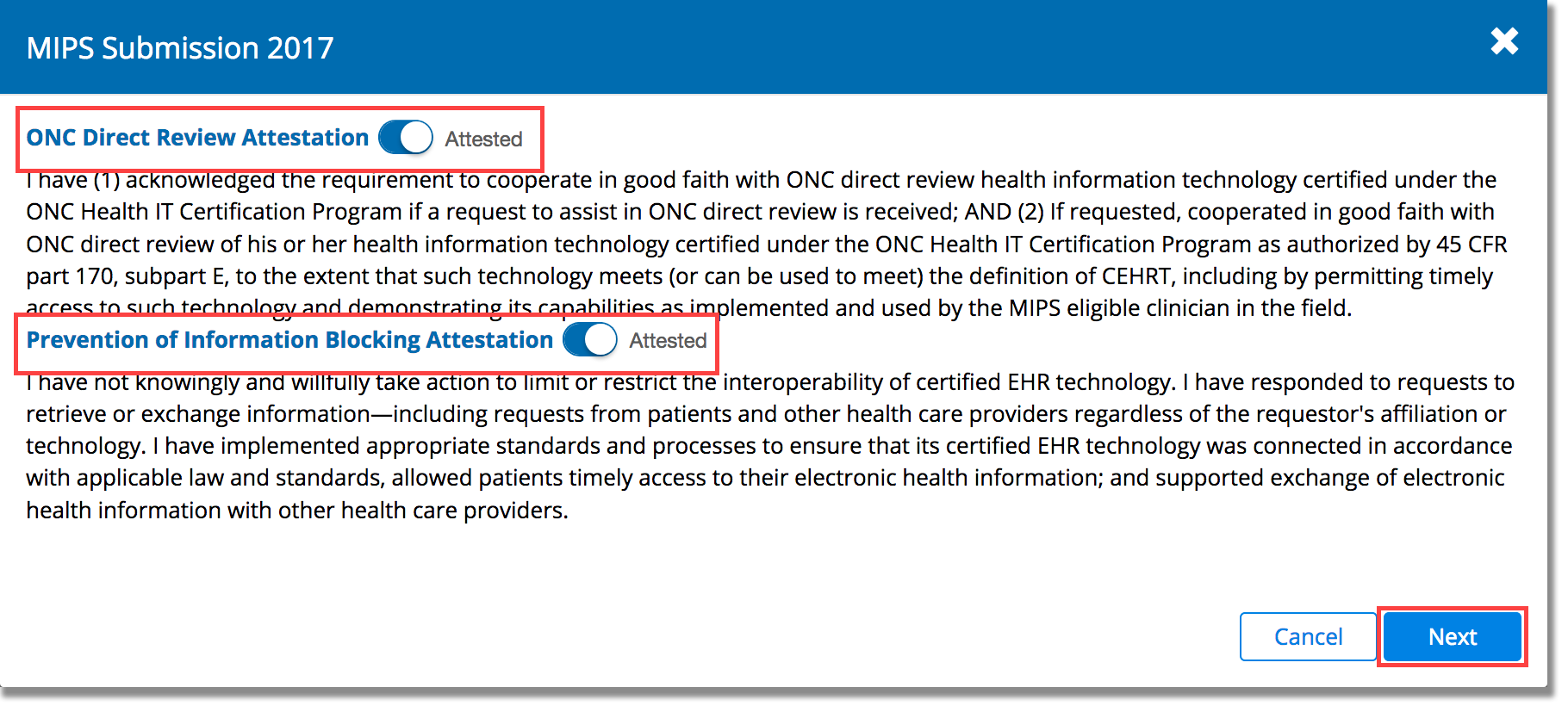
- If you’re attesting as an individual, validate your TIN (tax identification number) and your NPI and click Next. Group authorizers, skip to step 4.

- Click the toggle switch to authorize Eyefinity’s partner to submit MIPS data to CMS on your behalf and click Next.

- Click Submit Category for each of the MIPS categories you want to report through the Eyefinity EHR registry.

If any of the Submit Category buttons is inactive, there is either no data to report for that category, or the measures have not been selected. For information about selecting measures, go to Selecting the Measures to Report.
As you select each category, the tile changes from gray to different colors. Your MIPS data is sent instantly to CMS. You may immediately log in to the QPP provider portal to review your submission.

- Click Done to complete your MIPS submission.