Opening and Navigating Quality Details
Eyefinity EHR gives you the flexibility to report a wide variety of quality measures. Despite this variety, only six are required. Eyefinity EHR will determine your top six from the measures you choose to display.
For information about quality scoring, benchmarking, and requirements, go to Achieving Quality Measures in Eyefinity EHR.
To open the Quality Detail report, tap the Quality tile on the MIPS dashboard.
The Quality Detail report screen opens. This page explains how your estimated score is calculated and lists the measures that factored into your score.
- Measure Points. This score reflects the number of points earned based on your six highest performing measures.
- Measure Bonus. This score reflects any bonus points earned for additional priority or outcome measures (min. 20 exams).
- EHR. This score reflects any bonus points you will earn for registry or EHR reporting.
- Total. This score reflects your estimated score in the quality category (max. 60 points).
- Included in Measure Points. Green check marks indicate the six highest performing measures that compose your score.
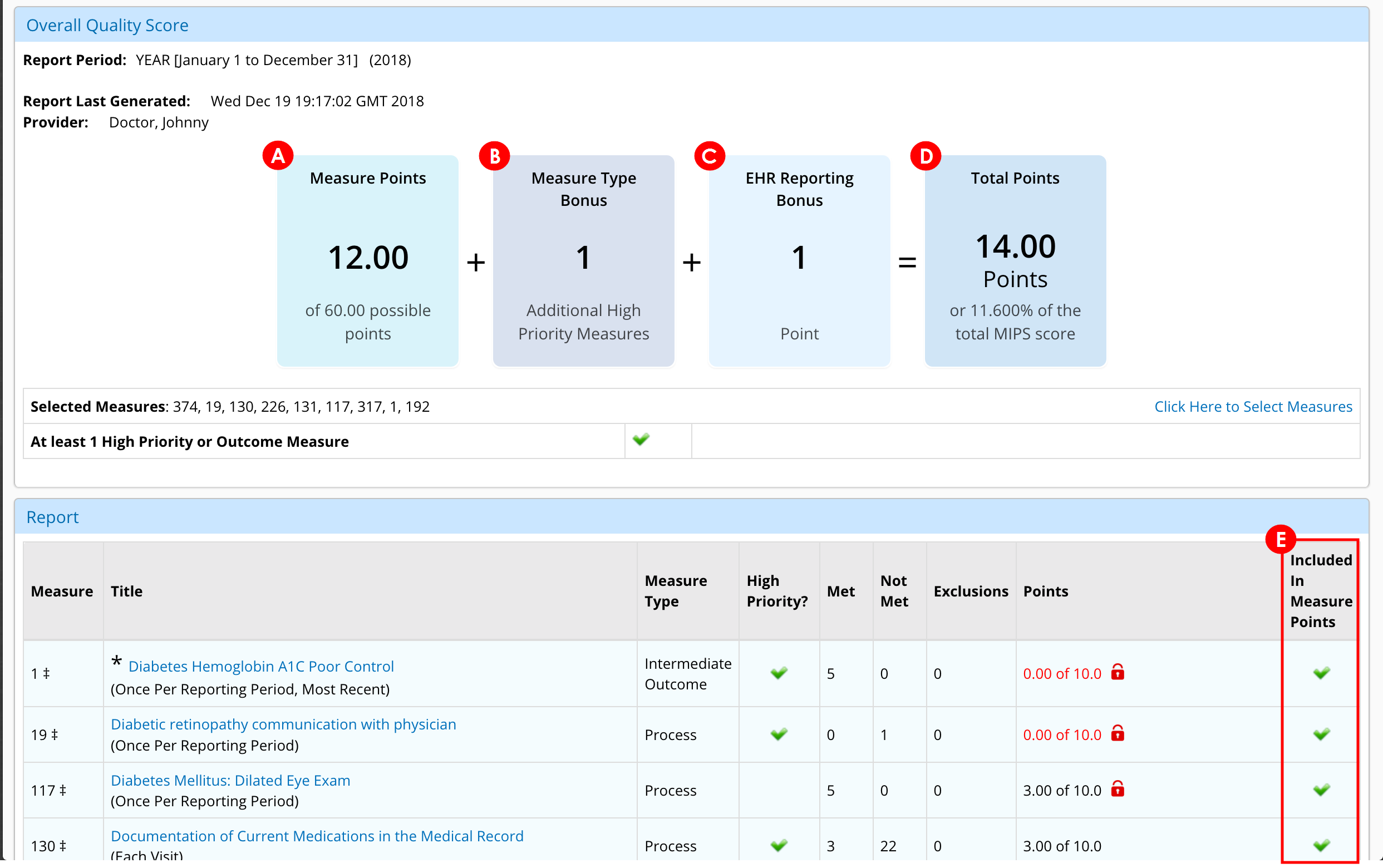
The Report Last Generated date indicates when the quality calculations were last completed. If you made additional changes to you quality data after the report was last generated, the report won't reflect those changes. It can take up to five days for the report to regenerate.
You should wait until all changes are reflected in the report prior to submitting your MIPS data to CMS.