Printing and Downloading Employee Commission Reports in AcuityLogic POS
To print and download employee commission reports
- Open the Management window. See Opening the Management Window.
- Click the Commissions tab.
- To display the data you want to include in the report, see Viewing an Employee’s Commissions in AcuityLogic POS.
- To convert the data into a report, click the following buttons:
Button Description Generate Detailed Report
Generates an online Commissions Detail Report that includes transaction information such as description, date, order ID, patient name, insurance details, purchase quantity, and payment amount.
To navigate through the report, use the controls at the top left of the report.
To return to the search data, click the browser’s back button.
Note: This button is not used if your company calculates commission based on sales per hour.
Print Detailed Report
Appears after you generate the Commissions Detail Report:
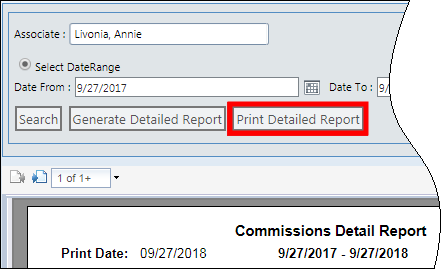
To download and print a PDF version of the report (KPIDetailCommission.pdf), click this button.
Note: This button is not used if your company calculates commission based on sales per hour.
Print
Generates a PDF version of the search results titled Employee Commissions Report (KPICommissionPDF.pdf).
This report does not include transaction details.
Note: This button appears underneath the search data (see the following figure). It is not visible when the Commissions Detail Report is displayed.
ExportToExcel
Generates an Excel version of the Employee Commissions Report (KPICommmission.xls).
This report does not include transaction details.
Note: This button appears below the search data (see the following figure). It is not visible when the Commissions Detail Report is displayed.
- In the Commissions tab, the Print and ExportToExcel buttons appear below the search data: The Print and ExportToExcel buttons are not visible when the Commissions Detail Report is displayed.