Setting Up “Imported from EMR” Procedure Codes
If you have a specific procedure code mapped to a service or exam in both ExamWRITER and AcuityLogic, AcuityLogic processes the procedure code correctly if that procedure code is selected on an exam in ExamWRITER.
However, if you select a procedure code in ExamWRITER that does not exist in AcuityLogic, the procedure code displays as “Imported From Emr” when you add exam information to an order in AcuityLogic POS. A procedure code that is marked as “Imported From Emr” is not processed correctly on claims because AcuityLogic does not recognize the code as a CPT code or an exam.
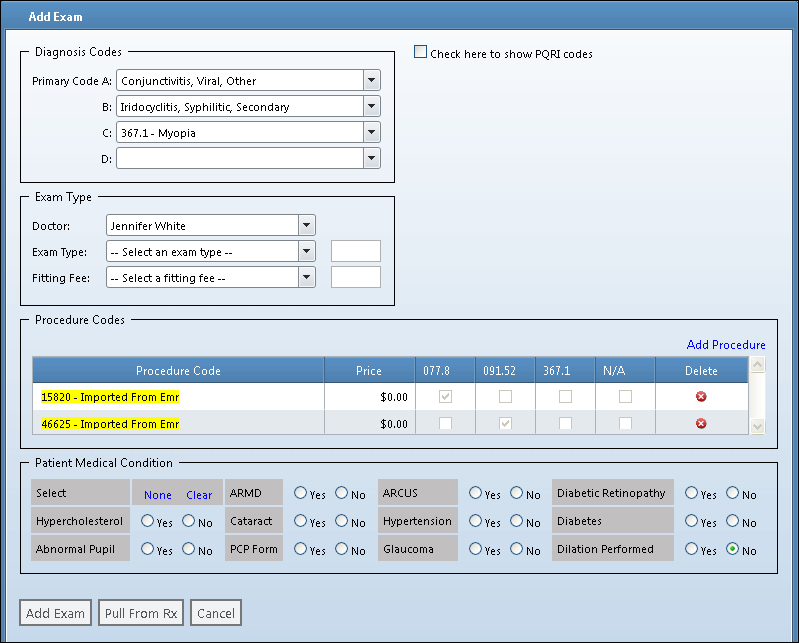
When you price an order that has a procedure code that is marked as “Imported From Emr,” the following message displays:
This exam contains one or more items loaded from ExamWRITER that do not have a description and price. Invoicing this exam while the description and price are missing may cause a problem with reporting and billing. Please contact your administrator to correctly set up these items before invoicing this exam.
If you see the message about the “Imported From Emr” procedure codes, contact your administrator to complete the following procedures.
Setting Up Imported Procedure Codes in AcuityLogic Cloud
When a procedure code is imported into AcuityLogic Cloud for the first time, you need to set up that procedure code in the Product Mapping module and assign a price to the item.
To set up imported procedure codes in AcuityLogic Cloud
- In AcuityLogic Admin, click Company and select Product Mapping.
The Products window opens.
- Click the Other link
The Other Items Mapping window opens.
- Select Exams from the Item Type drop-down list, and locate the exam that has been imported from ExamWRITER. The item name will contain the phrase “Imported From Emr,” and the item will be marked as active.
- Type the correct item name in the CompanyItem Name field.
- Select the appropriate group from the Item Group drop-down list.
- Click the Pricing link.
The Pricing window opens.
- Type the correct pricing information in the Price fields and click Save.