Tracking Patient Contact Lens Orders for ABB/Fait/CLX
This section explains how to track patient contact lens orders in AcuityLogic POS.
Topics include the following:
To track a patient order from the patient profile
- In AcuityLogic POS, open a patient profile. See Opening Patient Profiles.
- Click the Orders tab.
The patient’s order information appears.
- Click the Status icon (
 ) next to the order you want to track.
) next to the order you want to track.The CL Supplier Order Status window opens.
AcuityLogic updates the information in the CL Supplier Order Status window when ABB/Fait/CLX updates the status of the order.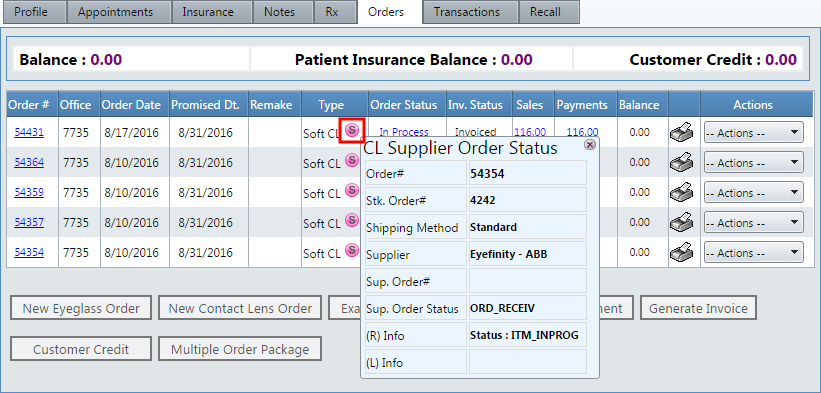
To track a patient order from the inventory section
- In AcuityLogic POS, click Inventory in the left column of menu options.
The Login window opens.
- Select your name from the Associate drop-down list, enter your password in the Password field, and click Login.
The Stock Order window opens.
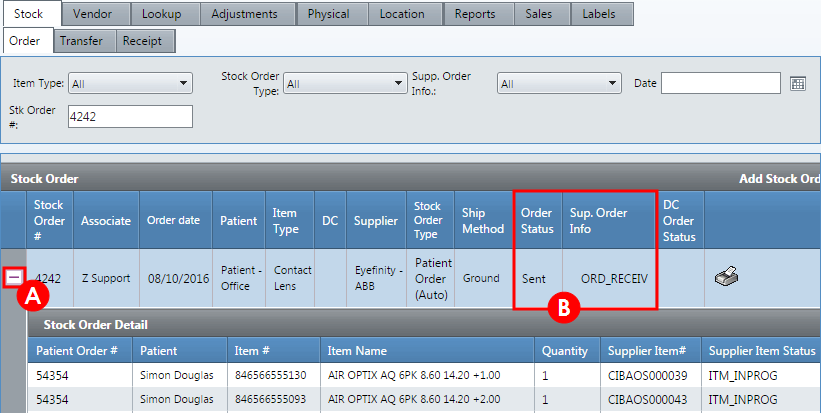
- Click the Expand (+) icon to view the details for the order.
- AcuityLogic updates order information when ABB/Fait updates the order status.