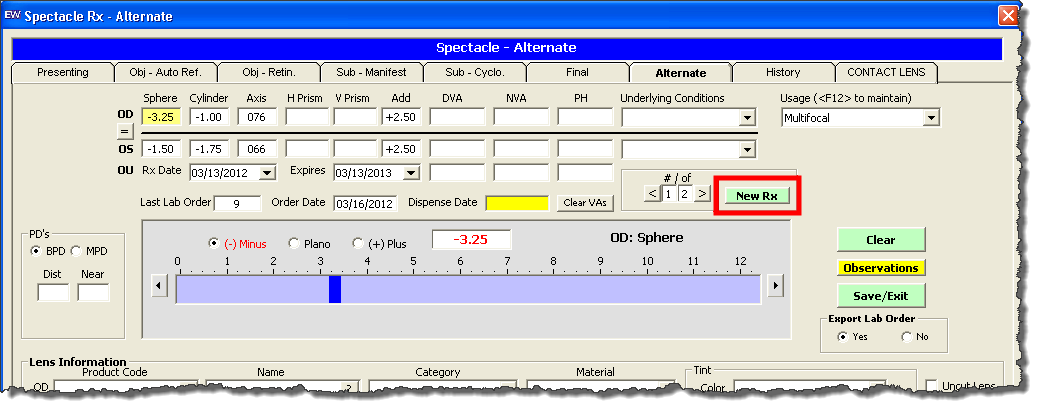Transferring the Final and Alternate Spectacle Prescriptions in ExamWRITER v10.5.23 with the EWAL Patch, and Above
If you use ExamWRITER v10.5.23 with the EWAL patch (or above) all prescriptions that you update in ExamWRITER are automatically updated in AcuityLogic; you do not need to close or finalize an exam in order for the prescriptions to transfer.
To transfer the final spectacle prescription and all alternate spectacle prescriptions in ExamWRITER 10.5.23 with the EWAL patch
- Record a spectacle prescription in the Spectacle Rx - Final or Spectacle Rx - Alternate window in ExamWRITER.
- Select a usage from the Usage drop-down list.You can transfer any usage type from ExamWRITER to AcuityLogic if you add the same exact usage type to the Eyeglass Rx Type drop-down list in AcuityLogic.
- If you are creating the final spectacle prescription, go to Close the Spectacle Rx window and exit out of the exam (you do not need to close or finalize the exam).; otherwise select the Yes radio button for the Export Lab Order setting.The Export Lab Order radio buttons are grayed out and disabled on the Final Spectacle Rx window. The final spectacle prescription is always automatically sent to AcuityLogic.
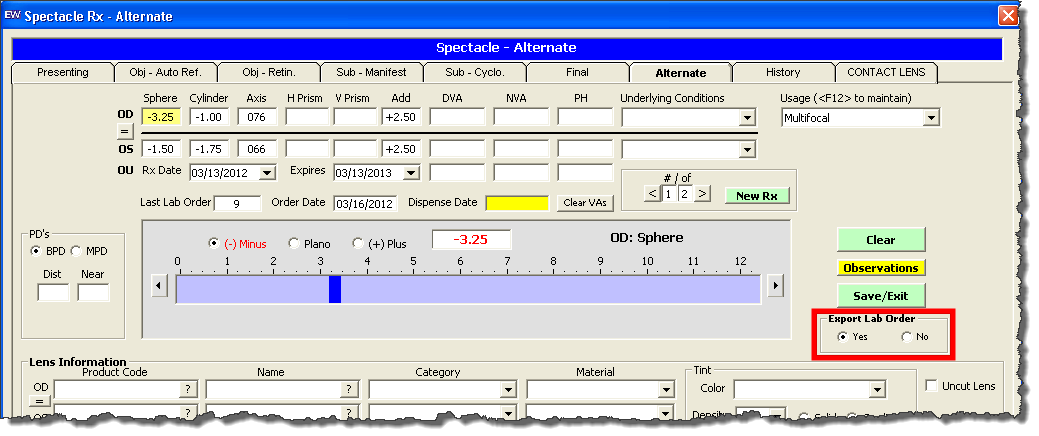
- Close the Spectacle Rx window and exit out of the exam (you do not need to close or finalize the exam).
- Open the patient’s Patient Exams window in AcuityLogic POS.
- Hover your cursor over an exam to display the ExamWRITER exam number and prescription type (Final or Alternate).
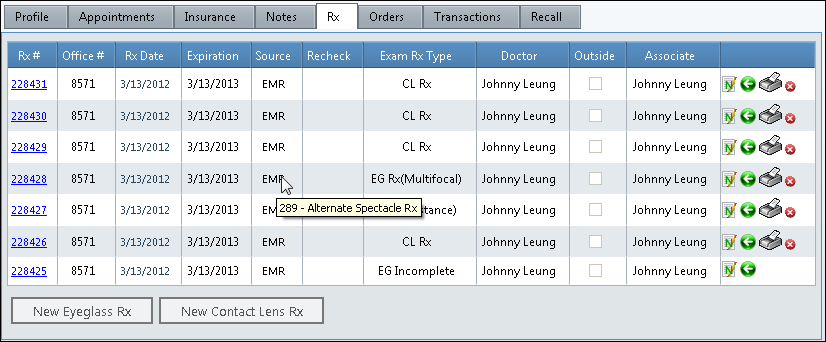
- Open the patient’s exam.
The prescription appears in AcuityLogic.
- To create and send an additional alternate prescription, click New Rx on the ExamWRITER Spectacle Rx - Alternate window, and repeat steps 1–7. You can create and send up to nine alternate spectacle prescriptions.