Understanding Scheduler Icons in AcuityLogic POS
Book View and Calendar View have Scheduler icons that help you manage appointments. You can click the icons in Book View (in the Manage Appointments view) to modify appointments. The icons in Calendar View are only informational. Both views have an informational icon that displays when a patient has checked in for an appointment to remind you to invoice the exam.
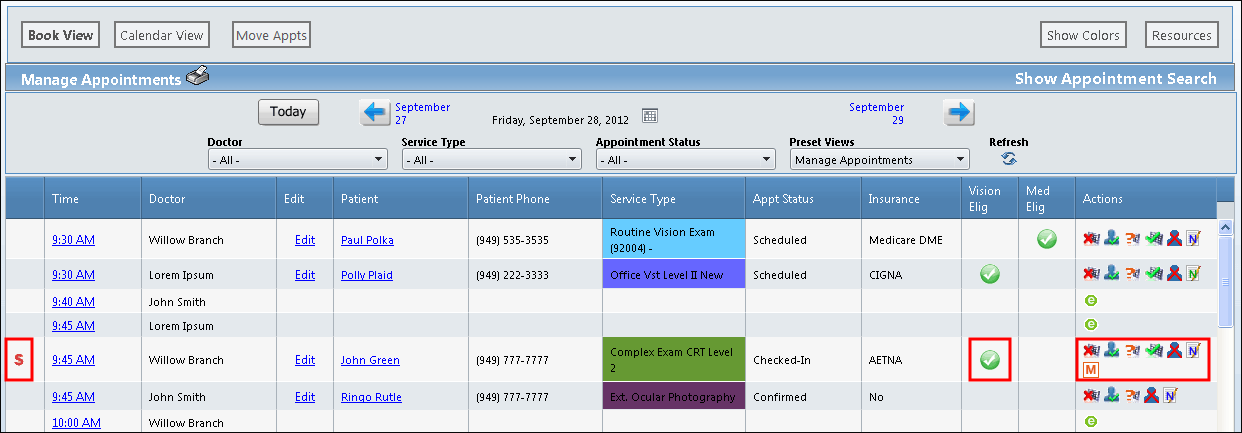
The following table defines each Scheduler icon and provides information about the icons that can be clicked to perform a task.