What's New in AcuityLogic 8.18 for Cloud Users
Eyefinity announces the newest version of AcuityLogic. This version resolves known issues in previous versions and offers new features and expanded functionality.
Topics include the following:
For more information on AcuityLogic features, training, and integrations, contact your account representative, or call Eyefinity at
Admin Enhancements
Admin includes enhancements in the following areas:
Automatically Adding Style Item Custom Attributes to Eyeglass Orders
When an eyeglass lens style includes a custom attribute from the Additional Style Attribute group, the attribute is now automatically added to the Extras tab of an eyeglass order when the style is selected in the order's Lenses tab.
To configure custom attributes, contact Eyefinity Customer Support. Unless otherwise directed by an Eyefinity representative, do not modify the custom attributes information in AcuityLogic Admin.
To automatically add style item custom attributes to eyeglass orders
-
View the existing style custom attributes in your system:
-
In AcuityLogic Admin, click Product, and then select Custom Attributes.
-
In the Custom Attributes window, select Item Type from the Attribute Categories drop-down list.
-
In the Custom Attributes table, click the expand icon next to the Additional Style Attribute row.
Style item custom attributes that belong to the Additional Style Attribute group are listed in the group's Details section.
-
-
If necessary, ask Customer Support to configure additional style custom attributes per your specifications.
-
Add the appropriate custom attribute to a style:
-
In AcuityLogic Admin, click Product, select Eyeglass Lens, and select Style.
-
In the Eye Glass Lens Style window, find the style you want to add a custom attribute to.
-
Click the style's Item Number link.
-
In the Item Custom Attributes section of the Eye Glass Lens Style window, select the appropriate custom attribute from the Additional Style Attribute drop-down list.
For example, the Technical Addon A custom attribute is selected in the following figure:
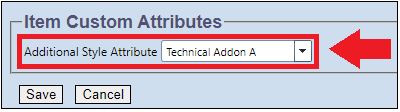
-
-
In AcuityLogic POS, create an eyeglass order.
-
In the order's Lenses tab, select a style that includes an item custom attribute, such as Technical Addon A.
The attached custom attribute is automatically added as an option to the Miscellaneous section of the order’s Extras tab:
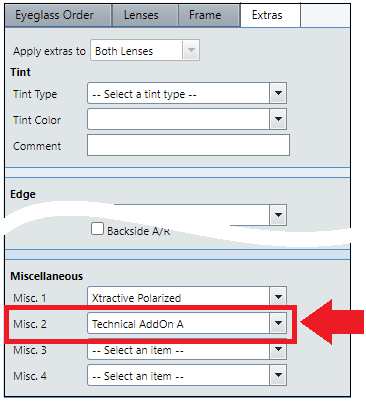
Selecting Colors and Shapes for Frames
The following new fields were added in the Frame window to enable users to select a color family and a shape when setting up frames:
-
Color Family (basic colors, such as blue, black, brown, and clear)
-
Frame Shape (such as aviator, cat-eye, oval, and rectangle)
Users can select only one color family and one shape for each frame.
Billing Enhancements
Billing includes enhancements in the following areas:
Populating Box 19 for Secondary VSP COB Claims
This topic applies only to practices that do not use the new VSP interface. To find out which interface your practice uses, contact your account representative.
About the New VSP Interface: VSP is modernizing its ordering and claims submission platforms to implement best practices, enhance security, and create greater efficiencies for practices. As part of this effort, we began rolling out a new VSP interface for in-network providers to select practices in February 2021.
If you do not use the new VSP interface, you must manually process VSP Coordination of Benefits (COB) claims on eyefinity.com, and you must enter the following text in Box 19 (Additional Claim Information) on each claim:
secondary COB claim patient resp exam $XX.XX retinal screening $YY.YY
Where
-
XX.XX is the dollar amount of the patient's responsibility.
-
YY.YY is the dollar amount billed for retinal screening. Include retinal screening in Box 19 only if it is part of the claim.
Calculating Spectera Frame Reimbursements
Spectera has created a new reimbursement calculation for frames. It is a flat percentage of their usual and customary (U&C) charge. This change requires a new AcuityLogic method called % of Retail, which is used for insurance carriers that reimburse providers based on a percentage of an item’s retail price.
The following is an example of how a frame reimbursement is calculated:
-
Reimbursement = 40% of U&C
-
U&C (retail) = $300.00 (reimbursement is 40% of this number regardless of member frame allowance)
-
Allowance = $150.00
-
Difference = $150.00
-
30% discount = ($45.00)
-
Member out-of-pocket payment = $105.00
-
Provider collects $105.00 from member
-
Spectera pays provider $15.00 to total your 40% of U&C charge ($300.00)
-
Total reimbursement is $120.00
If a copay is involved, it must be incorporated into the calculation.
For more information, see 1.
POS Enhancements
POS includes an enhancement in the following area:
Adding PIFs to Patient Invoices as Fees
To enable you to include PIFs (Property Improvement Fees) on patient invoices generated in AcuityLogic, the following changes were made. By law, PIFs must be listed as fees rather than taxes.
-
The Misc Tax field in Tax Setup was renamed Misc Tax/Fee.
-
The Misc Tax fields in Office Taxes were renamed Misc Tax/Fee.
-
The word “tax” was removed from patient invoices for Misc Tax/Fee items (just the name is displayed), and the Total Tax is now called Total Tax/Fee.
-
The Tax line on the Return/Refund printout is now labeled Tax/Fee.
-
The Tax line on the invoice is now labeled Tax/Fee, and the word “Tax” was removed from all Misc. Tax/Fee line items.
Worldpay Enhancements
Worldpay includes an enhancement in the following area:
Displaying Charges and Prompting for CVV Codes
This enhancement applies only to credit card payments made with a Worldpay device.
Worldpay devices can now do the following:
-
Display the transaction amount on the terminal
-
Prompt users for their CVV code during a manual transaction
Fixed Issues
AcuityLogic 8.18 fixes issues in the following areas:
Admin
-
Frames loaded from SPEX no longer have the wrong frame edge type.
-
When you create a custom credit card payment type in AcuityLogic Admin, you can now manually enter the credit card number in AcuityLogic POS when the payment processing mode is set to manual.
-
When discounting frames based on a pricing option, AcuityLogic is now using the frame item group specified in the option to determine which frames to discount. Previously, it was not filtering frames to discount based on their assigned item group.
-
The Total Allowance method now covers all items, including frames and extras.
BackOffice
- You can now log into and out of AcuityLogic BackOffice through its landing page multiple times a day without receiving an error about incorrect permissions.
-
When retrieving authorizations, AcuityLogic BackOffice no longer generates the following error message: “The application is having trouble getting the information requested. The reason returned from the service: Target Url is missing from the request.”
Billing
-
When an order includes two types of contact lenses in the Disposable item group, the insurance benefit now applies to both lens types.
- When the deductible attribute is used in a Medicare claim and the patient's deductible is higher than the price of the exam, the system now automatically adds $0.01 to the line item to which the deductible was applied to change the claim from a nonreceivable to ready-to-bill. Medicare requires that these claims be submitted (even when the expected receivable is $0) because the amount patients pay out of pocket is applied to their remaining deductible. After Medicare sends an Explanation of Payment (EOP), the client adjusts off the $0.01.