What's New inAcuityLogic 8.33 for Cloud Users
Cloud Release Date: February 25, 2025
Eyefinity announces the newest version of AcuityLogic. This version resolves known issues in previous versions and offers new features and expanded functionality.
Topics include the following:
- Admin Enhancements
- Billing Enhancements
- POS Enhancements
- Fixed Issues
- What's New in AcuityLogic 8.33.1 for Cloud Users
- What's New in AcuityLogic 8.33.5 for Cloud Users
- What's New in AcuityLogic 8.33.6 for Cloud Users
- What's New in AcuityLogic 8.33.6 for Cloud Users
- What's New in AcuityLogic 8.33.6 for Cloud Users
- What's New in AcuityLogic 8.33.6 for Cloud Users
- What's New in AcuityLogic 8.33.11 for Cloud Users
For more information on AcuityLogic features, training, and integrations, contact your account representative, or call Eyefinity at
Admin Enhancements
Admin includes enhancements in the following area:
Billing Enhancements
Billing includes enhancements in the following areas:
Billing Patient Statement Format Updates
To make patient statements clearer and to help make collection of patient past due balances easier, we've made updates to the formatting of the detailed patient statements that print in Billing.
Here are some of the key changes you will see:
-
Payment information has moved from the bottom to the top section of the statement and is now presented in a table that is easier to read. Patients will now detach and return this top section.
-
The locations of your logo, address, and phone number have changed.
-
For statements printed in detailed format, adjustment reasons now appear in the Comments column next to the applicable line items, instead of at the bottom of the statement. This information will continue to print at the bottom for summary patient statements.
Examples:
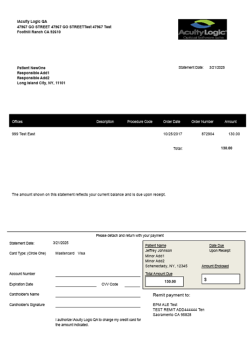
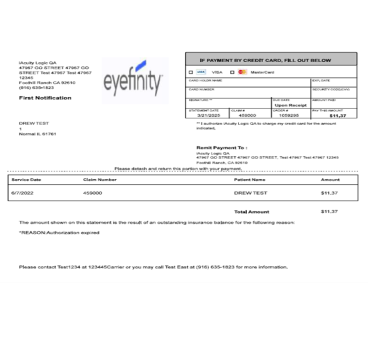
Use 4 1/8 x 9 1/2 inch, #10 security double-window envelopes to mail patient bills.
Note that window size and placement may vary among envelope brands.
Related Claims Shown in Claim Detail
To make it easier to see all related claims for coordination of benefits orders, we've added a Related Claims field to the Claim Detail screen. Click the claim number link(s) to open the related claim(s).
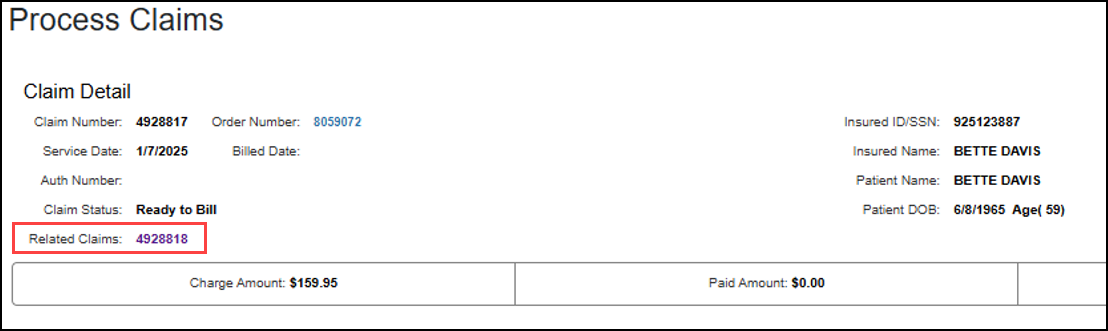
Generate Monthly Aged Balancing Report and Aged Claim Report by Service Date
We've updated the Monthly Aged Balancing Report (GB119) and Aged Claim Report (GB106) to enable you to select a service date range to print.
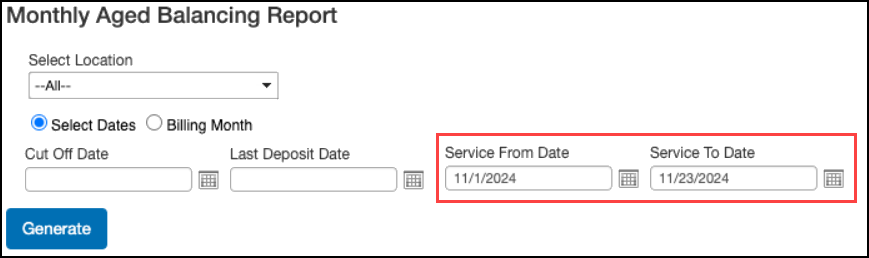
Generate Billing Transaction Report by Carrier Name
We've updated the Billing Transaction Report (GB117) to enable you to select one or more Carrier Names to print.

Generate Patient Letter Renamed to Generate Statement
We've renamed the Generate Patient Letter options in the Claim Search and Claim Detail screens to Generate Statement.
POS Enhancements
POS includes enhancements in the following area:
POS Patient Statement Format Updates
To make patient statements clearer and to help make collection of patient past due balances easier, we've made updates to the formatting of the detailed patient statements.
Here are some of the key changes you will see:
-
Payment information has moved from the bottom to the top section of the statement and is now presented in a table that is easier to read. Patients will now detach and return this top section.
-
The locations of your logo, address, and phone number have changed.
-
For statements printed in detailed format, adjustment reasons now appear in the Comments column next to the applicable line items, instead of at the bottom of the statement. This information will continue to print at the bottom for summary patient statements.
Use 4 1/8 x 9 1/2 inch, #10 security double-window envelopes to mail patient bills.
Note that window size and placement may vary among envelope brands.
Understanding How Appointment Duration is Set
The calendar in POS and Backoffice uses a new scheduling hierarchy to determine the appointment duration. The appointment duration is established based on a hierarchy of checks. The system looks at each item in the list below and uses the first defined appointment duration as the duration for the appointment being scheduled.
The system first checks for:
-
An Unavailable Exception – which is honored above all items in the hierarchy. If none, the system checks the
-
Service Template duration – if no template is defined, then it checks the
-
Service Type – if there is no service type(s) is included in the request or the Service Type duration is blank in Eyefinity Admin, then it checks the
-
Office Employee Exam Minutes – The system checks if the requested resource (provider/staff) has configured the “Employee Exam Minutes” page; specifically, for the duration for the day of the week. If blank, then it checks the
-
Employee “Default Exam Minutes” – the system checks if the requested resource (provider/staff) has defined "Exam Minutes" or “Default Exam Minutes”. If not, then it uses the
-
Final Default – which is 15 minutes.
For example: If a new patient is looking to schedule an exam online, and a service template is defined for the doctor and day selected, then the system uses the service template to determine the appointment duration. The service template allows new patient exams and sets the appointment duration at 20 minutes. Using this, the system determines an availability window from 8:00 AM to 9:00 AM with an appointment duration of 20 minutes, and displays open appointment slots starting at 8:00 AM and incrementing by 20 minutes, so the patient can select from appointment slots of 8:00 AM, 8:20 AM, and 8:40 AM.
Fixed Issues
-
AcuityLogic 8.33 fixes issues in the following areas:
Admin
-
We removed the Preview button on the Admin Patient Billing Statements and Invoice customization company setup screen.
-
When a view order is defined for a drop-down list, the system respects the order defined. Previously, drop-downs displayed alphabetically.
BackOffice
-
The Bank Reconciliation Report now reflects the correct amounts for transactions paid with a Custom Credit Card payment type.
-
We corrected an issue causing the columns to not line up when exporting the AC105 Daily Transaction report to excel.
POS
-
We corrected an issue causing white lines to display when viewing or printing documents with JPEG, GIF, PNG, TIFF file types.
-
Region displays as an option on the Miscellaneous screen of Master Data Admin. When selected, you can update your regions.
-
When merging patients, once you complete the merge, the search grid updates and the merge record is removed. Previously, both patient records continued to display in the grid after the merge.
-
Using the new VSP calculator, option codes display on the pricing screen when the calculation fails and when you calculate manually.
-
We corrected an issue where lens option codes were not being sent, causing the VSP calculator to return errors.
-
We corrected a rounding issue when calculating taxes for accessories using a tax authority. Previously, this was causing discrepancies between reporting and the invoice.
-
If using Worldpay, when you create a sales adjustment or refund, the correct amount is applied to the credit card. Previously, extra return transactions were passed to the customer's card.
-
If using Worldpay, charges and payment transactions are synched, preventing the patient from getting double charged.
Integrations
-
The CLX contact supplier integration description has been renamed to Eyefinity-CLX from Optiport. When selecting the contact supplier in POS, you now see Eyefinity-CLX.
What's New in AcuityLogic 8.33.1 for Cloud Users
This version resolves known issues in previous versions and offers new features and expanded functionality.
Admin
Specialty Exam Duration can now Override the Service Template
When you add a specialty exam to the appointment calendar during a time period where a service template is applied, you can now have the duration of the specialty exam override the service template.
We added the checkbox, Override Template Duration, to the Exam Fields section on the Exams screen. 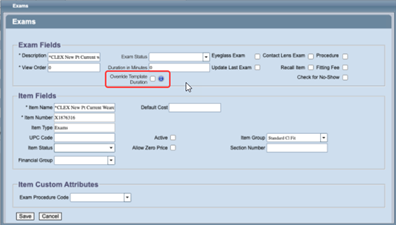
Select the checkbox to have the system use the specialty exam duration. For exams with the box selected, when the POS user creates an appointment for the specialty exam, the systems uses the duration of the exam instead of the service template duration.
Backoffice
Your Admin now has the ability to set the duration of a specialty exam to be used instead of the service template. If your Admin checks the Override Template Duration checkbox when creating the service exam, then when you add the specialty exam to the calendar in a time slot where a template applies, the exam duration is used.
POS
Your Admin now has the ability to set the duration of a specialty exam to be used instead of the service template. If your Admin checks the Override Template Duration checkbox when creating the service exam, then when you add the specialty exam to the calendar in a time slot where a template applies, the exam duration is used.
Fixed Issues
-
We corrected the Schedule Manager API so that when pulling appointment slots for multiple resources (providers and staff), all available slots for all resources display.
-
When using a Service Template with a range of 0; the service template displays for the appropriate days of the week as defined and normal service templates display on the days where the range template doesn’t apply. Previously, service template types only displayed on Wednesdays.
What's New in AcuityLogic 8.33.5 for Cloud Users
This version resolves known issues in previous versions and offers new features and expanded functionality.
POS
Claims for Invoiced Orders with VSP Calculator Error ADJUDI0004 Now go on Hold.
When using the VSP Calculator for an order and you receive the soft edit error of ADJUDI0004 - Service must be billed with a specific diagnosis code, you can acknowledge and recalculate to process and invoice the order. When the order is invoiced and the claim created, the claim goes on hold, which prevents the claim from being submitted and rejected for payment.
Add Miscellaneous Extra Fees Prompt Added for Custom Measurement, Base Curve, High Add Power and Prism Orders
When adding a complete or lenses-only eyeglass order with custom measurement, base curve, high add power and/or prism, you are now prompted to add the miscellaneous extra fees. This feature helps to ensure the miscellaneous extra items transmit to the VSP calculator and prevents claims from going on hold.
When an order has a high add power (any add power greater than +3.25), any prism value, any base curve value, and/or any custom measurement value entered, then the Add Miscellaneous Extras fee prompt displays:
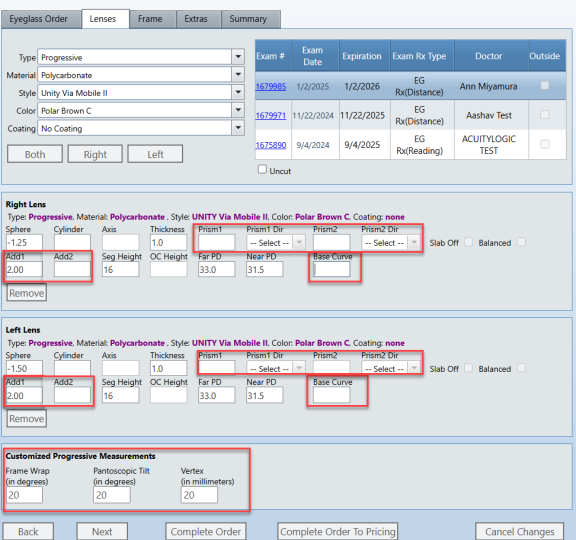
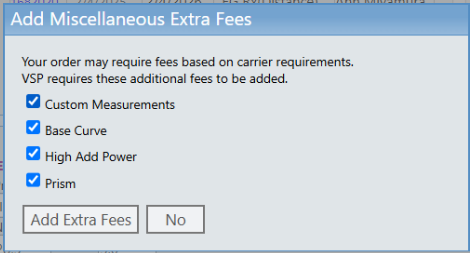
On the prompt, the checkbox for each option is selected automatically based on the order. You can clear the checkbox to remove an item if you don't want the fee added. When you click Add Extra Fees, the fee for the selected items are automatically added to the order.
If you select No, the fees are not added.
This feature requires the Miscellaneous Extra Fees to be setup, mapped to the correct CPT code and priced in Administration.
Fixed Issues
-
You can now manually calculate VSP coordination of benefits, without receiving an unknown error.
-
You can now place an contact order (where VSP insurance is applied) with Cooper Vision MiSight or MyDay 180 pk, without receiving a calculation error. Previously, the system sent the request for 180 boxes, causing the error.
-
You can now perform a mass update to insurance schedules without encountering an unknown error.
-
The red dollar sign no longer displays in the calendar after the order is invoiced.
What's New in AcuityLogic 8.33.6 for Cloud Users
This version resolves known issues in previous versions.
-
You can now export eyeglass lenses without encountering an error.
-
We made performance improvements to the GB117 Transaction Report in Billing; for example, you can run the report for dates spanning two months without timing out.
-
You can now export your eyeglass lenses to Excel without receiving an error message.
What's New in AcuityLogic 8.33.7 for Cloud Users
This version resolves known issues in previous versions.
-
When Frame is set as Provided by DC, the eyeglass order is sent to VSP as DC Supplied; previously, the frame was being sent as Lab Supplied.
-
In billing, you can submit claims to Trizetto without the EDI submission timing out.
-
You can now successfully add a package to an order; previously, an error message stating the order does note meet the criteria displayed.
-
Telehealth appointments are transmitting successfully to Digital Optometrics after configuration updates.
What's New in AcuityLogic 8.33.8 for Cloud Users
This version resolves known issues in previous versions.
-
The Add Miscellaneous Extra Fees window has been updated. It now reads: For insurance orders, additional fees may apply based on carrier requirements. Click No, don't apply for non-insurance orders or if fees don't apply. VSP requires these additional fees to be added.
The button also changed to No, don't apply.
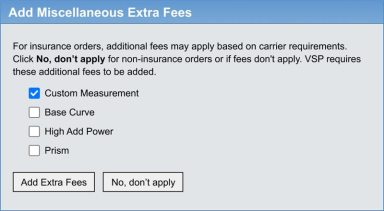
-
When the Add Miscellaneous Extra Fees window displays – specifically when the order has custom measurements, a base curve, a high add, or prism added to the lens – if you click No, don't apply, any miscellaneous extras already added to the order are retained and no fees are added. If you click Add Extra Fees, the existing fees are retained and the fees associated with the lens are added.
-
When using the Week view for the calendar, once a patient is checked out, the red dollar sign ($) no longer displays on the calendar. Previously, the dollar sign continued to display on Friday and Saturday appointments.
-
Claims with at least one PQRS code now include the correct ItemID so they can be successfully submitted. Previously, the ItemID = 0, which caused the claim to stay in Ready to Bill status.
-
We removed the previous change to printed lab order spacing, which caused the bar codes to overlap.
What's New in AcuityLogic 8.33.9 for Cloud Users
This version resolves known issues in previous versions.
-
The VSP calculator now calculates Progressive lenses correctly and applies the insurance benefits; previously, the error: CH6001: These HCPC code(s) are missing from this order: V2781 displayed.
What's New in AcuityLogic 8.33.11 for Cloud Users
This version resolves known issues in previous versions and offers new features and expanded functionality.
Fixed Issues
-
We corrected an intermittent error during stock transfer that caused some frames to show as In Transit rather than received.
-
The Deposit column of the Cash Receipt Summary Report (AC126) displays the sum of the Cash and Check columns; previously, the Cash column was not being included in the calculation and the Deposit column would show negative values.
-
The Backoffice PR101 Show Employee Summary and PR102 report display the same summary information; previously, a fix related to zero quantity commissions caused a discrepancy between the reports.