What's New in AcuityLogic 8.35 for Cloud Users
Cloud Release Date: August 12, 2025
Eyefinity announces the newest version of AcuityLogic. This version resolves known issues in previous versions and offers new features and expanded functionality.
Topics include the following:
- Billing Enhancements
- POS Enhancements
- What's New in AcuityLogic 8.35 for Cloud Users
- What's New in AcuityLogic 8.35.4
For more information on AcuityLogic features, training, and integrations, contact your account representative, or call Eyefinity at
Billing Enhancements
Billing includes enhancements in the following areas:
Patient Statement Updates
We've made the following improvements for patient statements in Billing.
Notification of Why Statement Cannot be Generated
When you select to generate a patient statement in the Process Claims: Claim Search or Claim Detail screen, a new Unable to Generate Statement window will display if the patient has a zero or negative receivable, or if the patient record contains a bad address. This update makes it easier to understand why a statement cannot be generated.
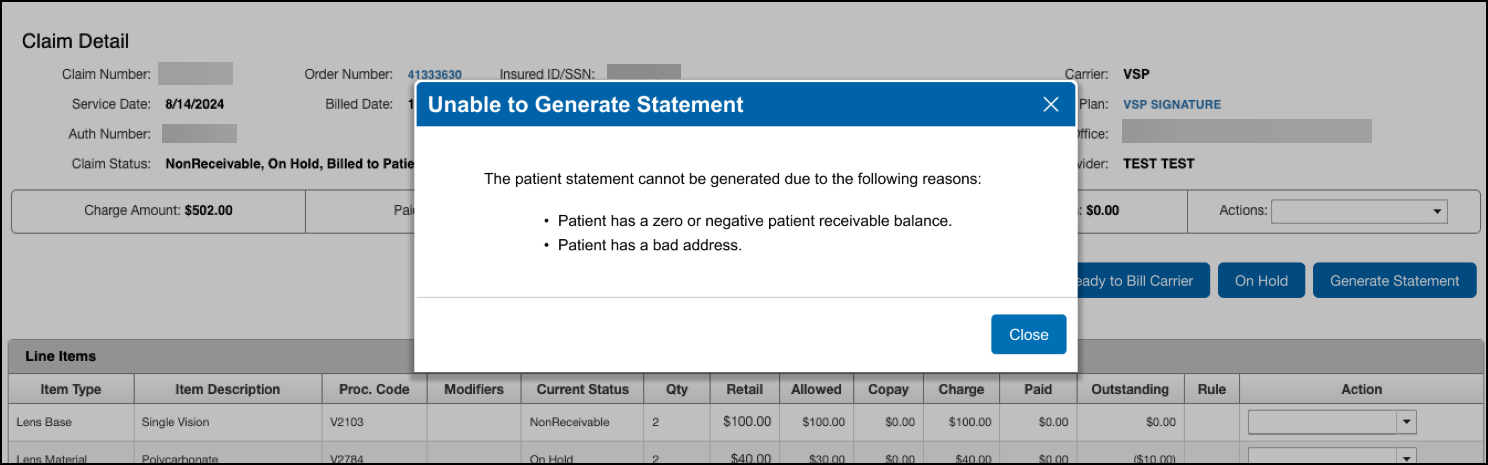
Claim Detail Screen Updates
We've made the following improvements to the Claim Detail screen.
Button Reorganization
The following buttons are now located at the top of the Claim Detail screen. They work the same as they did before.
-
Ready to Bill Carrier
-
Ready to Bill Patient
-
On Hold
-
Write Off
-
Generate Statement
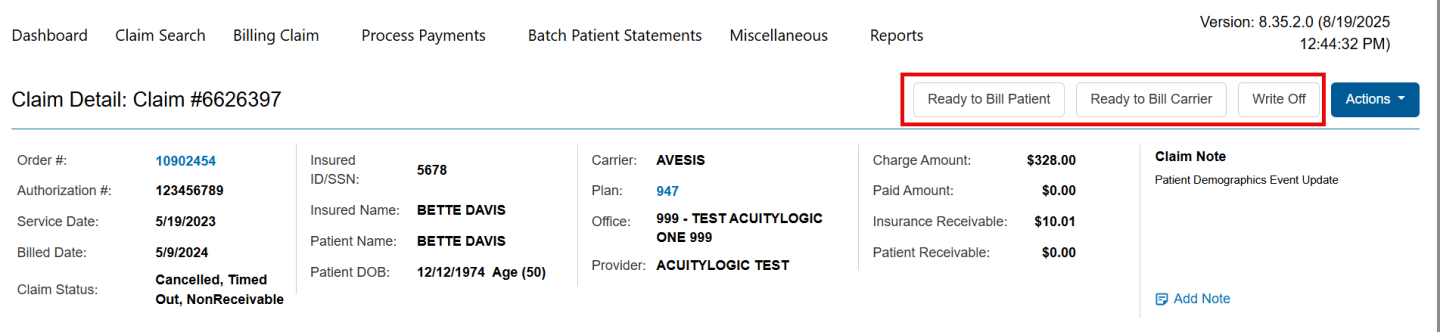
The View Claim and Edit Claim functions are now located in the Actions drop-down list.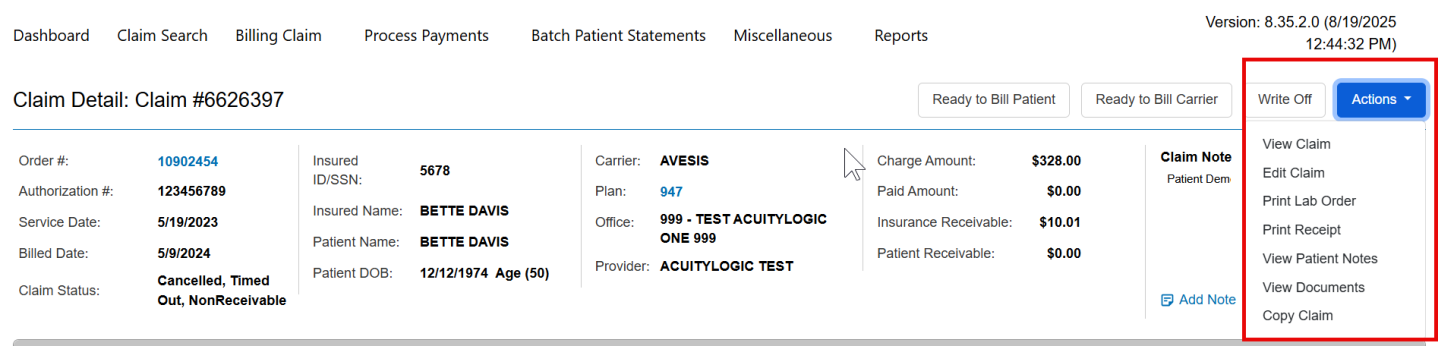
New Claim Notes Section in Header
The most recent claim note is now displayed in the header section, above the Line Items list. We've also added a new Add Note link to enable you to quickly add a claim note.

POS Enhancements
POS includes enhancements in the following area:
Add Miscellaneous Extra Fees Prompt Added for Custom Measurement, Base Curve, High Add Power and Prism Orders
When adding an order with custom measurement, base curve, high add power and/or prism, you are now prompted to add the miscellaneous extra fees. This feature helps to ensure the miscellaneous extra items transmit to the VSP calculator and prevents claims from going on hold.
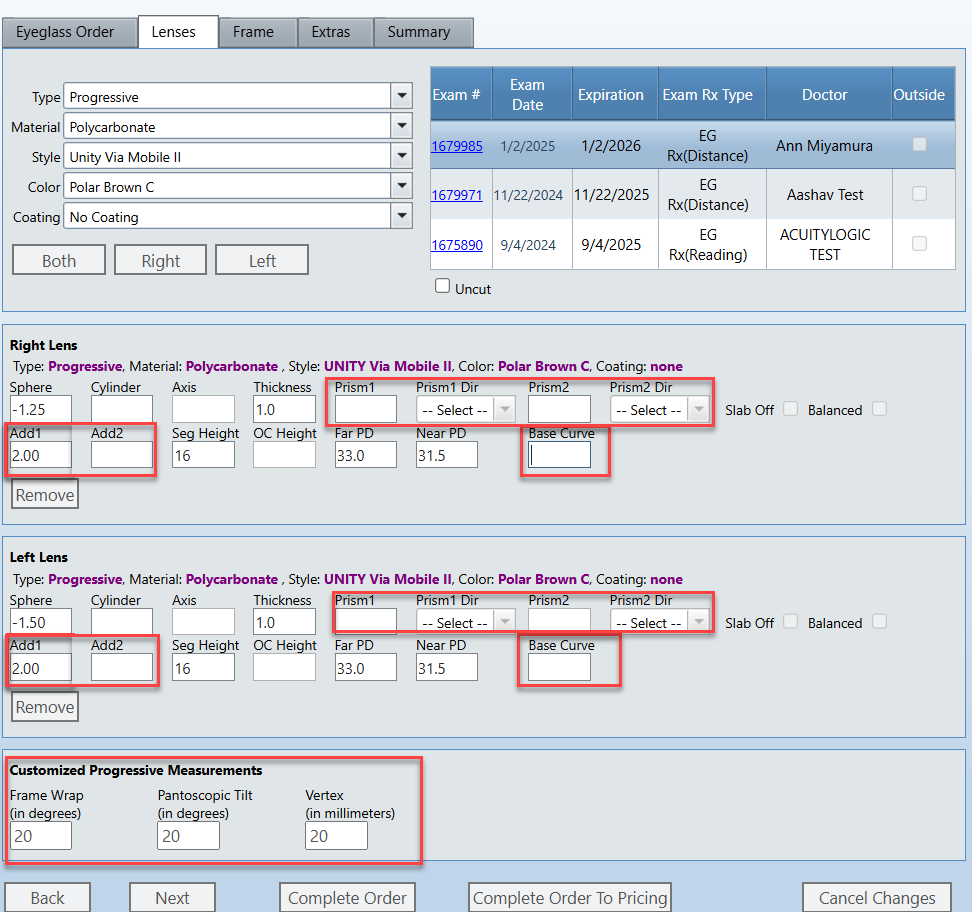
When an order has one or more of the options, the following message displays: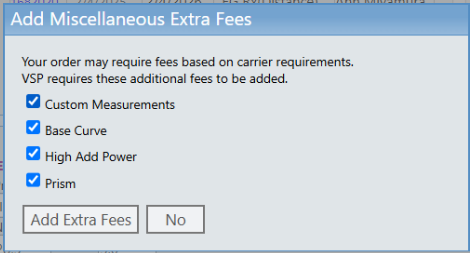
The checkbox for each option is selected automatically based on the order; you can clear the checkbox to remove an item if you don't want the fee added. When you click Add Extra Fees, the fee for the selected items are automatically added to the order.
If you select No, the fees are not added.
AcuityLogic 8.35 fixes issues in the following areas:
What's New in AcuityLogic 8.35.4
This version resolves known issues in previous versions and offers new features and expanded functionality.
-
You can now price a Protec Safety order using the VSP calculator; previously, errors OFFHDR4007 and OFFHDR2002 would display.
-
VSP Ready to Bill Claims are now being processed by XLink correctly and move to Billed status.
-
When you price an order and then invoice the order on a later day, the order date in the system, on the invoice and on the lab order reflects the invoiced date; previously, the lab order was using the date the order was priced.
What's New in AcuityLogic 8.35.6
This version resolves known issues in previous versions and offers new features and expanded functionality.
-
You can now price a Protec Safety order using the VSP calculator; previously, errors OFFHDR4007 and OFFHDR2002 would display.
What's New in AcuityLogic 8.35.8
This version resolves known issues in previous versions and offers new features and expanded functionality.
-
When mapping products, you can now map and price Other items (exam, accessories, fees) and search for an item or select from the drop-down without receiving an error.
-
When an order is invoiced and adjusted prior to payment being applied, you can now apply the payment without receiving an error.
-
We corrected an issue that prevented the following reports in Backoffice from exporting to a CSV file:
-
Bank Reconcile Report (AC140)
-
Net Receipts (AC148)
-
Sales Report by Vision Plan (AC121)
-
Productivity Report (KPI101)
-
Employee Ranking (KPI103)
-
Item Sales Report (MN101)
-
Daily Flash Sales (AC112)
-
-
You can right-click on the claim number and select Open in a New Tab and the claim opens in a new browser tab. Previously, the claim wouldn't open.