Setting Up and Using Doctor-Remote Exam Services with AcuityLogic
You have the flexibility to offer doctor-remote comprehensive eye exam services through Eyefinity’s certified partner integrations. Eyefinity supports integrations with industry-leading vendors ZEISS, Topcon, and DigitalOptometrics to bring the best solutions to interested practices.
Doctor-remote eye exams can provide accessibility to remote or hard-to-serve regions. This model of virtual care may also offer more flexible scheduling options, the ability to add a part-time OD or contract doctor at a fraction of the cost, and can help ensure coverage across multiple practice locations. Once you select a certified partner and the integration is configured, patient demographics and pretesting information can be shared between systems, ensuring patient records are accurate while also eliminating the need for double entry.
This
-
Before you can set up doctor-remote exam services in AcuityLogic, you need to contact the certified partner you want to use and set up an account. The partner will contact Eyefinity to enable the integration. Eyefinity will confirm with you that you want the integration enabled and inform you when it is ready. You can have multiple partners configured for your company, if necessary.
-
To learn more about using the service with Eyefinity EHR, see Using Doctor-Remote Exam Services.
Topics include the following:
After Eyefinity enables the integration, you can view the certified partners configured for your company from the Company Information window. Only partners listed are available for use by your offices.
-
In AcuityLogic Admin, click Company and select Company Setup.
The Company Information window opens.
-
Click the link for your company in the Company column.
The Company Information window opens.
-
Open the Telehealth Settings menu.
The Applications drop-down list shows the partners configured for your company. The information can only be updated by Eyefinity Customer Care.
You can select one or more certified partners that an office can use to schedule doctor-remote exam appointments from the Office Information window. Use the following procedure to add or update the partners selected for an office.
-
In AcuityLogic Admin, click Company and select Company Setup.
The Company Information window opens.
-
Click the Offices link for your company.
The Office window opens.
-
Click the link for the office in the Office # column.
The Office Information window opens.
-
From the Telehealth Applications drop-down list, select one or more partners for the office.
-
The partners available are based on your company's configuration. If your company has multiple partners configured, you can select more than one partner. For offices with a single partner configured, the partner is automatically selected when scheduling appointments for full-time telehealth employees. For offices with multiple partners configured, the partner must be selected manually when scheduling appointments for full-time telehealth employees.
-
If you deselect a partner with doctor-remote exam appointments scheduled, you will need to select another partner for the appointment in AcuityLogic POS or AcuityLogic BackOffice. The system will not automatically update the appointments with the changes you make in the Telehealth Applications drop-down list.
-
-
Click Save.
-
Repeat steps 3–5 for each office that will schedule doctor-remote exam appointments.
You can set up an employee that can be scheduled for doctor-remote exam appointments as a telehealth user from the Employee window. A telehealth user can be a doctor or a nonperson resource.
-
In AcuityLogic Admin, click Company and select Company Setup.
The Company Information window opens.
-
Click the Employees link for your company.
The Company Employees window opens.
-
Click the link of the employee’s last name in the Last Name column.
The Employee window opens.
-
From the Telehealth User drop-down list, select one of the following options:
-
Never: The employee cannot be scheduled for doctor-remote exam appointments. The option to select a certified partner does not appear when scheduling appointments for the employee in AcuityLogic POS and AcuityLogic BackOffice.
-
Telehealth Part-Time: The employee can be scheduled for doctor-remote exam and in-office appointments. The option to select a partner appears when scheduling appointments for the employee in AcuityLogic POS and AcuityLogic BackOffice.
-
Telehealth Full-Time: The employee can be scheduled for doctor-remote exam appointments only. The option to select a partner appears when scheduling appointments for the employee in AcuityLogic POS and AcuityLogic BackOffice. For offices with a single partner configured, the partner is automatically selected. For offices with multiple partners configured, the partner must be selected manually.
-
-
(Optional) To add provider state license numbers for an employee, do the following:
-
In the Doctor Fields section, click Add Additional License in the Additional Licenses table.
The Doctor Fields section is available only for employees with the Doctor role assigned. -
In the new row, enter the provider's license number and select the corresponding state.
The provider number appears on printed eyeglass and contact lens prescriptions recorded by the provider in office locations in that state. - Click the Update link.
- Repeat steps a–c for each additional state license number.
- (Optional) In the Default License # field, enter the license number that you want to appear on printed prescriptions when the provider records a prescription in an office location in a state without a configured license number.
-
-
Click Save.
-
Repeat steps 3–5 for each employee that will be scheduled for doctor-remote exam appointments.
You can schedule doctor-remote exam appointments for employees set up as full-time or part-time telehealth users from the following Scheduler Views in AcuityLogic:
-
AcuityLogic POS Book View
-
AcuityLogic POS Calendar View
-
AcuityLogic BackOffice Book View
-
AcuityLogic BackOffice Calendar View
-
AcuityLogic BackOffice Multiple Schedule View
Patient demographics information is shared with the certified partner and is visible in the partner's software only when an appointment is scheduled for a patient with that partner. The information is stored in the partner's software only for the appointment.
-
Follow the instructions to schedule an appointment from the Scheduler View you are using.
-
From the In-Office Telehealth drop-down list, select a partner.
-
The In-Office Telehealth drop-down list is available only if the employee has been configured as a full-time or part-time telehealth user.
-
If the employee has been configured as a full-time telehealth user, the partner is automatically selected if the office has a single partner configured.
-
-
Enter the remaining appointment information and click OK.
The appointment is added to the Scheduler. Doctor-remote exam appointments are denoted by a Telehealth Visit (camera) icon. If an employee has been configured as a full-time telehealth user and a partner was not selected from the In-Office Telehealth drop-down list, a warning icon appears next to the Telehealth Visit icon.
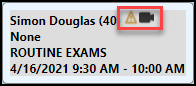 If the partner selected for the appointment is deactivated in AcuityLogic Admin, you will need to modify the appointment and select another partner for the telehealth appointment in AcuityLogic POS or AcuityLogic BackOffice. The system will not automatically update the appointment with changes made to the partners selected in AcuityLogic Admin.
If the partner selected for the appointment is deactivated in AcuityLogic Admin, you will need to modify the appointment and select another partner for the telehealth appointment in AcuityLogic POS or AcuityLogic BackOffice. The system will not automatically update the appointment with changes made to the partners selected in AcuityLogic Admin.