Setting up and Mapping Products with the VSP Interface
This section covers the part of the product setup process that must be completed to process VSP lab orders and calculate patient benefits.
All products and services must be set up before you can include them on orders. To successfully send eyeglass lab orders through the VSP interface and accurately calculate a patient’s benefits, each eyeglass lens must be mapped to its corresponding Eyefinity and VSP Option codes. If any eyeglass lenses have coatings or edgings, the appropriate coatings and edgings must also be mapped to their corresponding Eyefinity and VSP Option codes.
When you receive
Mapping Eyeglass Lenses for the VSP Interface
This section explains how to map eyeglass lens products for the VSP interface.
To send eyeglass lab orders through the VSP interface, you must first map each lens, coating, tint, and edging to its Eyefinity and VSP option codes.
Many lens products in AcuityLogic are already mapped to codes. If you add lens products, you must map the new products.
Topics include the following:
- Mapping Eyeglass Lenses
- Mapping Eyeglass Coatings
- Mapping Eyeglass Tints
- Mapping Eyeglass Edgings
- Mirror/Ski Coatings
Mapping Eyeglass Lenses
- In AcuityLogic Admin, click Product, select Eyeglass Lens, and select Eyeglass Lens.
The Eye Glass Lens window opens.
- Find the eyeglass lens to map.
- In the eyeglass lens row, click the Map Partners link.
The Partner Mapping window opens.
-
In the following rows, click Edit, enter the appropriate codes, and click Update:
- Click Return to close the Partner Mapping window.
Eyefinity (E-Claim) Codes for Eyeglass Lenses
If you use the VSP interface, you must enter the following Eyefinity (E-Claim) option codes to map eyeglass lenses:
| Code | Details | Example | Required/Optional |
|---|---|---|---|
| Code 1 | Lens ID* | FJ0M | Required |
| Code 2 |
Vision Type See 1. |
5 | Optional |
| Code 3 |
Material Type See 1. |
2 | Optional |
| Code 4 | — | — | N/A |
| Code 5 | — | — | N/A |
*For information on finding Lens ID (Lens Style) codes, see 1.
Vision Type Option Codes
To specify a Vision Type option, use the following codes:
| Vision Type | Code |
|---|---|
| Single Vision | 0 |
| Bifocal | 1 |
| Trifocal | 2 |
| Quad | 3 |
| Double | 4 |
| Progressive | 5 |
| Near Variable Focus | 6 |
| Lenticular Single Vision | 7 |
| Lenticular Bifocal | 8 |
| Lenticular Trifocal | 9 |
Material Type Option Codes
To specify a Material Type option, use the following codes:
| Material Type | Code |
|---|---|
| Glass | 0 |
| Polycarbonate | 1 |
| Plastic | 2 |
| Plastic Hi Index | 3 |
| Glass Hi Index | 4 |
| Plastic Mid Index | 5 |
| Trivex | 6 |
VSP Option Codes for Eyeglass Lenses
If you use the VSP interface, you must enter the VSP option codes listed in the VSP Formulary spreadsheet to map VSP eyeglass lenses (see 1). In that spreadsheet, the VSP option codes are listed in the Lens Enhancement | VSP Option column for each lens style. For example, as shown in the following figure, the FJ0M lens style has two VSP option codes, FA and PR:
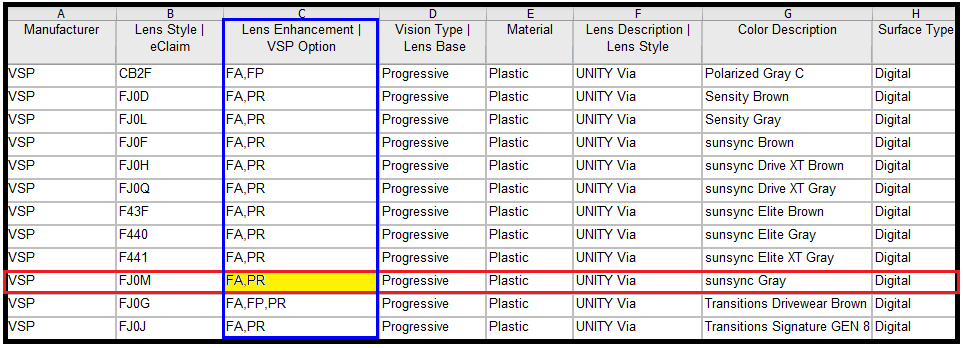
To map that lens style, put each of its option codes into a Code field in the Product Partner Mapping table’s VSP Option Codes row as shown in the following figure. A VSP lens style can have up to five option codes.
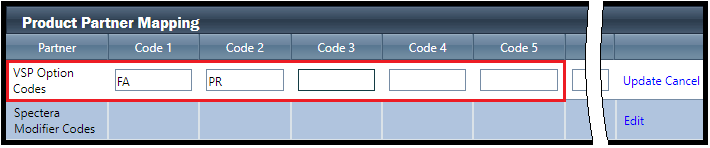
Eyefinity (E-Lab) Codes for Eyeglass Lenses
If you use the VSP interface, you must enter the following Eyefinity (E-Lab) option codes to map eyeglass lenses. If you send private pay orders (no VSP benefit coverage) to VSP labs using E-Lab, you need to update the Eyefinity (E-Lab) codes. You do not need to perform this task if you do not send these types of orders to VSP labs.
| Code | Details | Example | Required/Optional |
|---|---|---|---|
| Code 1 |
Vision Type See 1. |
5 | Required |
| Code 2 |
Material Type See 1. |
2 | Required |
| Code 3 |
Lens ID* |
FJ0M | Required (Lens Style Code) |
| Code 4 | — | — | N/A |
| Code 5 | — | — | N/A |
*For information on finding Lens ID (Lens Style) codes, see 1.
Mapping Eyeglass Coatings
- In AcuityLogic Admin, click Product, select Eyeglass Lens, and select Coating.
The Eye Glass Lens Coating window opens.
- Find the coating to map.
- In the coating row, click the Map Partners link.
The Partner Mapping window opens.
-
In the following rows, click Edit, enter the appropriate codes, and click Update:
-
Click Return to close the Partner Mapping window.
Eyefinity (E-Claim) Codes for Eyeglass Coatings
If you use the VSP interface, you must enter the following Eyefinity (E-Claim) option codes to map coatings:
| Code | Details | Example | Notes |
|---|---|---|---|
| Code 1 | — | — | N/A |
| Code 2 | — | — | N/A |
| Code 3 | Lab Service Type* | Extra Add-on |
AR Coating | Required |
| Code 4 | Lab Service ID* | A160 | Required |
| Code 5 | — | — | N/A |
*For information on finding Lab Service Type and Lab Service ID codes, see 1.
Eyefinity (E-Lab) Codes for Eyeglass Coatings
If you use the new VSP interface, you must enter the following Eyefinity (E-Lab) option codes to map coatings. If you send private pay orders (no VSP benefit coverage) to VSP labs using E-Lab, you need to update the Eyefinity (E-Lab) codes. You do not need to perform this task if you do not send these types of orders to VSP.
| Code | Details | Example | Notes |
|---|---|---|---|
| Code 1 | — | — | N/A |
| Code 2 | — | — | N/A |
| Code 3 | Lab Service Type* | Extra Add-on |
AR Coating | Required |
| Code 4 | Lab Service ID* | A160 | Required |
| Code 5 | VSP Option Code* | QV | Required |
*For information on finding Lab Service Type, Lab Service ID, and VSP option codes, see 1.
Mapping Eyeglass Tints
- In AcuityLogic Admin, click Product, select Eyeglass Lens, and select Tint.
The Eye Glass Lens Tint window opens.
- Find the tint to map.
- In the tint row, click the Map Partners link.
The Partner Mapping window opens.
-
In the following rows, click Edit, enter the appropriate codes, and click Update:
-
Click Return to close the Partner Mapping window.
Eyefinity (E-Claim) Codes for Eyeglass Tints
If you use the new VSP interface, you must enter the following Eyefinity (E-Claim) option codes to map tints. If the Tint color is not an existing color option listed below and you have populated Code 5 as "Other", you must add a color description to Code 2.
| Code | Details | Example | Notes |
|---|---|---|---|
| Code 1 | — | — | N/A |
| Code 2 | — | Blue | Required when Code 5 is OTHER |
| Code 3 | — | — | N/A |
| Code 4 | Lab Service ID* for Tint Type | BROW | Required |
| Code 5 | Lab ServiceID* for Tint Color | OTHER | Required |
| Code | Details | Example | Notes |
|---|---|---|---|
| Code 1 | — | — | N/A |
| Code 2 | — | Blue | N/A |
| Code 3 | — | — | N/A |
| Code 4 | Lab Service ID* for Tint Type | BROW | Required |
| Code 5 | Lab ServiceID* for Tint Color | Brown 1 | Required |
*For information on finding Lab Service Type, Lab Service ID, and VSP option codes, see 1.
Eyefinity (E-Lab) Codes for Eyeglass Tints
If you use the new VSP interface, you must enter the following Eyefinity (E-Lab) option codes to map tints:
| Code | Details | Example | Notes |
|---|---|---|---|
| Code 1 | Lens Enhancement Code* | MP |
(Required) MP relates to the gradient color of plastic dyes. |
| Code 2 | Lab Service Description | Other |
(Required) Tint Color See 1. |
| Code 3 | Tint Level | None | (Optional) Tint Level: None/Match/Lighten/Darken |
| Code 4 | Tint Sample Percentage | 10 | (Optional) Tint Sample Percentage |
| Code 5 | Tint Other Color Description | Gradient Blue Blocker | Required when Code 2 is set to Other |
*For information on finding Lens Enhancement codes, see 1.
Tint Color Option Codes
To specify a Tint Color option, use the following codes:
| Tint Color | Code 5 |
|---|---|
| Brown 1 | BROW |
| Brown 2 | BROW2 |
|
Brown 3 |
BROW3 |
| Crux A | CRUXA |
| Crux AX | CRUXX |
| G 15 | G15 |
| Gray 1 | GRA1 |
| Gray 2 | GRA2 |
| Gray 3 | GRA3 |
| Pink 1 | PINK1 |
| Pink 2 | PINK2 |
| Pink 3 | PINK3 |
| Rose 1 | ROSE1 |
| Rose 2 | ROSE2 |
| Rose 3 | ROSE3 |
| Other | OTHER |
Mapping Eyeglass Edgings
- In AcuityLogic Admin, click Product, select Eyeglass Lens, and select Edging.
The Eye Glass Lens Edging window opens.
- Find an edging to map.
- In the edging row, click the Map Partners link.
The Partner Mapping window opens.
-
In the following rows, click Edit, enter the appropriate codes, and click Update:
-
Eyefinity (E-Claim) row.
-
VSP Option Codes row. See 1.
-
- Click Return to close the Partner Mapping window.
You must enter the following Eyefinity (E-Claim) option codes to map edgings:
| Code | Details | Example | Notes |
|---|---|---|---|
| Code 1 | E-Lab Code 1 | SP01 | Required |
| Code 2 | Description | High Luster Edge Polish | Required |
| Code 3 | Lab Service Type | Edge | Required |
| Code 4 | Lab Service ID | E1 | Required |
Eyefinity (E-Claim) Code 1 Mapping Values and Descriptions for edgings
| Code 1 Value | Description |
|---|---|
| SP01 | High Luster Edge Polish |
| SP02 | Roll and Standard Finish |
| SP03 | Standard Finish |
| SP04 | Roll and High Luster Polish |
| SQ01 | Painted Groove |
| SQ02 | Edge Coating |
| SR | Faceted Lenses |
Eyefinity (E-Lab) Codes for Eyeglass Edgings
If you send private pay orders (no VSP benefit coverage) to VSP labs using E-Lab, you need to Update the Eyefinity (E-Lab) codes. E-Lab mapping is the same as E-Claim. You do not need to perform this task if you do not send these type of orders to VSP labs.
You must enter the following Eyefinity (E-Lab) option codes to map edgings:
| Code | Details | Example | Notes |
|---|---|---|---|
| Code 1 | E-Lab Code 1 | SP01 | Required |
| Code 2 | Description | High Luster Edge Polish | Required |
| Code 3 | Lab Service Type | Edge | Required |
| Code 4 | Lab Service ID | E1 | Required |
Eyefinity (E-Claim) Code 1 Mapping Values and Descriptions for Edgings
| Code 1 Value | Description |
|---|---|
| SP01 | High Luster Edge Polish |
| SP02 | Roll and Standard Finish |
| SP03 | Standard Finish |
| SP04 | Roll and High Luster Polish |
| SQ01 | Painted Groove |
| SQ02 | Edge Coating |
| SR | Faceted Lenses |
Mirror/Ski Coatings
You must enter the following Eyefinity(E-Claim) option codes to map Mirror/Ski Coatings:
| Code | Details | Example | Notes |
|---|---|---|---|
| Code 1 | n/a | n/a | Not Required |
| Code 2 | Mirror color/description if use lab service ID M22 (Other Mirror) | Required if Lab Service ID = M22 | |
| Code 3 | Lab Service Type | Mirror/Ski Coating | Required |
| Code 4 | Lab Service ID | M3 | Required |
Eyefinity (E-Lab) codes for Mirror/Ski Coatings
If you send private pay orders (no VSP benefit coverage) to VSP labs using E-Lab, you need to Update the Eyefinity (E-Lab) codes. E-Lab mapping is the same as E-Claim. You do not need to perform this task if you do not send these types of orders to VSP labs.
You must enter the following Eyefinity (E-Lab) option codes to map Mirror/Ski Coatings:
| Code | Details | Example | Notes |
|---|---|---|---|
| Code 1 | n/a | n/a | Not Required |
| Code 2 | Mirror color/description if use lab service ID M22 (Other Mirror) | Required if Lab Service ID = M22 | |
| Code 3 | Lab Service Type | Mirror/Ski Coating | Required |
| Code 4 | Lab Service ID | M3 | Required |
Mapping Contact Lenses
To send contact lens orders and claims through the VSP interface, you must map each lens to its corresponding Eyefinity code.
- In AcuityLogic Admin, click Product, select Contact Lens, and select Contact.
The Contact Lens window opens.
- Find the contact lens to map.
- In the contact lens row, click the Map Partners link.
The Partner Mapping window opens.
-
In the following rows, click Edit, enter the appropriate codes, and then click Update:
- Eyefinity (E-Claim) row. In the Code 1 field, enter the contact lens name that appears in the Contact Lens Catalogs on www.eyefinity.com.
-
VSP Option Codes row. In the Code 1 field, enter Other for all contact lenses.
- Click Return to close the Partner Mapping window.
Using the VSP Formulary Update to Find Product Codes
The VSP Formulary Update (also known as the Option Editor) is an Excel spreadsheet that contains the VSP Ophthalmic Product Formulary. It is administered by Plexus Optix, Inc., and updated about once a month. Initially, it contains only the upcoming formulary changes. For example:

Soon thereafter, a version containing all the active VSP formulary lenses, including recent updates (see each item’s Formulary Effective Date), is distributed. For example:

To get a copy of the current formulary or of the upcoming formulary changes, contact your account manager.
You can use either version of the formulary to find codes for VSP product options, such as the following:
- VSP Eyeglass Lens Options
- Manufacturer
- Lens Style
- Lens Enhancement | VSP Option
- Vision Type
- Material
- Lens Description
- Color Description
- Surface Type
- Lab Services and Lens Add-Ons
- Manufacturer
- Lab Service ID
- Lens Enhancement | VSP Option Codes
- Lab Service Type | Extra Addon
- Lab Service Type Description
- Brand Description
You can also find lens enhancement codes in the VSP Product Index in the VSP Provider Reference Manual on eyefinity.com.