Searching for Remittances
Remittances are automatically downloaded from the carriers that you set up at a scheduled time as part of an integration. You can search for and review remittances in AcuityLogic Billing by filtering them based on remittance status and other criteria.
To search for remittances
- Click Process Payments, and select Electronic Remittance Payment.
The Electronic Remittance Payment window opens.
- Under Remittance, select a status to display all the remittances that have the specified status. By default, remittances with the Ready to Review status are displayed. See Overview of Remittance Statuses.
- The number of remittances that have a specific status appears in parentheses after the status name.
- The number of remittances that have errors for a specific status appears in a red circle.
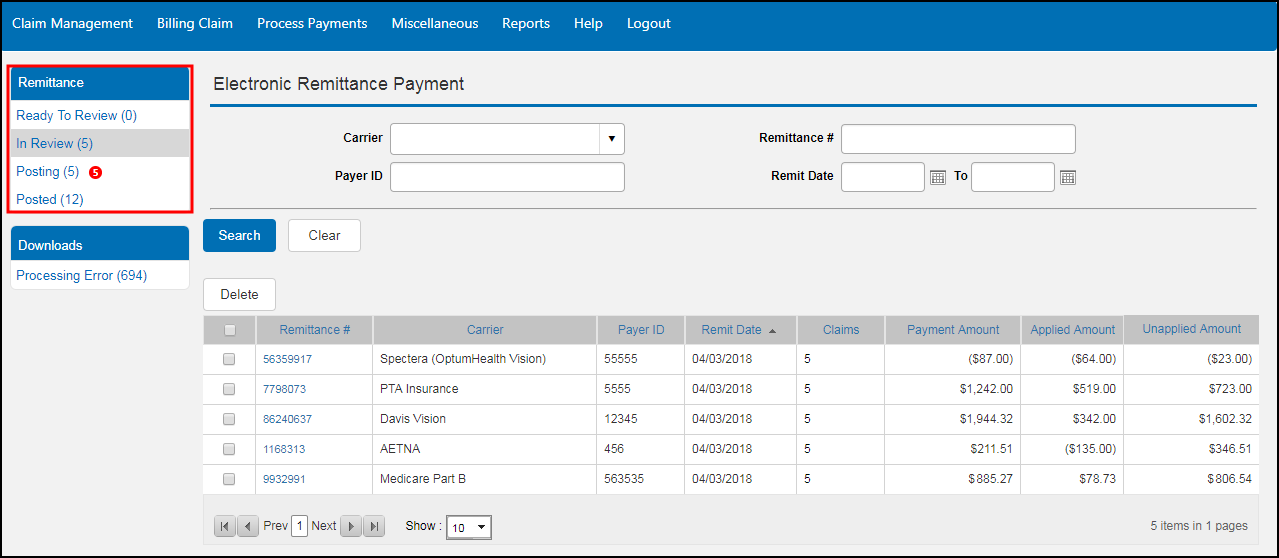
- To search for remittances by carrier, select a carrier from the Carrier drop-down list or enter the carrier's payer ID in the Payer ID field.
- In the Remittance # field, enter the remittance number.
- In the Remit Date and To fields, enter the start and end dates of the date range to search.
- Click Search.
All remittances with the specified status that meet your search criteria are displayed.