Recording Physical Counts Using the Physical Inventory Worksheet in AcuityLogic DC
This topic explains how to use the physical inventory worksheet to record physical counts of your inventory.
To record physical counts using the physical inventory worksheet
- In the DC Physical window, locate the inventory session. See Adding Physical Inventory Sessions in AcuityLogic DC.
- Click the Freeze link to freeze inventory. This prevents changes to inventory amounts while you count inventory.
- To record the count for an item:
- Click the Count link.
- Click the Print icon to print the physical inventory worksheet.
- After you record inventory counts on the worksheet, enter the quantities in the Count column.
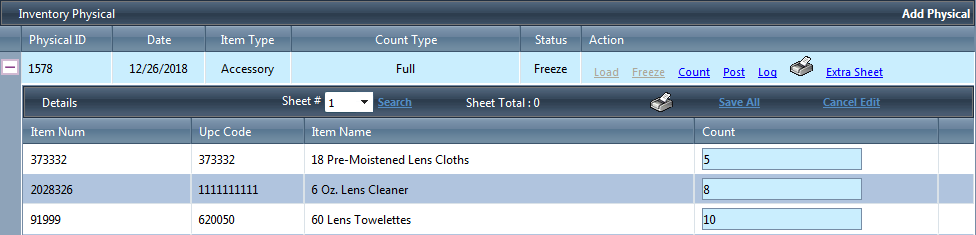
- After you finish entering the inventory counts, click Save All.
- After you record the count for all items, click the Post link.
- In the confirmation message, click OK to commit the inventory counts.
- Print the Inventory Physical Reconciliation Report using one of the following methods:
- To print the report for all inventory locations, click the Printer icon in the Action section for the session.
- To print the report for a single inventory location, click the Printer icon in the Details section with the location selected.
If your company uses central inventory and another distribution center created the central inventory session you are recording inventory for, Eyefinity recommends coordinating with that distribution center before posting inventory counts for the session.