What's New in AcuityLogic 8.23 for On-Premises Users
Eyefinity announces the newest version of AcuityLogic. This version resolves known issues in previous versions and offers new features and expanded functionality.
Topics include the following:
For more information on AcuityLogic features, training, and integrations, contact your account representative, or call Eyefinity at
Admin Enhancements
Admin includes enhancements in the following areas:
Patient Order Void Security Permission Added
A new security permission—Patient Order Void— is available. This permission enables the resource to void an order. The permission is automatically enabled for existing roles that have the permission Patient Order Returns.
Office EDI Fields Renamed
In Office Information, the Gateway EDI Site Key and Gateway Child Site Key fields are renamed EDI Site Key and Child Site Key.
Select All Available for Mass Updates to Carrier Schedules
The Carrier Schedules window has been updated so that selecting the checkbox at the top of the Select column now selects all plans on all pages of the Select Schedules for Mass Update list. You can then click the page numbers to go through the entire list and deselect individual schedules, if necessary.
We also corrected an issue causing time-out errors during the mass update process.
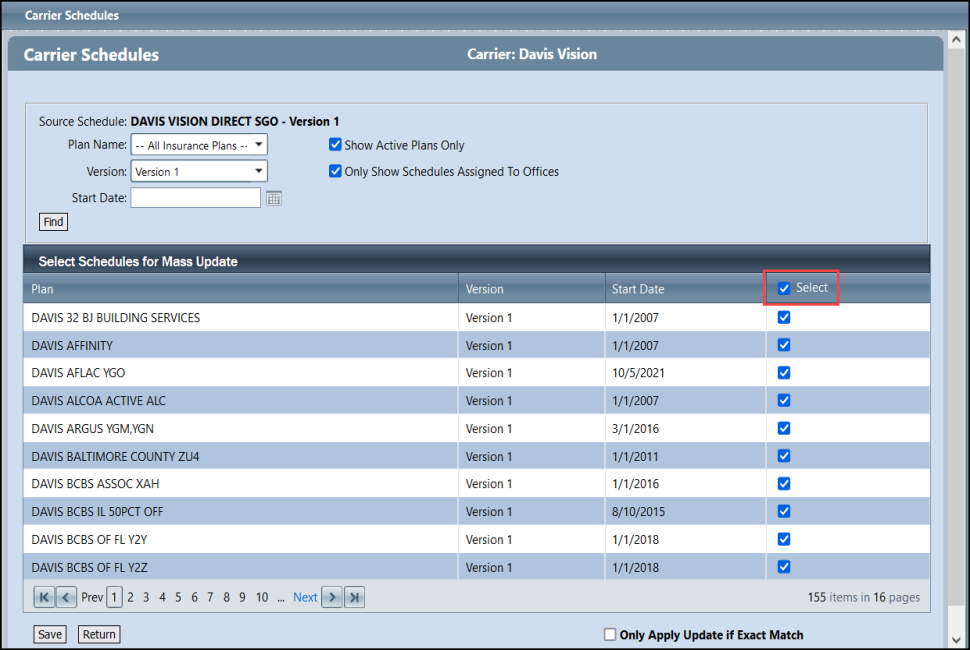
Billing Enhancements
Billing includes enhancements in the following areas:
New Filters Available for EDI Transmission
When selecting claims to send to your clearinghouse, you can now filter by Carrier, Provider, Service Date From and Service Date To, Plan, Office, and State. The new filters (Plan, Office, and State) are multi-select and the Carrier filter now supports multi-select. Carrier is the only required filter.
Finally, you can use the Show entries option at the bottom of the table to select the number of entries to show in the results.
Override Message and New Patient Order Void Permission
If an employee who is not assigned the new Patient Order Void permission tries to void an order, a message indicates the employee does not have permission and can be provided temporary access via an override from an employee with the permission.
Fixed Issues
AcuityLogic 8.23 fixes issues in the following areas:
Admin
-
When using the Contact Lens Loader, if you select Inactive for the parent contact lens, the loader now imports the parent lens as inactive and the child contact lenses as active.
-
You can now view the profile for an employee assigned a manager role but not assigned to an office.
-
The Employee Search performance is improved.
-
When you encounter an unknown error message, you are now provided an Error ID that an Eyefinity support technician will use to help resolve the issue. This is also implemented in Billing and POS.
-
The EMR Office Number field in the Office Information screen is editable. If you opt to edit the field, you receive a warning that editing the field may interrupt communication with the EMR interface; click Proceed to continue with editing.
BackOffice
-
When commission exceptions are entered for one or more carriers that exclude insurance orders from commission calculations, no commission is calculated for the carrier.
-
You can run the Net Sales by Doctor report (AC133) for a single month or for a custom date range without timing out.
Billing
-
The system now correctly processes claims placed on hold and then set to Ready to Bill.
-
You can now successfully export claims from Claims Management. Previously, an unknown error would occur.
-
When processing payments, you can now tab through the fields and press Enter (for the Search button) to initiate the search.
-
When the Bill Non-covered items checkbox is selected at the carrier or plan level and all the line items on the claim are nonreceivable ($0.00 receivable), the system adds a $0.01 to one line item and sets the line item to "Ready to Bill" status. This enables the system to process a return for the claim if needed.
POS
-
The Minor Consent form now includes the user’s company name in the text.
-
After viewing a patient's documents, the patient profile continues to remain viewable. Previously, the profile was not viewable.
Release 8.23.2
Eyefinity announces the 8.23.2 version of AcuityLogic. This version resolves known issues in previous versions and offers new features and expanded functionality.
Topics include the following:
- Admin Enhancements
- Billing Enhancements
- POS Valid Labs List Displays all Valid Labs (VSP and Non-VSP)
- Fixed Issues
For more information on AcuityLogic features, training, and integrations, contact your account representative, or call Eyefinity at
Admin Enhancements
Admin includes enhancements in the following areas:
-
Special Option Method—Frame Only Services Not Allowed—Now Available
-
Ability to Map Multiple Payer IDs to a Single Payer ID for EDI 835 Files
Special Option Method—Frame Only Services Not Allowed—Now Available
A new Special Option Method, Frame Only Services Not Allowed, is now available. When this method is selected, you can enter a note that displays to the POS user. The default note is "Frame only services are not allowed under the selected insurance plan'.
Add up to 30 Labs with the Valid Labs Rule Method
When using the Insurance Fee Schedule Special Option Method Valid Labs Rule, you can now add up to 30 valid labs.
Ability to Map Multiple Payer IDs to a Single Payer ID for EDI 835 Files
For payers who use "Remittance Only" IDs on EDI 835 files, you can map multiple IDs to a single Payer ID.
Under Company Setup, select Additional Carrier Attributes. In the EDI 835/837 section, the screen now includes the Map New Payer Id field. Click Add and the Mapped ID # field displays. You can update or delete, mapped IDs.
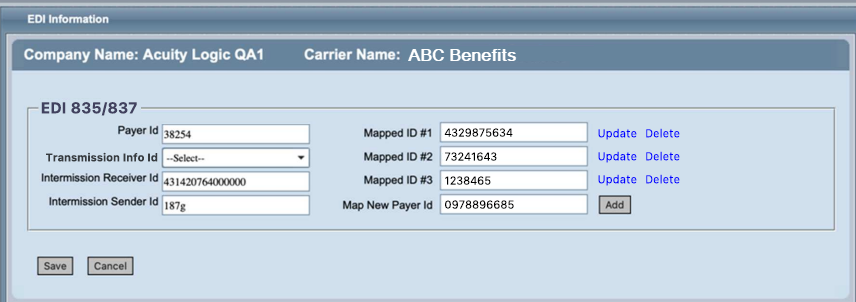
Finally, you can add up to 10 mapped IDs.
Medicare Provider Checkbox Added to Employee
You can now indicate if a doctor is a Medicare provider. On the Employee Screen in the Doctor Fields, the Medicare Provider checkbox now displays to the right of Default License #. Check the box to indicate the doctor is a Medicare provider.
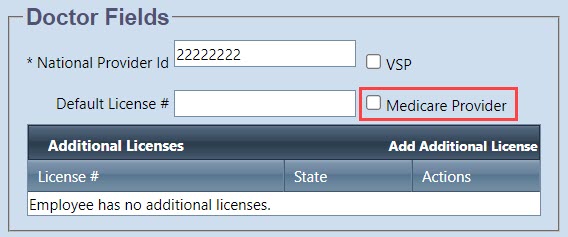
Claim Search Criteria Fields
You now have the ability to establish search criteria for users performing a Claim Search. Using these criteria, you can stop and warn a user performing a search without criteria or with criteria that exceeds those you establish. This helps prevent searches that take a long time and slow your system. The new fields are optional and available under Company Setup.
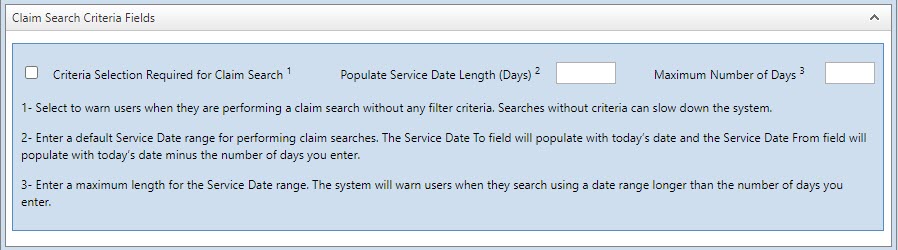
Select the Criteria Selection Required for Claim Search checkbox to require search criteria for Claim Search.
In the Populate Service Date Length (Days) field, enter the number of days to include in the search. The system then enters the current date in the Service date To field and calculates the Service Date From field based on the current date minus the number of days entered.
Finally, establish the maximum number of days for which a search can be performed by entering the number of days in the Maximum Number of Days field.
Billing Enhancements
Billing includes enhancements in the following areas:
Simplified Claim Match can be Enabled when Posting Payment
When posting payments to external claims a new checkbox, Match Only by Claim Number, is available.
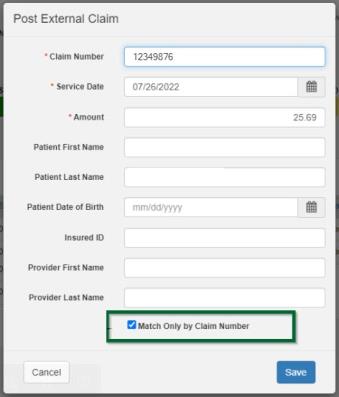
When the checkbox is selected, the system looks for matching external claims using only the Claim Number and Company ID.
If you unselect the checkbox, the system looks for matching external claims using the following criteria:
-
CompanyId
-
ExternalClaimNum
-
CarrierId
-
ServiceDate
For new Post External Claim payments, the Match Only by Claim Number checkbox default is selected. For existing posts to external claims, the default is unselected.
Warning Displays when Search Criteria will Slow the System
When you perform a claim search without search criteria or with criteria that exceeds those set by your administrator, the system warns you. At the warning, you can select OK to continue with the search or Cancel to enter criteria.
POS Enhancements
POS includes enhancements in the following areas:
-
Special Option Method—Frame Only Services Not Allowed—Note Displays
-
POS Valid Labs List Displays all Valid Labs (VSP and Non-VSP)
Special Option Method—Frame Only Services Not Allowed—Note Displays
When you select an insurance plan where the fee schedule includes the method, Frame Only Services Not Allowed, a note displays. The default note is "Frame only services are not allowed under the selected insurance plan'; however, your admin can edit the note.
POS Valid Labs List Displays all Valid Labs (VSP and Non-VSP)
-
When an admin creates insurance schedule with the Special Option Method "Valid Lab Rule", the admin can assign VSP and non-VSP labs as valid. In POS, when an order is created, the list of valid labs (as defined in the insurance schedule) displays and can be selected in POS.
Fixed Issues
AcuityLogic 8.23 fixes issues in the following areas:
Admin
-
You can now enter EDI settings for a new carrier without encountering an error.
Billing
-
You can search for EDI claims to batch without encountering an error.
-
You can successfully upload of Experian 835 files
POS
-
You can pull eligibility for patients with SVS Managed Care.
-
You can delete VSP authorizations without receiving the error: "Invalid Vendor information on invalid Rt. Please contact your software vendor for assistance."