What's New in AcuityLogic 8.24 for On-Premises Users
Eyefinity announces the newest version of AcuityLogic. This version resolves known issues in previous versions and offers new features and expanded functionality.
Topics include the following:
For more information on AcuityLogic features, training, and integrations, contact your account representative, or call Eyefinity at
Admin Enhancements
Admin includes enhancements in the following areas:
-
Special Option Method—Frame Only Services Not Allowed—Now Available
-
Ability to Map Multiple Payer IDs to a Single Payer ID for EDI 835 Files
Special Option Method—Frame Only Services Not Allowed—Now Available
You can now create insurance plans that exclude frame only orders/services.
A new Special Option Method, Frame Only Services Not Allowed, is now available. When you select this method, you can enter a note that displays to the POS user. The default note is "Frame only services are not allowed under the selected insurance plan'.
Special Option Method—Minimum Rx Requirement—Now Available
You can now create insurance plans that require a minimum prescription.
A new Special Option Method, Minimum Rx Requirement, is now available. When you select this method, you can enter a note that displays to the POS user. The default note is "The minimum Rx requirements have not been met for this order per the selected insurance plan'.
Add up to 30 Labs with the Valid Labs Rule Method
When using the Insurance Fee Schedule Special Option Method Valid Labs Rule, you can now add up to 30 valid labs.
Ability to Map Multiple Payer IDs to a Single Payer ID for EDI 835 Files
For payers who use "Remittance Only" IDs on EDI 835 files, you can map multiple IDs to a single Payer ID.
Under Company Setup, select Additional Carrier Attributes. In the EDI 835/837 section, the screen now includes the Map New Payer Id field. Click Add and the Mapped ID # field displays. You can update or delete, mapped IDs.
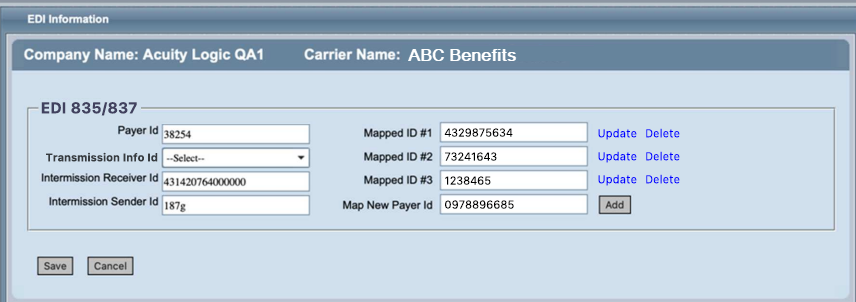
Finally, you can add up to 10 mapped IDs.
Medicare Provider Checkbox Added to Employee
You can now indicate if a doctor is a Medicare provider. On the Employee Screen in the Doctor Fields, the Medicare Provider checkbox now displays to the right of Default License #. Check the box to indicate the doctor is a Medicare provider.
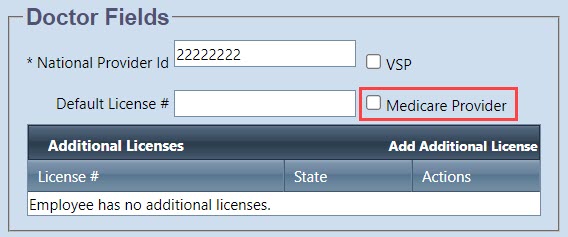
Claim Search Criteria Fields
You now have the ability to establish search criteria for users performing a Claim Search. Using these criteria, you can stop and warn a user performing a search without criteria or with criteria that exceeds those you establish. This helps prevent searches that take a long time and slow your system. The new fields are optional and available under Company Setup.
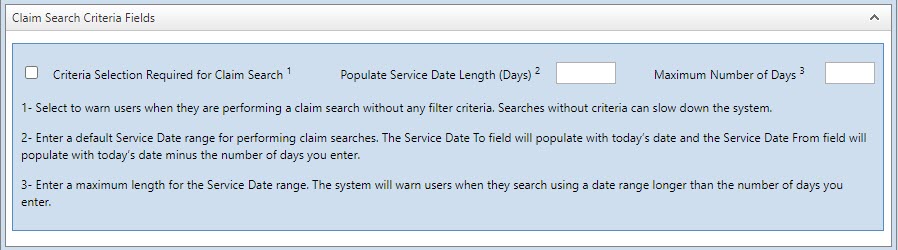
Select the Criteria Selection Required for Claim Search checkbox to require search criteria for Claim Search.
In the Populate Service Date Length (Days) field, enter the number of days to include in the search. The system then enters the current date in the Service date To field and calculates the Service Date From field based on the current date minus the number of days entered.
Finally, establish the maximum number of days for which a search can be performed by entering the number of days in the Maximum Number of Days field.
Billing Enhancements
Billing includes enhancements in the following areas:
Simplified Claim Match can be Enabled when Posting Payment
When posting payments to external claims a new checkbox, Match Only by Claim Number, is available.
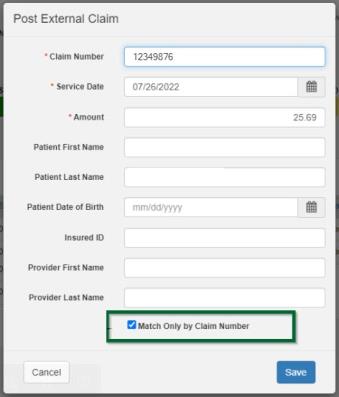
When the checkbox is selected, the system looks for matching external claims using only the Claim Number and Company ID.
If you leave the checkbox blank, the system looks for matching external claims using the following criteria:
-
CompanyId
-
ExternalClaimNum
-
CarrierId
-
ServiceDate
For new Post External Claim payments, the Match Only by Claim Number checkbox default is selected. For existing posts to external claims, the default is unselected.
Warning Displays when Search Criteria will Slow the System
When you perform a claim search without search criteria or with criteria that exceeds those set by your administrator, the system warns you. At the warning, you can select OK to continue with the search or Cancel to enter criteria.
POS Enhancements
POS includes enhancements in the following areas:
-
Special Option Method—Frame Only Services Not Allowed—Note Displays
-
POS Valid Labs List Displays all Valid Labs (VSP and Non-VSP)
Special Option Method—Frame Only Services Not Allowed—Note Displays
When you select an insurance plan where the fee schedule includes the method, Frame Only Services Not Allowed, and the order/service is for frames only, a note displays. The default note is "Frame only services are not allowed under the selected insurance plan'; however, your admin can edit the note.
Special Option Method—Minimum Rx Requirement—Note Displays
When you select an insurance plan where the fee schedule includes the method, Frame Only Services Not Allowed, and the order/service doesn't meet the prescription requirement, a note displays. The default note is "The minimum Rx requirement has not been met for this order per the selected insurance plan'.
POS Valid Labs List Displays all Valid Labs (VSP and Non-VSP)
-
When an admin creates insurance schedule with the Special Option Method "Valid Lab Rule", the admin can assign VSP and non-VSP labs as valid. In POS, when an order is created, the list of valid labs (as defined in the insurance schedule) displays and a lab can be selected.
Enhanced Patient Search
-
Changes were made to improve the speed when conducting a Patient Search. Less processing time means faster results for you and your patients.
Fixed Issues
AcuityLogic 8.24 fixes issues in the following areas:
- BackOffice
- Billing
- POS
- Integrations
Admin
-
You can now enter EDI settings for a new carrier without encountering an error.
-
You can successfully preview the invoice caption.
-
You can successfully change the Recycle Period selection for an insurance plan.
-
When adding a Productivity business rule, if you select Accessory for Item Type, then you can select from Items list.
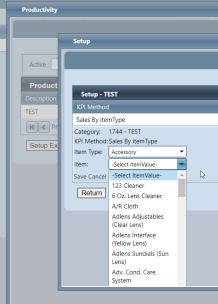
-
When copying an Insurance Schedule to a new schedule, the receivables copy correctly.
-
When importing accessories via Xlink, the system processes the file and successfully updates existing accessories.
-
The General Encryption checkbox no longer displays in the Additional Attributes section of Company Information. After careful review, we determined the functions supported by this checkbox were removed and the checkbox is obsolete.
-
When you update the Default Cost on a product, the value is saved, which ensures the Cost of Sales Analysis Summary by Office Report AC118 correctly display costs.
The Copy Billing Rules window has been changed to display the correct From Carrier and To Carrier fields. Previously, the window showed the From Plan and To Plan fields, which were incorrect and not functional.
BackOffice
-
The Frame Analysis Report AC143 now correctly calculates costing for edited orders.
Billing
-
You can search for EDI claims to batch without encountering an error.
-
When modified CPT codes are used on a claim, the RT line item displays before the LT line item in the EDI transmission file.
POS
-
You can delete VSP authorizations without receiving the error: "Invalid Vendor information on invalid Rt. Please contact your software vendor for assistance."
-
When you post inventory, the Post link is disabled (displays in gray). You no longer see a confirmation message when selecting a gray Post.
-
When pricing a VSP material order, if you receive and acknowledge a warning, then the claim is successfully submitted.
-
In POS, when an order is created, the list of valid labs (as defined in the insurance schedule) displays and a lab can be selected.
-
Visionweb orders no longer send lens thickness to the lab.
-
If you change the lens style on an order, when you go to the Extras tab, then only the coatings for the selected lens style display.
-
Contact Lens evaluation codes 92310.16 and 92310.17 transfer correctly from Eyefinity EHR.
-
You can successfully submit eLab orders.
-
In Physical Inventory, the Collections drop-down list displays the name of all collections.
-
The Backside AR lab instruction is now successfully transmitted to the lab through the VSP interface. The VSP Doctor Service Report also now shows both the Backside AR lab instruction and any other lab instructions you entered for the order.
-
If a VSP plan is applied to an exam-only order, you cannot edit the order from the VSP Calculation.
If a non-VSP plan is applied to an exam-only order, you cannot edit the order from the Manual Calculation Window. -
For insurance plans using the Special Option Method = Allowance, when a contact lens order includes two different styles, the receivable calculation displays correctly for both lenses.
-
You can now successfully delete VSP Authorizations.
-
When an insurance schedule includes Contact Lens - Method = Allowance Item and Special Outpoint - "Total Allowance with only Base Lens" is applied to a contact lens order with two different lens styles, the allowance amount for each lens calculates correctly.
-
After an eyeglass order is sent to the lab and the status is In Process, you cannot edit the lab instructions.
-
We've fixed an issue causing errors when generating the Account Receivables Aging Report (AC128), Physical Inventory Variance Summary Report (INV104), and Variance Detail Report (INV105).
-
Discount Types with an end date in the past (expired), no longer display in POS.
Integrations
-
The appointment batch migration no longer sends canceled appointments to EEHR.
-
When a remake is completed, the system updates the expected date to the promise date.
-
When the Rx Notes in EEHR display "Photochromic" instead of "Transitions", "Photochromic" also displays in the integrated Eyefinity product (AcuityLogic, EPM).
Fixed Issues 8.24.2
-
You can scan patient documents without being prompted to download a new Twain driver.