What's New in AcuityLogic 8.25 for On-Premises Users
Eyefinity announces the newest version of AcuityLogic. This version resolves known issues in previous versions and offers new features and expanded functionality.
Topics include the following:
For more information on AcuityLogic features, training, and integrations, contact your account representative, or call Eyefinity at
Admin Enhancements
Admin includes enhancements in the following areas:
-
Configure Oversized Lens and Rimless Frame Fees for Company or Carrier
-
Updated Special Option Method for Spectera Non-Formulary Contact Lenses
-
Admin Can Enter Vision Web User Name, Password and Supplier ID
Enhanced Change Password Security
When a user's password exceeds the time allowed per your password policy, the Change Password screen now includes an Old Password field; which is used to verify the user. The user needs to enter their old password and then enter a new password and then confirm the new password.
Configure VSP Override Receivable Default Percentage
A new carrier attribute is available for VSP Carriers: VSP Override Default Percentage Receivable Calculation. With this attribute, you can enter the default percentage used for overrides when calculating the retail value of the claim. To configure this attribute:
-
From Admin > Company Setup, select Add. Carrier Att.
-
Locate the carrier and select Edit.
-
In the VSP Override Default Percentage Receivable Calculation field, enter the percentage.
-
Select Update.
Once configured, when you price an order (in POS) with a VSP plan, manual authorization, and enter the patient responsibility amount, the insurance reimbursement amount is calculated based on the VSP Override Default Percentage Receivable Calculation entered. When the claim is invoiced, the calculated receivable displays on the Transaction report and in Claim details.
Configure Oversized Lens and Rimless Frame Fees for Company or Carrier
Two new attributes, Auto charge Oversize lens and Auto charge Rimless frame, are available to automatically charge oversized lens and rimless frame fees. These attributes can be set for the company or for individual carriers.
Company Information
For the company, go to Admin, then select Company Information. Expand the Additional Attributes Attributes section. Two new checkboxes display:
-
Auto charge Oversize lens: When checked, the system checks each order and if the lens size is greater than 60, the oversize lens fee is automatically added to the Extras tab.
-
Auto charge Rimless frame: When checked, the system checks each order and if it includes a rimless frame, the fee is automatically added to the Extras tab.
Insurance Carrier
For the Insurance Carrier, go to Admin, then Insurance, and then select Insurance Carrier. Click on the Carrier code to edit the carrier. In the Carrier Fields, two new checkboxes display:
-
Auto charge Oversize lens: When selected, the system checks each order and if the lens size is greater than 60, prompts you to add the oversize lens fee.
-
Auto charge Rimless frame: When selected, the system checks each order and if a rimless frame is included, prompts you to add the rimless frame fee.
Configure Frame Edge Type
From the Frames option in Admin, the option Frame Edge Type is now available. When you select this option, the Frame Edge Type table displays. This table includes three columns: Description, View Order and Drill Mount.
Click Edit to change the view order or select Drill Mount. The Drill Mount checkbox defaults to unchecked. The view order determines which edge types display and in what order in the Frame tab while building an eyeglass order.
Show a Reminder to Add an Eyewear Protection Plan
If you offer Eyewear Protection Plans, you can now elect to have a pop-up reminder display during invoicing (see POS Enhancements for more details). To enable the reminder prompt: Go to Admin, then Company Setup. Expand the Additional Attributes Attributes section. Select the Prompt to Add Plan to Sale option. If an invoice doesn't include an eyewear protection plan, the prompt displays.
Check for Negative Quantity when Frame is Deactivated
When you clear the Active checkbox to deactivate a claim, the system checks each office for inventory. If one or more offices, have inventory not equal to 0 (positive or negative inventory), then the following message displays: One or more offices have quantity on hand amounts in their on hand inventory totals. If deactivated, the frame will not be tracked in status and on hand reports."
To continue deactivating, click OK and then save the frame edit.
Updated Special Option Method for Spectera Non-Formulary Contact Lenses
The Spectera Contact Lens Box Receivable insurance schedule method has been renamed Spectera Contact Lens Receivable. You can now use this method for receivables for both formulary and non-formulary contact lenses. We've also change the method components, as follows:
-
The Receivable Cap components are now required.
-
You can enter either the Formulary Receivable Percentage of Allowance or Formulary Receivable Percentage of Retail, but not both.
Admin Can Enter Vision Web User Name, Password and Supplier ID
When setting up a Vision Web lab, you can now enter the Vision Web user name, password and supplier ID on the Lab Fields screen.
Require Responsible Party Information for Minors
The new company additional attribute, Enforce Responsible Party for Minor, is now available. When checked, if a patient is a minor, you are required to enter the responsible party information.
Billing Enhancements
Enhance Print Options for CMS 1500 Form
-
When billing claims and printing to the CMS Form, you have the option to print with a blank background or pre-printed CMS form.
-
From Billing Module, navigate to the Billing Claims – CMS Form page.
-
Use the Search to find the claims you want to bill.
-
From the results grid, select the claims to bill.
-
Click Generate Form and select from the drop-down.
-
If you select Plain Paper, a pop-up asks you to confirm you want to generate the CMS form on plain paper.
-
If you select Pre-printed CMS Form, a pop-up asks you to confirm you want to generate the CMS form on pre-print CMS 1500 paper.
-
-
Click Generate to print the claims.
-
POS Enhancements
POS includes enhancements in the following areas:
Copy from Patient Profile when Adding/Changing Responsible Party
When adding or changing the responsible party, you can now copy the Address, Phone and Email information from the patient's profile.
To copy patient information:
-
From Other Information, select to add (or change) the responsible party.
-
In the Responsible Party section, the Copy From Patient checkbox list displays. Select the Address, Phone and/orEmail checkbox to copy that information. The fields display the data.
-
Click Save.
Calculating the Receivable for VSP Overrides
When you price an order with a VSP plan, use manual authorization, and enter the patient responsibility amount, the insurance reimbursement amount is calculated based on the VSP Override Default Percentage Receivable Calculation value entered by your Administrator under carrier attributes. When the claim is invoiced, the calculated receivable displays on the Transaction report and in Claim details.
Oversized Lens Fee is Automatically Added
If your Administrator selects the Auto-charge Oversize Lens attribute for your company, then when you price a complete eyeglass order or a lens-only order with an lens size greater than 60, the system automatically adds the Oversize Lens Fee in the Extras tab under the Miscellaneous section.
If the attribute is not selected for your company but is selected for the carrier, then when applying the insurance plan, the system prompts:
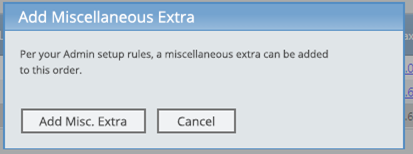
Click Add Misc. Extra to add the fee or Cancel to continue without the fee.
Rimless Frame Fee is Automatically Added
If your admin selects the Auto-charge Rimless Frame attribute for your company, then when you price a complete eyeglass order with a Rimless mount frame, the system automatically checks the setup for the additional charge Rimless Frame Fee and adds the value as Drilled Rimless in the Extras tab under the Miscellaneous section.
If the attribute is not selected for your company but is selected for the carrier, then when applying the insurance plan, the system prompts: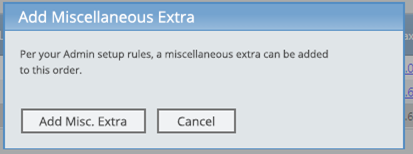
Click Add Misc. Extra to add the fee or Cancel to continue without the fee.
Eyewear Protection Plan Prompt when Invoicing
When invoicing an eyeglass order, the system checks to see if your admin has selected the Prompt to add Plan to Sale option and if a plan has been added. If not, the Add Plan prompt displays asking: Do you wish to add a Plan/Warranty to this order(s)?
You can select Accept and then Add the Plan or click Decline to continue with the order.
Fixed Issues
-
AcuityLogic 8.25 fixes issues in the following areas:
Admin
-
The Company Information additional attribute General Encryption checkbox has been removed. This checkbox was tied to functions no longer used by AcuityLogic.
-
When you go to Insurance > Insurance Schedule Termination Date and set a new termination date for an Insurance Schedule, the termination date is correctly updated for the Insurance Plan Schedule.
-
When the Is VSP IOF field on the eyeglass lens is set to yes, AL Cloud and EPM users can create IOF Orders.
-
Improvements to the promotion coupon codes import and purge process enable you to import promotion coupon codes successfully. The process now removes temporary and unused items and tracks data errors; providing a report data issues to the user once the process completes.
BackOffice
-
When creating a patient statement for a minor, the addressee information pulls from the responsible party.
Billing
- When primary and secondary insurances are VSP, the Coordination of Benefits message no longer displays when making carrier payments.
DC
-
When printing labels from DC, you can now select the reset button, and then select a new collection without encountering an error.
-
When searching for an accessory using the UPC code, the results display the item associated with the UPC. Previously, all scans brought up the same Sport Bands item.
-
When processing Frame Waiting orders, when you search for an order and the search results display in the grid. You can then select the order (or multiple orders) and can click Print Orders to print.
POS
-
When a VSP lab is selected for a custom measurement Rx, you receive a confirmation message asking if you want to add the fee.
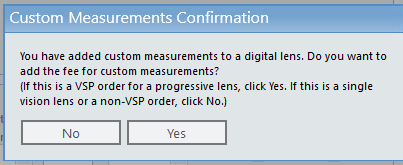
Click Yes to add the custom measurements fee. -
When two or more daily closings are missed, you are prompted to close each business day with transactions in order, starting with the first missed day. The Daily Closing report, reflects the missed business days with transactions in the same order.
-
When a contact lens order has two different lens styles, only half of the contact lens allowance is applied to each style.
-
When an authorization is deleted in AcuityLogic, it's also deleted in the EAC application.
-
When printing a lab slip, the item number on the lab slip reflects the item number that displays in the Order Details (not the Item ID).
-
When a patient's demographics are accessed by an office that is not the patient's Home Office, the Home office field no longer updates to the office accessing the patient.
-
When you merge a patient with exams in two locations, the latest exam date and store display.
-
When payment is made on a minor patient's account balance, the invoice receipt displays the patient name next to the order and the guarantor's name in the top left. The patient name no longer displays in the header.
-
When creating a patient statement for a minor, the addressee information pulls from the responsible party.
-
When the Is VSP IOF field on the eyeglass lens is set to yes, POS users can create IOF Orders.
-
Improvements to the promotion coupon codes import and purge process enable you to import promotion coupon codes successfully. The process now removes temporary and unused items and tracks data errors; providing a report data issues to the user once the process completes.
-
The Patient Statement button only displays when the balance is greater than or less than $0.
Integrations
-
Changes to the frame import ensure the EDGETYPE field values are correctly populated.
AcuityLogic 8.25.7
Release Date: August, 2023
AcuityLogic 8.25.7 includes the following updates.
We've fixed issues that were causing the Calculate Benefits button to occasionally not work for two types of orders:
-
Non-VSP orders that included the 92015 refraction procedure code with a vision diagnosis code, and
-
Non-VSP orders with plano prescriptions.