What's New in AcuityLogic 8.35 for On-Premises Users
On-Premises Release Date: Please work with your KAM.
Eyefinity announces the newest version of AcuityLogic. This version resolves known issues in previous versions and offers new features and expanded functionality.
Topics include the following:
- Admin Enhancements
- Billing Enhancements
- POS Enhancements
- Fixed Issues
- What's New in AcuityLogic 8.35.4
For more information on AcuityLogic features, training, and integrations, contact your account representative, or call Eyefinity at
Admin Enhancements
Admin includes enhancements in the following area
-
Exclude Pupillary Distance Information from Printed Eyeglass Prescriptions
-
Load Contact Lenses Updated to Load Private Label and National Lenses at Same Time
-
UPS Address Validation Authentication Mode Updated to Support Multiple Versions
Exclude Pupillary Distance Information from Printed Eyeglass Prescriptions
We've added a new Include PD on Rx printout check box in Office Information to enable you to control whether pupillary distances (PDs) are included on printed prescriptions. This check box is selected by default for all offices with this release, meaning that PDs will continue to print on prescriptions until you change the setting.
To stop printing PDs on prescriptions at an office:
-
Open the Company Offices window. See Opening the Company Offices Window.
-
Click the link of the office number in the Office # column.
-
Under Additional Configuration Attributes, deselect Include PD on Rx printout.
-
Click Save.
Repeat these steps for other offices, as necessary.
VSP Interface Configuration
Due to enhancements to the VSP integration, screen scraping is no longer available as a method for validating credentials. We've replaced the Screen Scraping Management setup screen with a new VSP Interface Configuration screen, which validates credentials without the use of screen scraping.
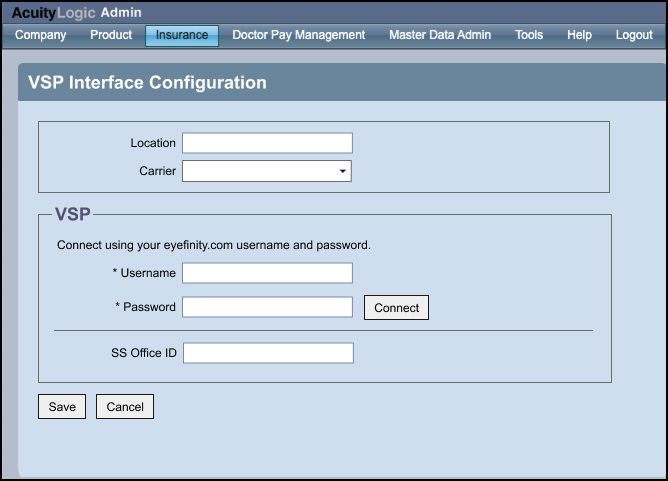
- In AcuityLogic Admin, click Insurance and select VSP Interface Configuration.
The VSP Interface Configuration window opens.
- From the Location drop-down list, select an office.
- From the Carrier drop-down list, select VSP (or another VSP carrier).
- In the Username field, enter the login name that Eyefinity customer care provided for the office.
- In the Password field, enter the password that Eyefinity provided for the office.
- Click Connect.
The system pulls in the SS Office ID and Account Number automatically.
- In the Account Number field, enter the Account Number that Eyefinity provided for the office.
- Click Save.
Load Contact Lenses Updated to Load Private Label and National Lenses at Same Time
We changed how the Contact Lens Loader identifies duplicates so you can load both private label and national contact lenses at the same time. The new logic compares the UPC and if the UPC matches, it then looks at the Item Number (which is unique) to determine if the lens is a duplicate. This allows the contact lenses to load simultaneously without errors.
UPS Address Validation Authentication Mode Updated to Support Multiple Versions
UPS is updating the authentication method for their address validation service to make their integration more secure and reliable. We have updated the Address Validation fields on the Company Information screen to support the new UPS authentication process, while also continuing to support the current authentication process – enabling you to make the switch based on your practice needs.
The new Company Address Validation screen gives you the choice of authentication mode.
For Use Authentication Mode: you can choose from:
-
Version 1 – this supports the current method where you enter an API Key, UserName and Password (shown in the screen above).
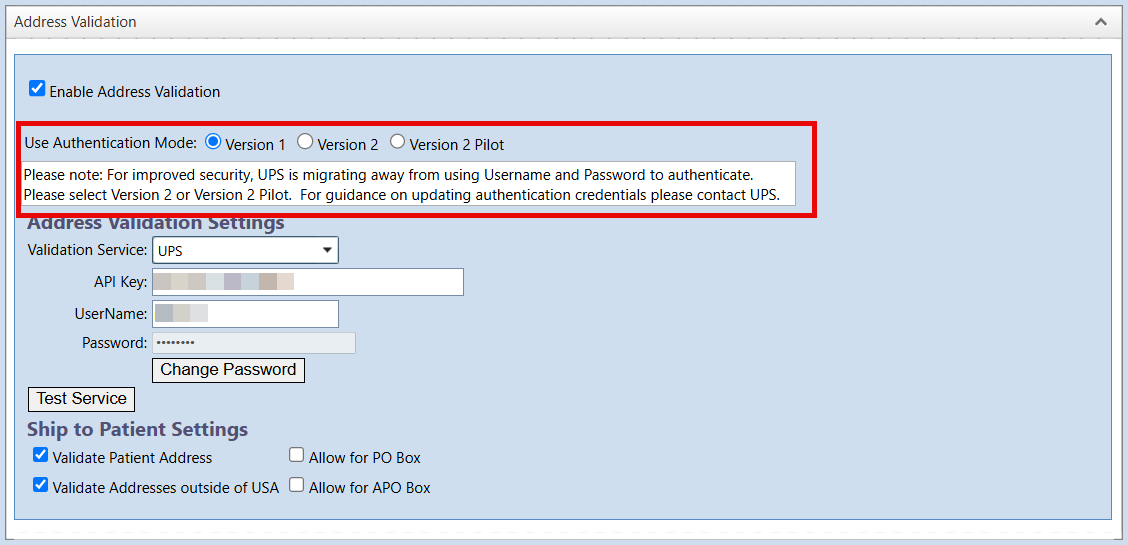
-
Version 2 – this supports the new method of authentication, where you enter a Client ID and Client Secret. Version 2 applies the new authentication version for all offices.
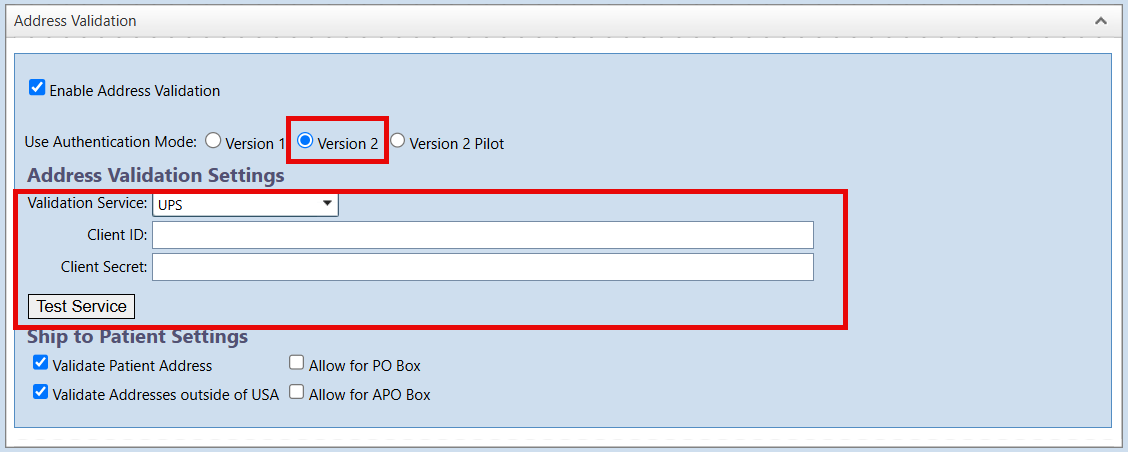
-
Version 2 PIlot – this verison supports the new method of authentication, where you enter a Client ID and Client Secret, but as a pilot. With this version, you can select which offices you want to use the new authentication method. In the Office table, select the V2 option for each office you want to use the new method. If you select V1, the office continues to use the API Key, UserName and Password.
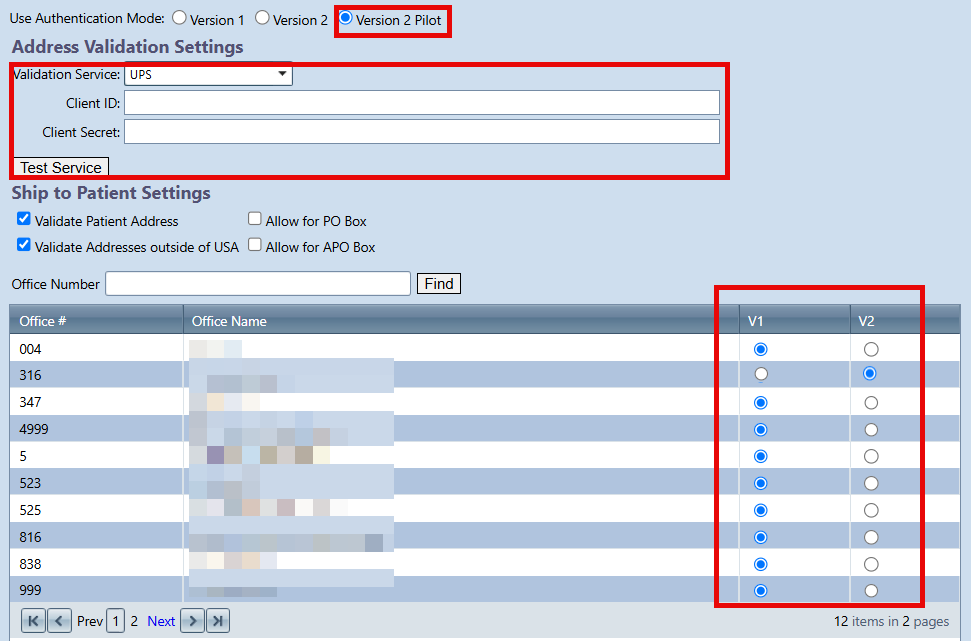
For additional guidance on when the new authentication method is required for your practice, we recommend reaching out to UPS.
Billing Enhancements
Billing includes enhancements in the following areas:
Modifier Action in Insurance Billing Rules Setup
We've updated Insurance Billing Rule Setup so that when you're creating a billing rule to change an item's procedure code and select Do No Change Modifiers from the Modifier Action drop-down list, the Modifier 1-4 fields are disabled, preventing code modifiers from being selected. If the billing rule is a Split rule, the Modifier fields for the 2nd Procedure remain available.
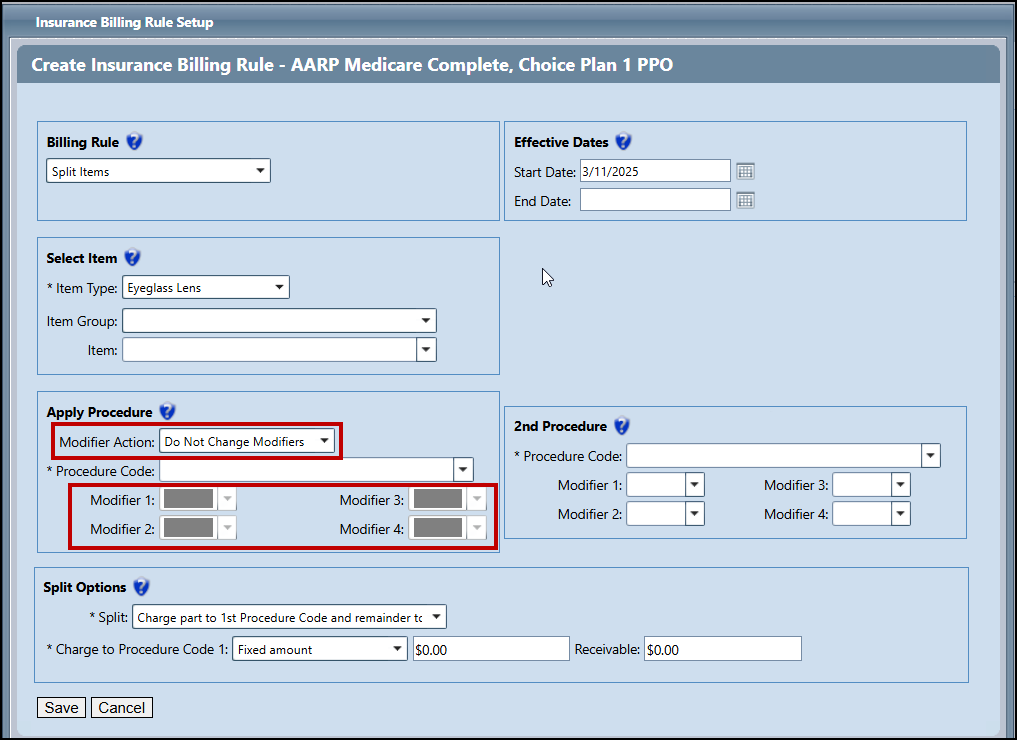
Patient Statement Updates
We've made the following improvements for patient statements in Billing.
Notification of Why Statement Cannot be Generated
When you select to generate a patient statement in the Process Claims: Claim Search or Claim Detail screen, a new Unable to Generate Statement window will display if the patient has a zero or negative receivable, or if the patient record contains a bad address. This update makes it easier to understand why a statement cannot be generated.
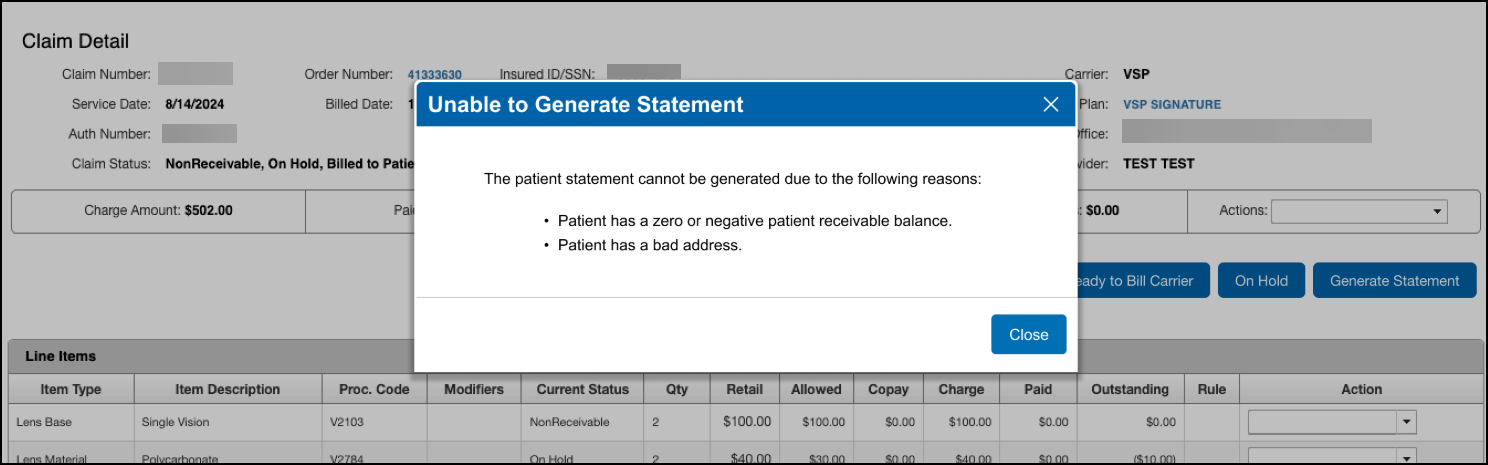
Claim Detail Screen Updates
We've made the following improvements to the Claim Detail screen.
Button Reorganization
The following buttons are now located at the top of the Claim Detail screen. They work the same as they did before.
-
Ready to Bill Carrier
-
Ready to Bill Patient
-
On Hold
-
Write Off
-
Generate Statement
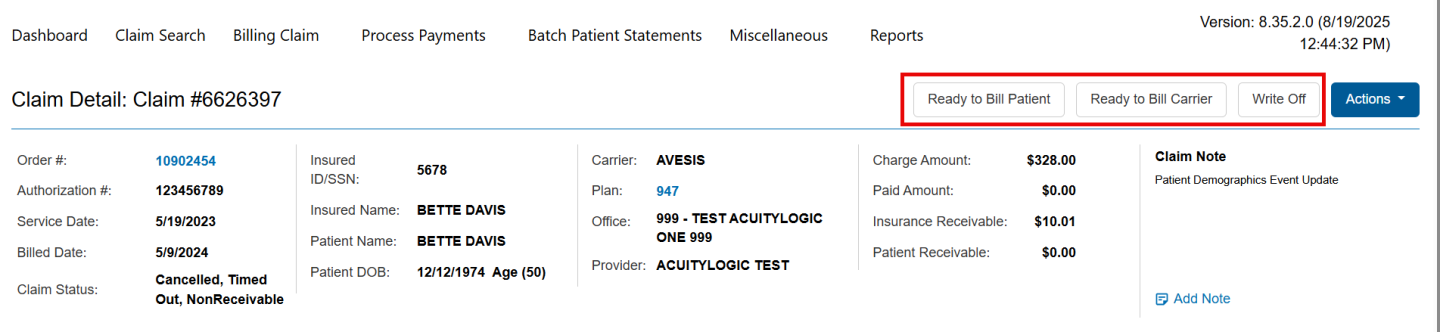
The View Claim and Edit Claim functions are now located in the Actions drop-down list.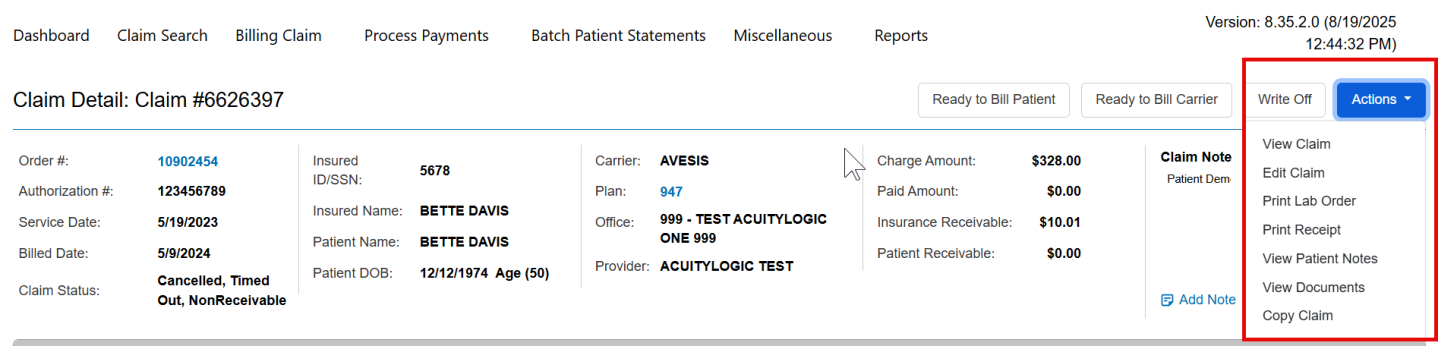
New Claim Notes Section in Header
The most recent claim note is now displayed in the header section, above the Line Items list. We've also added a new Add Note link to enable you to quickly add a claim note.

POS Enhancements
POS includes enhancements in the following area
Add Miscellaneous Extra Fees Prompt Added for Custom Measurement, Base Curve, High Add Power and Prism Orders
When adding an order with custom measurement, base curve, high add power and/or prism, you are now prompted to add the miscellaneous extra fees. This feature helps to ensure the miscellaneous extra items transmit to the VSP calculator and prevents claims from going on hold.
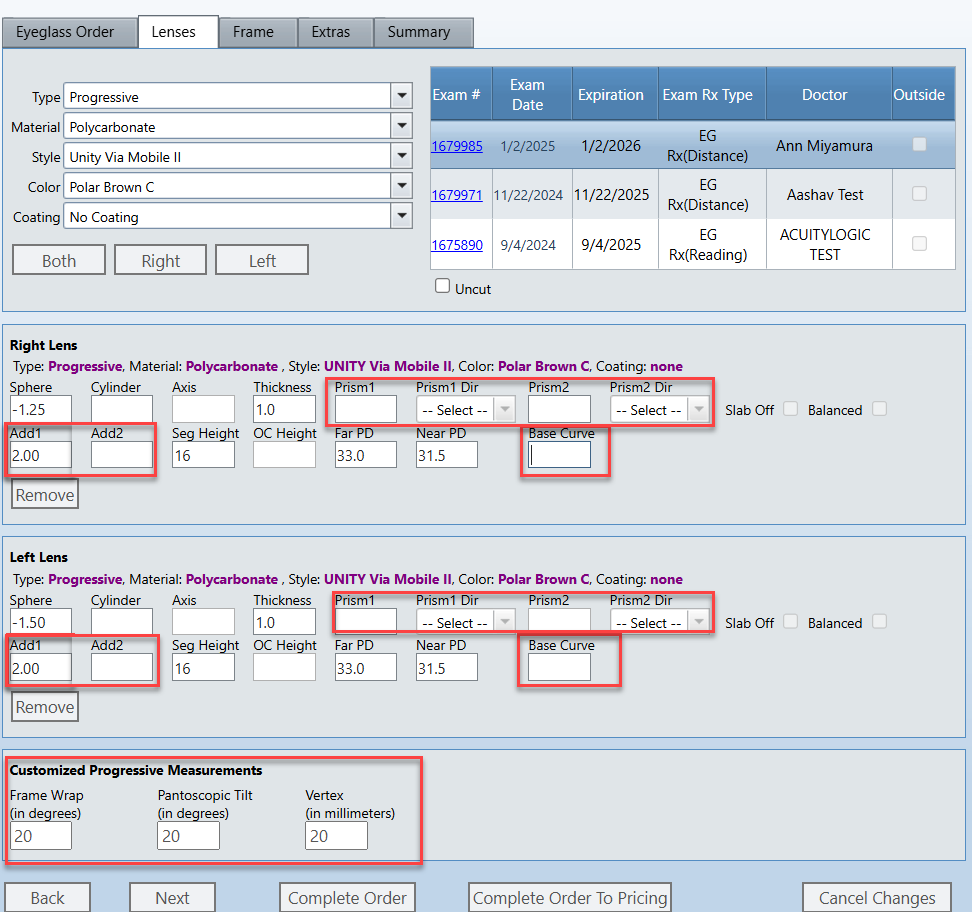
When an order has one or more of the options, the following message displays: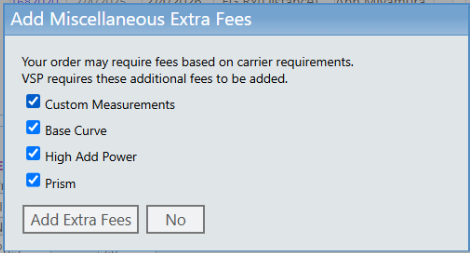
The checkbox for each option is selected automatically based on the order; you can clear the checkbox to remove an item if you don't want the fee added. When you click Add Extra Fees, the fee for the selected items are automatically added to the order.
If you select No, the fees are not added.
This feature requires the Miscellaneous Extra Fees to be set up in Administration.
See Creating a Miscellaneous Fee. You want to create the following fees:
Bifocal - you need to make the Add Power active and map it to the correct CPT code.
Trifocal - you need to make the Add Power active and map it to the correct CPT code.
Base Curve - create a new base curve Misc. Extra and map to the correct CPT code.
Custom Measurements - for VSP Option Codes, add CM and map to the correct CPT code.
Fixed Issues
AcuityLogic 8.35 fixes issues in the following areas:
Admin
-
We corrected an issue where when you selected the Admin Frame Status Naming. located under Material Order Features in Other Settings, an error displayed when creating an eyeglass order in POS. You can now create orders in POS successfully.
Billing
-
We fixed an issue that was causing VSP claims with PQRS codes to become stuck in Ready to Bill status.
-
The Patient - Date of Birth and Insured - Date of Birth shown in the Claim Note window now use the correct date format.
-
Claims no longer fail if the insurance subscriber is missing an address or phone number.
DC
-
When selecting a return in DC, you are required to select an option from the Add Detail drop-down to save or print the return; previously, you could save or print without making a selection.
-
When transferring stock from one office to multiple offices, the inventory on-hand count updates correctly; previously, the on-hand count only subtracted the transfer amount for one office.
POS
- When using WorldPay and refunding an order to a customer, if part of the refund is a credit card refund, then credit card refund amount is sent to WorldPay to process and ensure the customer receives the refund to the credit card used to pay the order.
- For orders where a package discount is applied, the taxes are now calculated correctly. Previously, the taxes were calculated without the discount package and were not updated unless you repriced the order.
-
The Deposit column on the Cash Receipt Summary Report (AC126) now displays the correct amount. Previously, the amount would be incorrect and/or shown as a negative value.
-
We fixed an issue that was causing the OFFEXP0010 error to incorrectly occur when calculating VSP benefits for some contact lens orders.
-
We fixed an issue that was preventing users from acknowledging the "OFFEXP0016: Opposite signs (+/-) are requested in the lens prescription" warning when calculating VSP benefits.
-
Fees added to orders using the Add Miscellaneous Extra Fees window are now correctly included in VSP benefit calculations.
What's New in AcuityLogic 8.35.4
This version resolves known issues in previous versions and offers new features and expanded functionality.
-
You can now price a Protec Safety order using the VSP calculator; previously, errors OFFHDR4007 and OFFHDR2002 would display.
-
VSP Ready to Bill Claims are now being processed by XLink correctly and move to Billed status.
-
If you have Custom Insurance Schedules enabled, you can use either the Add Offices button or hyperlink in Administration to add offices to a custom insurance schedule.
-
Backoffice reports PR101 Summary and PR102 Summary data reflect the same amounts and align with the detailed data.
-
When you price an order and then invoice the order on a later day, the order date in the system, on the invoice and on the lab order reflects the invoiced date; previously, the lab order was using the date the order was priced.
What's New in AcuityLogic 8.35.6
This version resolves known issues in previous versions and offers new features and expanded functionality.
-
You can now price a Protec Safety order using the VSP calculator; previously, errors OFFHDR4007 and OFFHDR2002 would display.
-
When you print the Billing Transaction Report (GB117) by billing month, all transactions associated with the monthly close are now included on the report. Previously, transactions that occurred before the monthly close date were not included.
What's New in AcuityLogic 8.35.8
This version resolves known issues in previous versions and offers new features and expanded functionality.
-
When mapping products, you can now map and price Other items (exam, accessories, fees) and search for an item or select from the drop-down without receiving an error.
-
When an order is invoiced and adjusted prior to payment being applied, you can now apply the payment without receiving an error.
-
We corrected an issue that prevented the following reports in Backoffice from exporting to a CSV file:
-
Bank Reconcile Report (AC140)
-
Net Receipts (AC148)
-
Sales Report by Vision Plan (AC121)
-
Productivity Report (KPI101)
-
Employee Ranking (KPI103)
-
Item Sales Report (MN101)
-
Daily Flash Sales (AC112)
-
-
You can right-click on the claim number and select Open in a New Tab and the claim opens in a new browser tab. Previously, the claim wouldn't open.