Changing Frame Status/Source after Invoicing Orders
After an eyeglass order is invoiced, you can change its frame status/source from Provided By to Store Enclosed. This is useful if a frame becomes unavailable from the original source specified in the order.
To use this feature, you must have the Modify Order access option, which is available for AcuityLogic POS in both the Access by Option and Access by Role windows. Access options are set up in Admin. See Setting Up Security Roles.
To change a frame's status/source after invoicing an order
- Open a patient profile. See Opening Patient Profiles.
- Click the Orders tab.
The patient’s order information appears.
- In the appropriate order's row, select Modify from the Actions drop-down list:
- The order's status is In Process, Ready, or Lab on Hold.
- The order's frame status/source is Provided By, and a distribution center (not a lab) is selected.
- The distribution center has not yet pulled the frame (but it's OK if the order has been processed).
- On the order's Summary tab, the frame's Lab to Make check box is selected.
- In the dialog box, change the order's frame source from DC Supplied to Store Enclosed.
- Depending on your system's replenishment rules, select or deselect the Replenish Frame option if it is available.
- Click Save Changes.
Modify appears on an order's Action drop-down list only when the following are true:
The Modify Order dialog box is displayed:
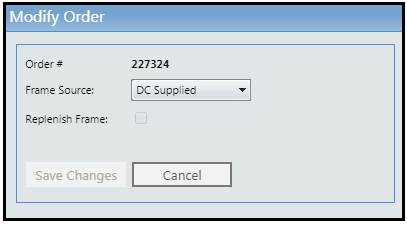
- After the frame status/source is changed to Store Enclosed, it cannot be reverted to Provided By.
- You can change an order's frame status/source only from the office that created the order.
- In-Process orders are not re-sent to an integration lab after their frame status/source is updated. You and your lab must decide how to handle this. (For Ready and Lab on Hold orders, the correct frame status/source is sent to the integration lab.)
- This feature is not supported for offices with the Create Patient Stock Order DC Provided check box selected in the Office Information window in AcuityLogic Admin.