What's New in AcuityLogic 8.17 for On-Premises
Multitenant Users
Eyefinity announces the newest version of AcuityLogic. In addition to resolving known issues in previous versions of AcuityLogic, this updated version offers new features and expanded functionality.
Topics include the following:
For more information on AcuityLogic features, training, and integrations, contact your account representative, or call Eyefinity at
Admin Enhancement
Admin includes enhancements in the following areas:
Adding Provider Licenses for Multiple States
You can now add provider license numbers for multiple states and configure an optional default license number. After you add a provider's license number for a state, the number appears on printed eyeglass and contact lens prescriptions recorded by the provider in office locations in that state. If the provider records a prescription in an office location in a state without a configured license number, the default license number appears on the printed prescription.
To add provider license numbers
-
In Admin, click Company and select Company Setup.
-
In the Company Information window, click the Employees link for your company.
-
In the Company Employees window, click the link of the provider's last name in the Last Name column.
-
In the Employee window, click Add Additional License in the Additional Licenses table.
-
In the new row, enter the provider's license number and select the corresponding state.
-
Click the Update link.
-
(Optional) In the Default License # field, enter the license number that you want to appear on printed prescriptions when the provider records a prescription in an office location in a state without a configured license number.
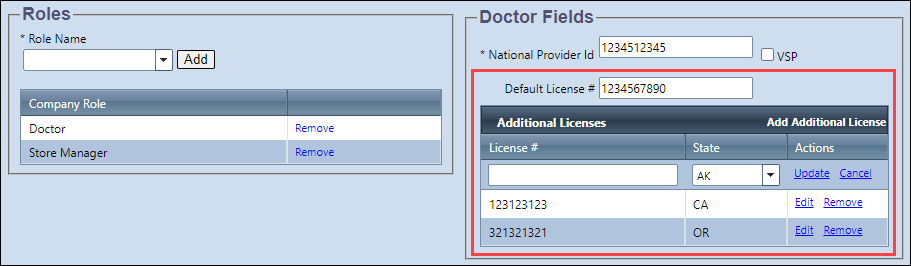
-
In the Employee window, click Save.
Adding Provider Taxonomy Numbers
You can now add provider taxonomy numbers to populate Box 33b on CMS 1500 forms and electronic claim submissions. The provider taxonomy number you add appears in the Other ID field in the Edit Claim window in Billing when you select ZZ - Provider Taxonomy in the Other ID Qualifier field.
To add provider taxonomy numbers
-
In Admin, click Company and select Company Setup.
-
In the Company Information window, click the Add. Carrier Att. link for your company.
-
In the Company Carrier window, click the Provider Mgmt link for an insurance carrier.
-
In the Provider Number Management window, enter the number in the Provider Taxonomy (Box 33b) field.
As part of this enhancement, the named of the Provider Number field was changed to Provider Number (Box 24j shaded).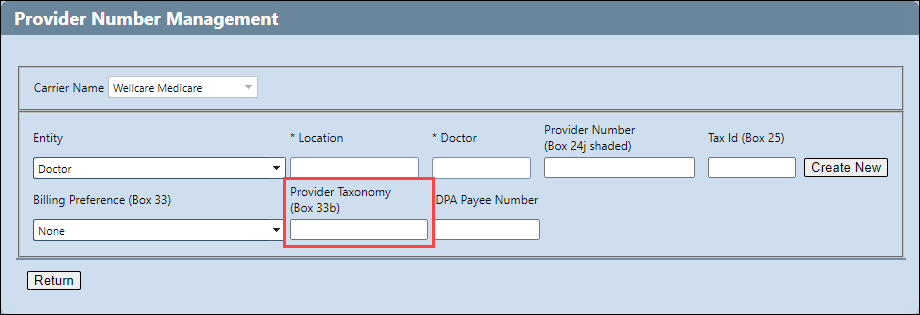
-
Enter the required information in the other fields as needed and click Create New.
-
You cannot edit existing entries in the table. To add a provider taxonomy number for an entity (doctor or location) with an existing entry, remove the entry and reenter the required information.
-
Adding a provider taxonomy number for both entity options (doctor and location) for the same location will prevent the claim from being generated correctly.
-
Reviewing Insurance Schedule Method Usage
You can now review the details for insurance schedule methods and determine all the plans for all carriers that use them. You can also export the information in comma-separated values (CSV) format.
To review insurance schedule method usage information, open the Edit Schedule Item window for a method and click Show Method Usage. After the method usage information is displayed, click Export to CSV to export a file in CSV format to your default download folder.
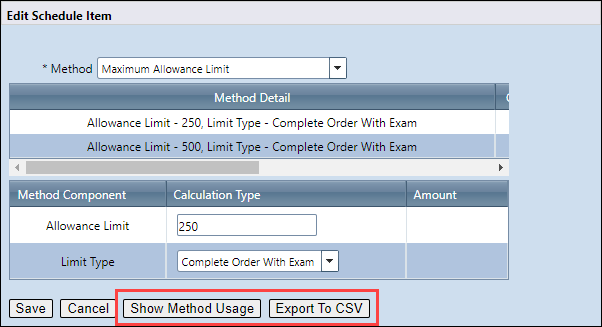
-
The Export to CSV button appears after you click the Show Method Usage button.
-
Prior to this enhancement, the Show Method Usage button was named Show Methods.
Material Allowance Insurance Schedule Method Update
The Material Allowance special option insurance schedule method has been updated to account for the following eyeglass lens extras:
-
Edgings
-
Tints
-
Miscellaneous
When you set up the method, you can now use the Include Eyeglass Extras method component to indicate if the material allowance should be applied to these eyeglass lens extras. To apply the material allowance, select Yes from the Include Eyeglass Extras drop-down list in the Edit Schedule Item window.
POS Enhancement
POS includes an enhancement in the following area:
Default Quantity for Soft Contact Lens Orders
When you apply an Eyefinity EHR contact lens prescription without a prescribed quantity to an order, the annual supply configured in Admin will now be set as the default quantity on the order. If an annual supply has not been configured in Admin, the default quantity on the order will be set to one.
Fixed Issues
AcuityLogic 8.17 fixes issues in the following areas:
Admin
-
In the Bulk Status Change window, the correct item total is now displayed and users can now update the status for selected items. Previously, the item total for certain frame collections was incorrectly displayed as zero and users were unable to click the Update button.
-
If you apply an insurance plan with the Discount -> Base Allowance schedule method to an order and the method uses the % of Retail Allowance Type, the allowance amount is now calculated correctly for the order.
-
In the Create Insurance Billing Rule window, Plans is now available in the Item Type drown-list.
BackOffice
- Employee commissions for eyeglass lenses can now be calculated correctly. This issue was also fixed in POS.
Billing
- The office phone number now appears on patient billing statements when the contact information option is configured as Office Phone in Admin. Previously, the company phone number appeared on billing statements.
- When different diagnosis pointers are recorded for line items that must be billed per eye, the correct diagnosis pointer is now displayed for each eye on claims.
- In Firefox, the plan name is now correctly displayed in the Plan Name field in the Edit Claim window.
DC
- When creating From Quantity vendor orders, items configured as inactive in Admin no longer appear in the Create Vendor Order from Quantity on Hand window.
POS
- Invoices generated for patient orders no longer include a second blank page.
- The information in the Color column now displays correctly on Patient Contact Lens Prescription Information documents.
- When applying VSP insurance to an order in an office that does not have the required VSP interface credentials configured, a message now appears that informs users they can enter amounts manually. Previously, users received an unknown error.