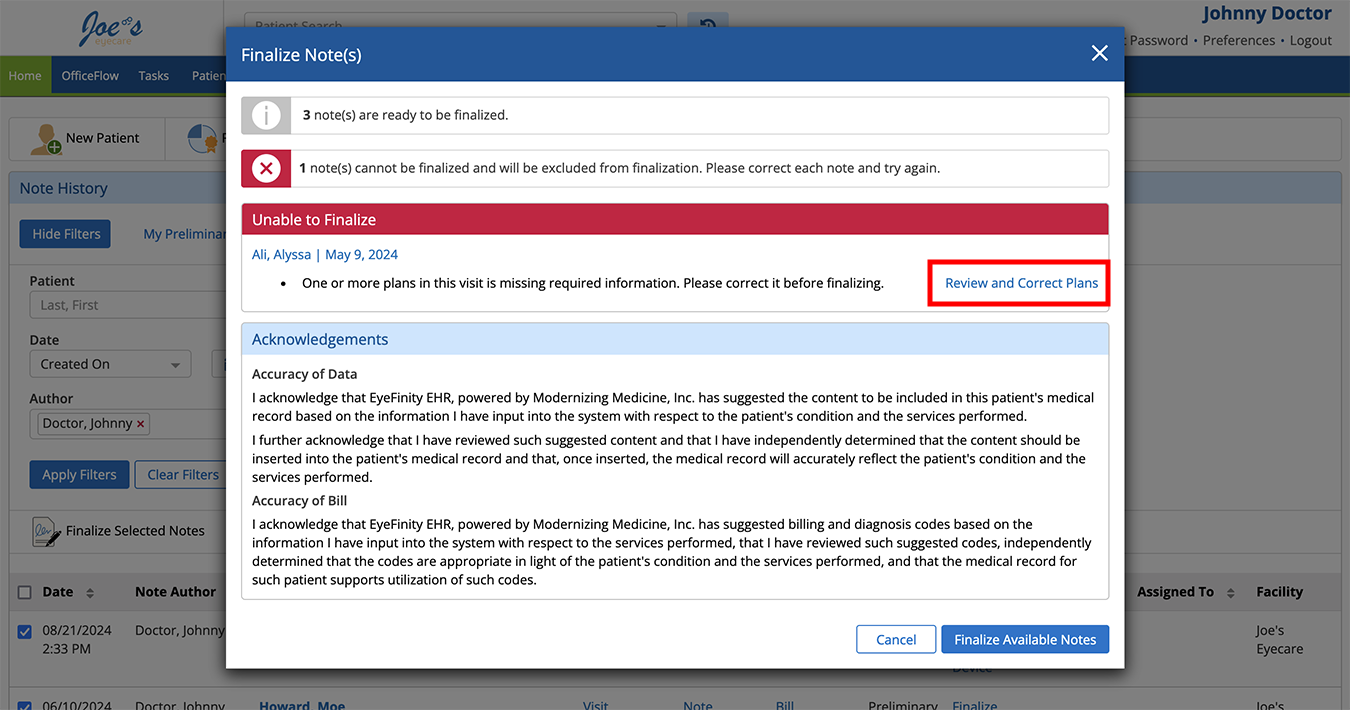Finalizing Visits
After you're finished documenting the exam and you've sent the prescription information to your practice management system, you should finalize the visit. Finalizing the visit prevents changes from being made to the exam data without your knowledge and is required for accurate MIPS calculations. Finalizing a visit is the only way to remove the "preliminary" watermark from the visit note.
You can send fees only once per visit. If you manually sent fees to the practice management system, they are not resent to the practice management system when you finalize the exam.
You can finalize a visit from the Visit Overview page or from the Home page.
What do you want to do?- Open the Visit Overview page.
- Click Finalize Visit on the action bar.
The Finalize Visit window opens.
- Expand the Visit Note drop-down to view the visit note PDF if desired.
- Review and correct any errors. Go to Finalize a single visit from the Home page for more information.
- Select the Send Copy of CCD-A to Subscribed Health Information Exchanges, if the option is available and desired.
This is an easy way to stay compliant with your state and local public health agency requirements.
- Click Finalize.
- Navigate to the Home page.
- Locate the visit note in the list at the bottom of the page and click the Finalize hyperlink.
The Finalize Visit window opens and lists the number of notes that are ready to be finalized. The Finalize Note(s) window also lists any errors preventing notes from being finalized.
- Review and correct any errors. Go to Finalize a single visit from the Home page for more information.
- Select the Send Copy of CCD-A to Subscribed Health Information Exchanges, if the option is available and desired.
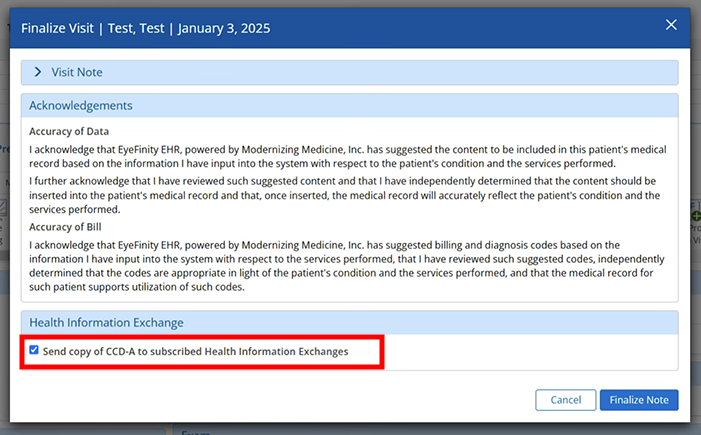
This is an easy way to stay compliant with your state and local public health agency requirements.
- Click Finalize.
- Navigate to the Home page.
- Select the check box for each visit you want to finalize.
- Click the Finalize Selected Notes action bar button.
The Finalize Note(s) window opens and lists the number of notes that are ready to be finalized. The Finalize Note(s) window also lists any errors preventing notes from being finalized.
- Review and correct any errors. Go to Finalize a single visit from the Home page for more information.
- Select the Send Copy of CCD-A to Subscribed Health Information Exchanges, if the option is available and desired.
This is an easy way to stay compliant with your state and local public health agency requirements.
- Click Finalize.
If during the course of finalizing notes you encounter errors, follow these steps: