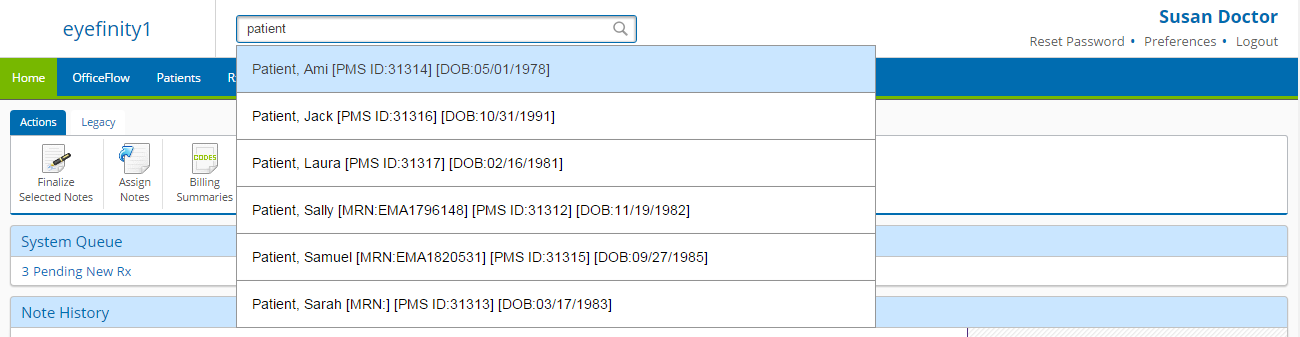Finding Patients
Encompass enables you to locate your patients’ records quickly and easily. This topic describes how
To find today’s patients
The Quick List displays a list of patients who have scheduled appointments for today. To view the Quick List:
- Click the Patients tab.
- Click the Quick List action bar icon.
The Quick List filters appear.
- Enter the date range for which you want to view the Quick List.
If you need view another provider’s scheduled patients, select the Provider and click Search.
- Locate the patient you want to see and perform one of the following tasks:
- Click the patient name to open the Patient Chart.
- Click the visit time to open the Visit Note.
- Click Create Visit to open a new Visit Note.
To find patients on the Patients tab
- Click the Patients tab.
- Select a filter from the Find By drop-down list.
- Enter a few letters of the search criteria (e.g., name, ID, email address).
- Select Active or Inactive from the Filter By drop-down list.
- Click Apply Filters.
- Click a Last Name or First Name to open the Patient Chart.
To use advanced search to search for a patient
- Click the Patients tab.
The Patients screen opens and displays a list of patients.
- Click Advanced Patient Search on the Action Bar.
The Search Criteria screen appears.
- Enter the search criteria you want to use.
- Click Search.
A list of patients which match the search criteria is displayed.
- To create a PDF of the search results, click Show/Hide/Save PDF, and enter the file name and description. Then, click Show PDF or Save PDF.