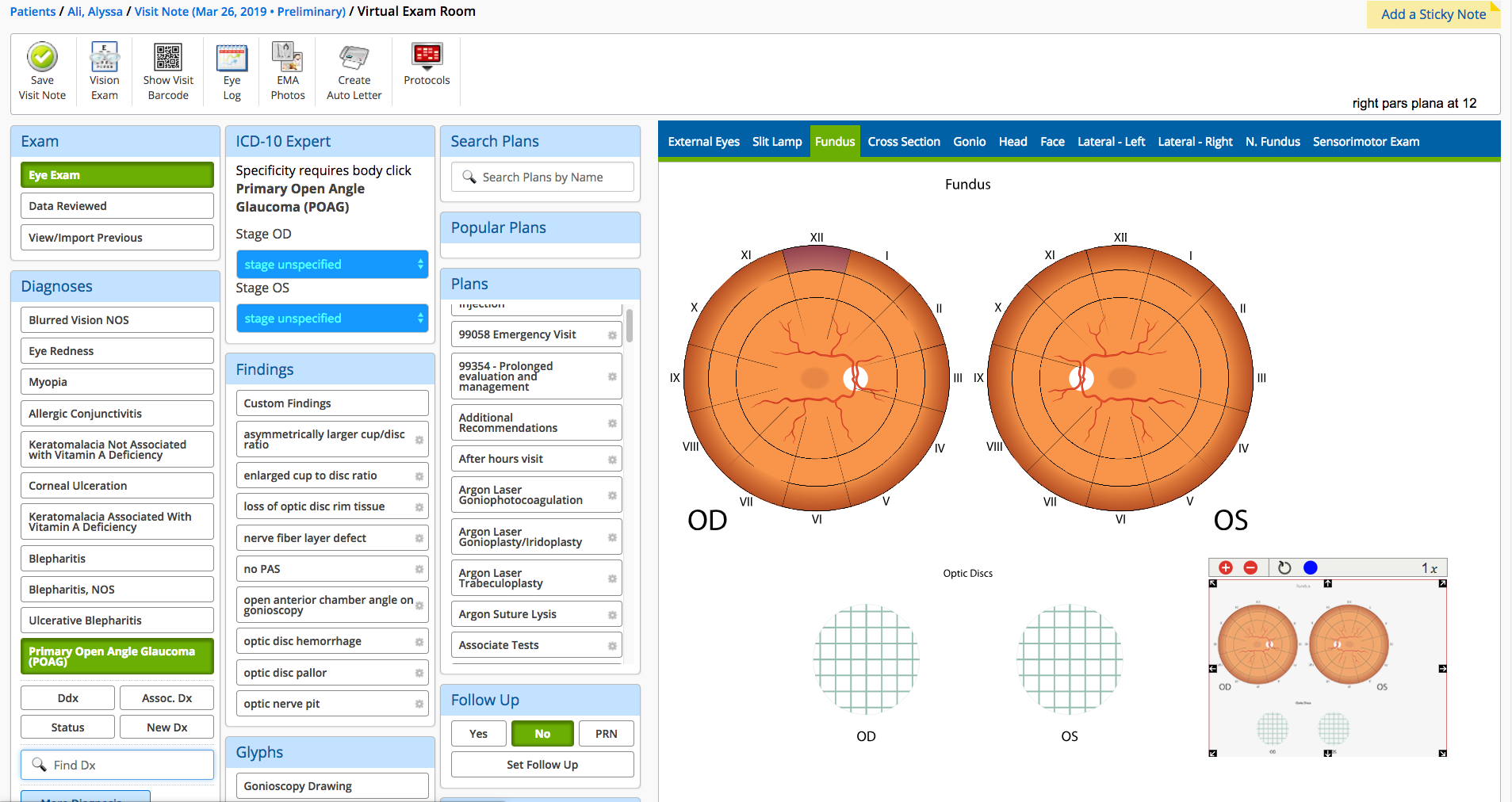Recording a Diagnosis
You can access the Impressions tab and record your impressions from the Ocular Exam Room.
- Open the patient’s visit note.
- Click Ocular Exam on the Action Bar.
The Ocular Exam Room appears.
The Diagnoses section displays your top 10 most commonly used diagnoses.
- Select one of the diagnoses, or click Find Dx to search for a diagnosis by name or by ICD-10 code
 Codes for the International Statistical Classification of Diseases. A standardized set of codes gives to every diagnosis, description of symptoms and cause of death attributed to human beings. ICD-10 is the current standard in the United States..
Codes for the International Statistical Classification of Diseases. A standardized set of codes gives to every diagnosis, description of symptoms and cause of death attributed to human beings. ICD-10 is the current standard in the United States..Click Complete Diagnosis Search to display additional systemic diagnoses based on the search text you entered. The complete diagnosis search accommodates colloquial synonyms and common misspellings.
Based on the diagnosis you select, the image in the Ocular Exam Room will display the diagram that is most relevant: external eye, slit lamp
 A specialized microscope used by eye care specialists to examine the structures of the eye in detail. Used in a slit lamp exam, also known as biomicroscopy., fundus
A specialized microscope used by eye care specialists to examine the structures of the eye in detail. Used in a slit lamp exam, also known as biomicroscopy., fundus Tissues at the back of the eye, or retina., gonioscopy
Tissues at the back of the eye, or retina., gonioscopy Technique that uses a special lens and slit lamp to view the inner angle of the eye., face, head, cross section, or neonatal fundus.
Technique that uses a special lens and slit lamp to view the inner angle of the eye., face, head, cross section, or neonatal fundus. - Click the locations where you see the diagnosis on the eye diagram.
Clicking the location on the eye diagram does not record a specific location in your note.
The small box is the legend. Use the red + and - buttons to zoom in and out. Use the blue circle to remove the last dot you entered on the Eye Image.
- In the Diagnoses section, make a selection to classify the diagnosis:
- New Dx indicates that this is the first time you are diagnosing the patient with this diagnosis.
- Status indicates that you have previously seen the patient for this diagnosis.
- Ddx indicates that one of several diagnoses are possible for the impression. For example, you may record the diagnosis of Conjunctivitis but cannot specify whether it is Allergic, Bacterial, or Viral Conjunctivitis.
- Assoc. Dx indicates that you want to associate another diagnosis with this one. For example, if you've recorded Myopia as a diagnosis, you could record Astigmatism
 Condition in which the cornea’s curvature is asymmetrical; light rays are focused at two points on the retina rather than one, resulting in blurred vision. Additional symptoms include distorted vision, eye strain, shadows on letters, squinting, and double vision. as an associated diagnosis.
Condition in which the cornea’s curvature is asymmetrical; light rays are focused at two points on the retina rather than one, resulting in blurred vision. Additional symptoms include distorted vision, eye strain, shadows on letters, squinting, and double vision. as an associated diagnosis.
After you select a diagnosis, the Findings and Plans sections are updated with relevant findings and plans. The ICD-10 Expert section prompts you if more information is required for the diagnosis you selected.