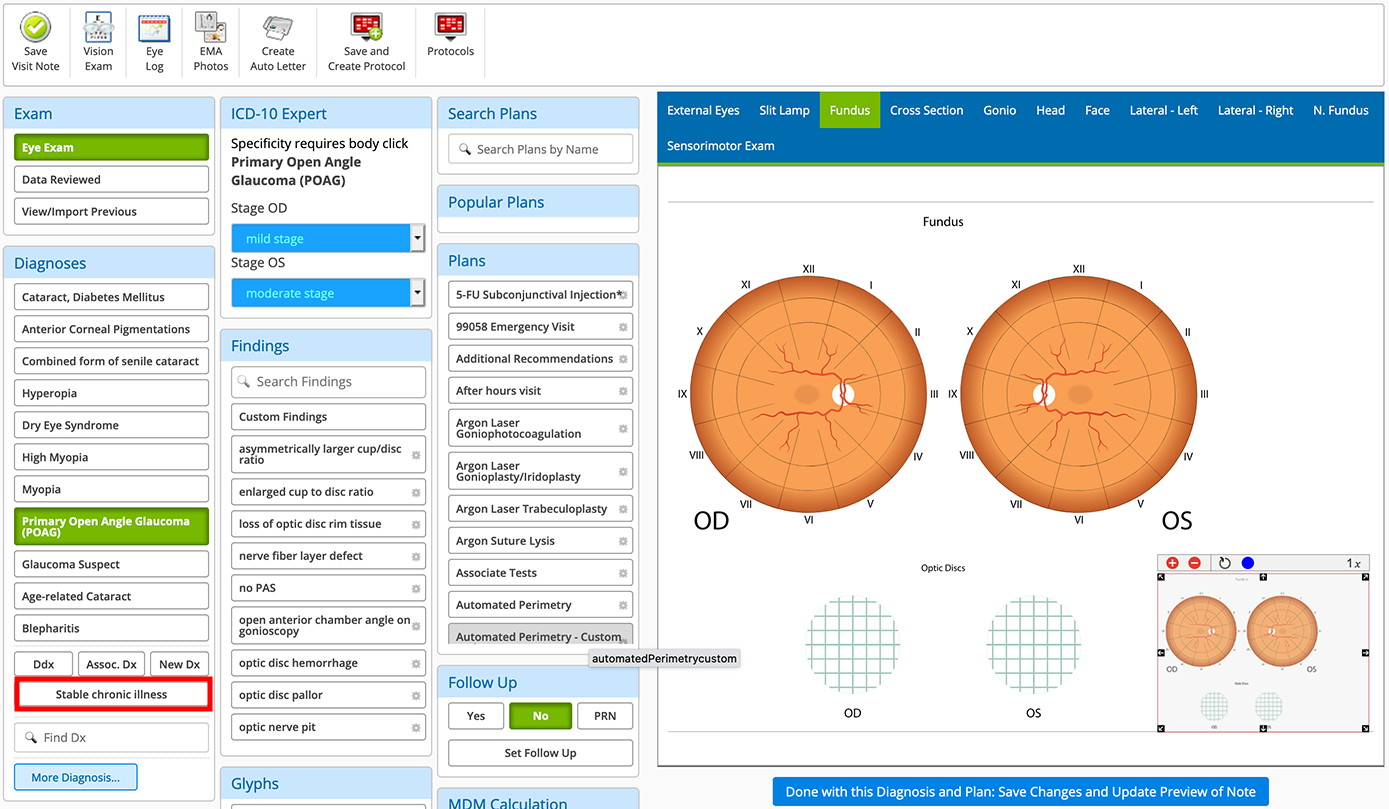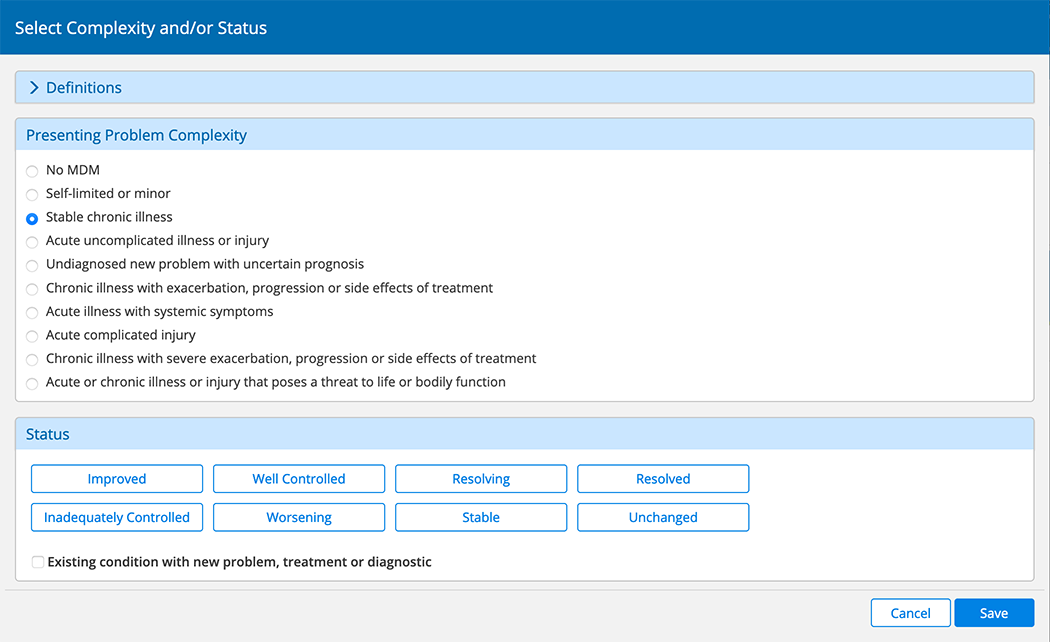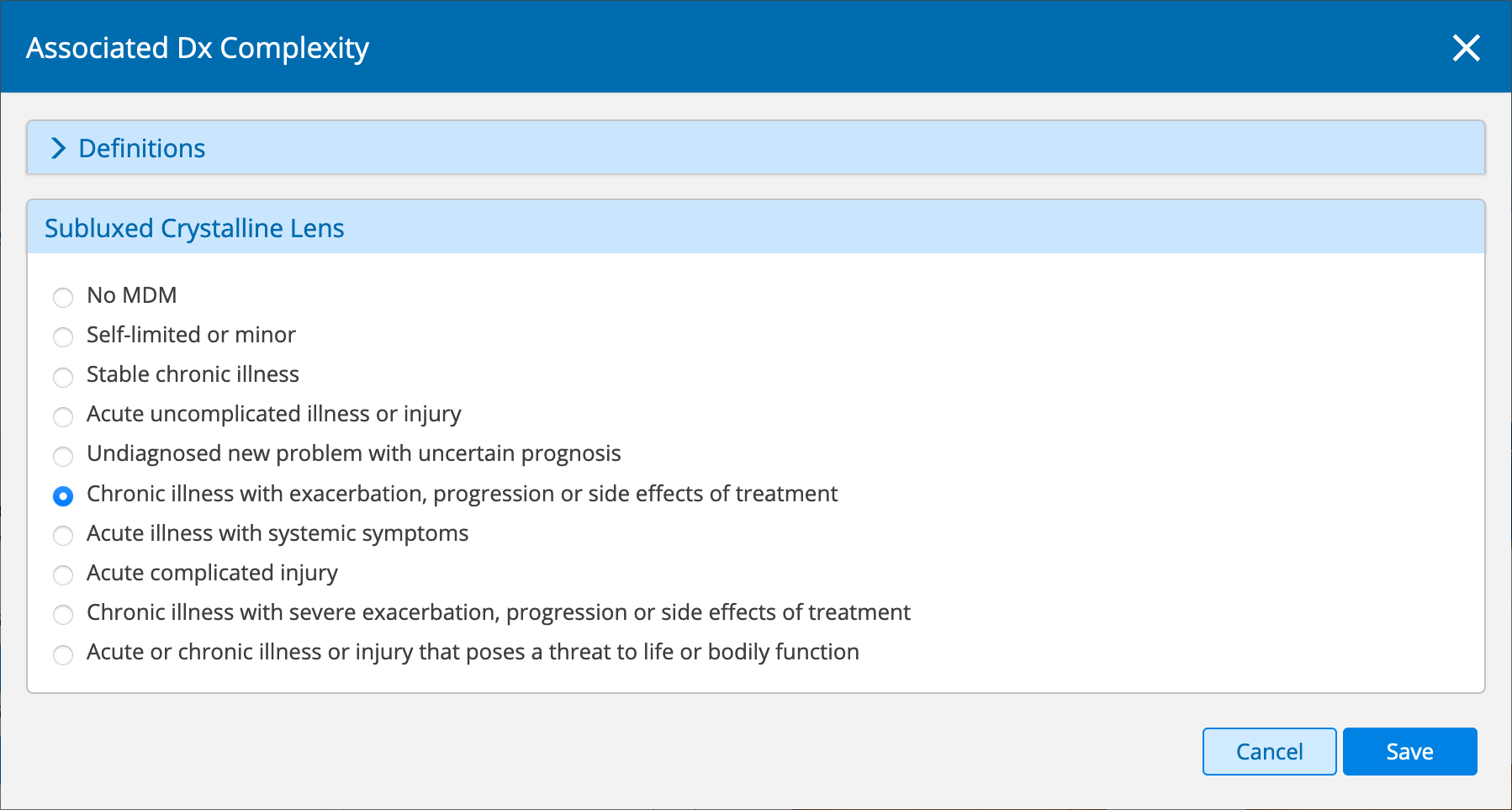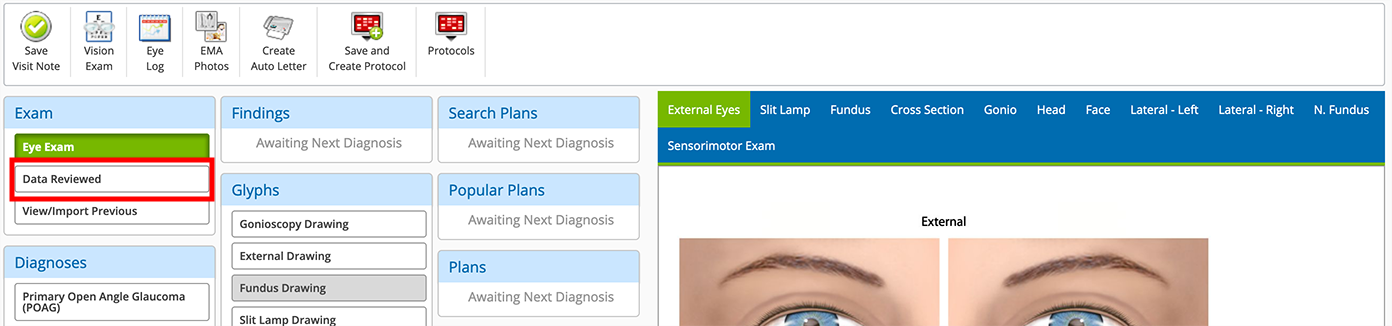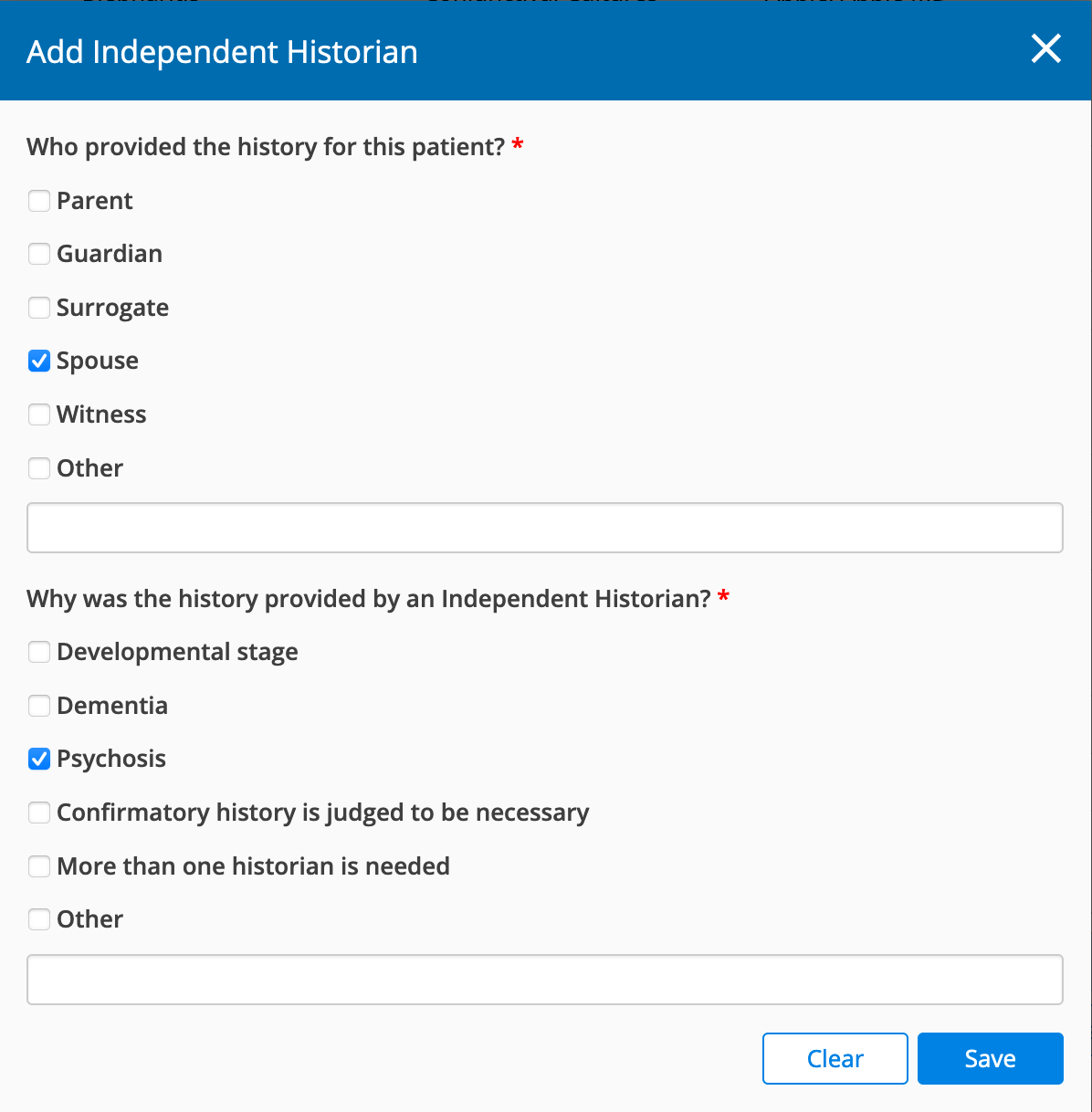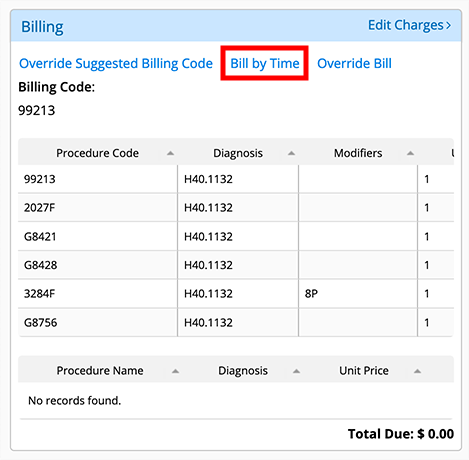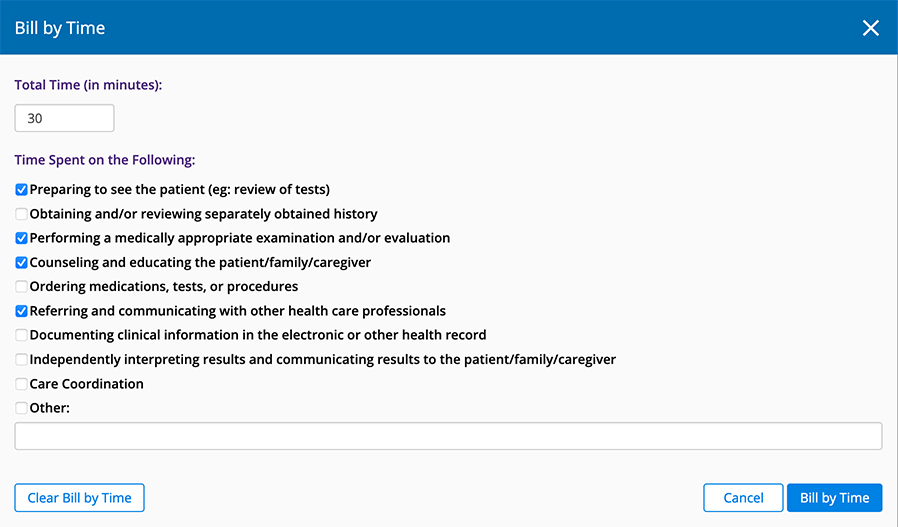Reviewing Medical Coding
This page includes the following topics:
- Reviewing E/M Coding in the Web Application
- Billing by Medical Decision Making (MDM)
- Billing by Time
Encompass supports the latest Evaluation and Management (E/M) coding requirements. Encompass simplifies the coding process by suggest billing codes supported by your clinical documentation and based on AMA and CMS requirements. By default, Encompass autocodes exams based on medical decision making (MDM); however, you have the ability to review the coding at every step of the way, and you have the option to override the complexity level of the case or override the suggested billing code. You also have the ability to code the visit based on the time spent by clinical staff rather than basing the coding on MDM.
Encompass streamlines the coding process while giving you the ability to exercise your professional judgment. Watch the following videos for an overview of E/M coding in Encompass and read the topics below for more detailed instructions.
Reviewing E/M Coding in the Web Application
Here's how to review a summary of the E/M coding calculations in the web application:
- Navigate to the Visit Overview screen.
- Scroll down the page until you see the E/M Medical Decision Making Calculation tile on the left side of the page.
Billing by Medical Decision Making (MDM)
Medical decision making is based on three criteria:
- Number and complexity of diagnoses or treatments
- Amount or complexity of data to be reviewed
- Risk complications, morbidity, or mortality
You must document at least two of these criteria.
To streamline your workflow, Encompass automatically calculates MDM based on your exam selections. To this end, thorough exam documentation is essential to ensuring you're billing at the highest appropriate level.
- Document and verify the complexity of all diagnoses and associate diagnoses. Diagnoses contribute to the complexity. Each diagnosis and associated diagnosis in Encompass has been assigned a default complexity based on AMA guidelines. For more information, go to Understanding the Default E/M Complexity in Encompass.
- Document all tests performed. Tests contribute to the data reviewed. Tests have been assigned a default complexity.
- Document all medications prescribed and decisions associated with plans. Medications and decisions contribute to the risk of complication. Plans and medications have been assigned a default risk complication, morbidity, and mortality level.
- Open the Ocular Exam.
- Select the exam set and options.
- Select a Diagnosis.
Encompass assigns a default complexity to the exam based on the diagnosis. The complexity appears at the bottom of the Diagnosis section.
- To review or change the complexity, click the complexity that displays at the bottom of the Diagnosis section.
The Select Complexity and/or Status window displays.
- To change the complexity, select the Presenting Problem Complexity radio button for the appropriate level of complexity.
Each diagnosis in Encompass has been assigned a default level of complexity. In cases where a problem may present at different levels of complexity (i.e., minor, acute uncomplicated, stable chronic), the default complexity is set to the lowest common complexity. For more information, go to Understanding the Default E/M Complexity in Encompass.
If you're unsure about which level of complexity to choose, click the Definitions category bar at the top of the window to display the AMA description of each level. Click the Definitions category bar to hide the definitions again.
Document any associate diagnoses.
Select one of the status buttons at the bottom of the window to use the eye codes.
- Click Save to override the default complexity or Cancel to discard your changes.
- Open the Ocular Exam.
- Select the exam set and options.
- Select a Diagnosis.
- Click the Assoc. Dx button.
- Click the Search Associated Dx field and search for an associated diagnosis.
- Click Apply and Edit Complexity.
- To change the complexity, select the radio button for the appropriate level of complexity.
Each diagnosis in Encompass has been assigned a default level of complexity. In cases where a problem may present at different levels of complexity (i.e., minor, acute uncomplicated, stable chronic), the default complexity is set to the lowest common complexity. For more information, go to Understanding the Default E/M Complexity in Encompass.
If you're unsure about which level of complexity to choose, click the Definitions category bar at the top of the window to display the AMA description of each level.
Select one of the status buttons at the bottom of the window to use the eye codes.
- Click Save.
- Open the Ocular Exam.
- In the Exam category, click Data Reviewed.
- Select the check boxes for each type of data reviewed and enter brief notes.
Certain elements will prompt you to select 1, 2, or 3+. Select the number that corresponds to the number of documents from unique sources reviewed in relation to the visit.
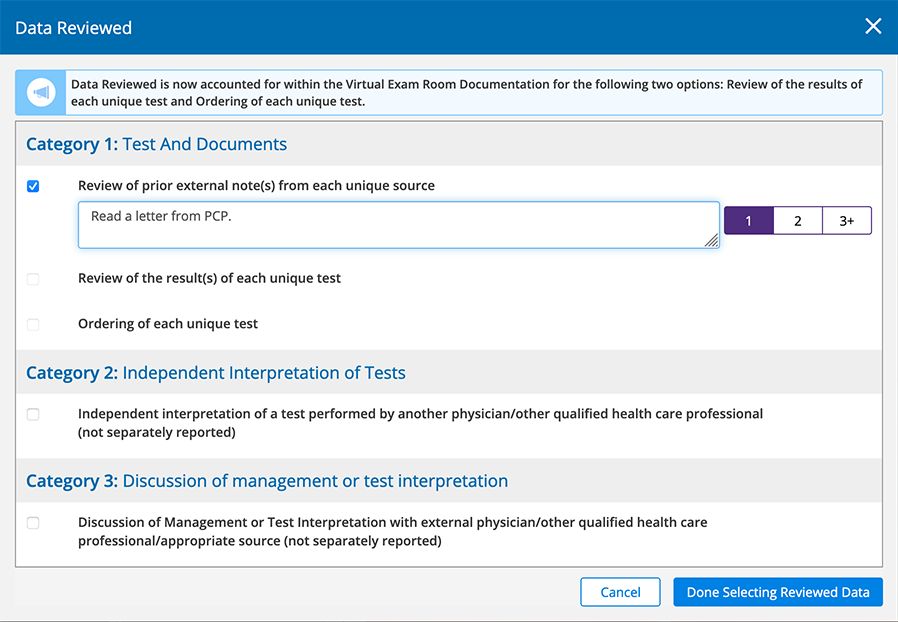
- Click Done Selecting Reviewed Data.
The MDM Calculation updates to reflect the additional decision making.
- Open CC/ROS.
- Add a chief complaint
 The main reason for the patient’s visit to the doctor..
The main reason for the patient’s visit to the doctor.. - In the CC/HPI section, click Add an Independent Historian.
- Select one of the Who Provided this History for the Patient? check boxes.
- Select one of the Why was this History Provided by and Independent Historian? check boxes.
- Click Save.
Billing by Time
As an alternative to billing based on medical decision making, the code level can be based on physician time for face-to-face, in-office services. Time may include preparing to see the patient; ordering medications, tests, or procedures; and care coordinations, as long as these activities occur on the same day as the visit.