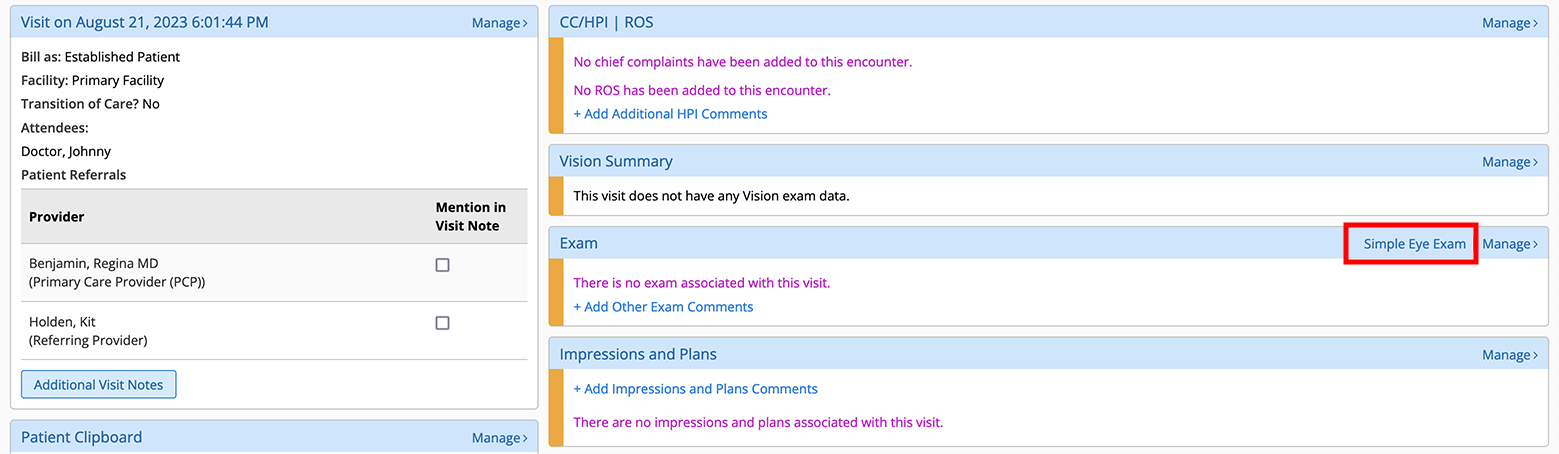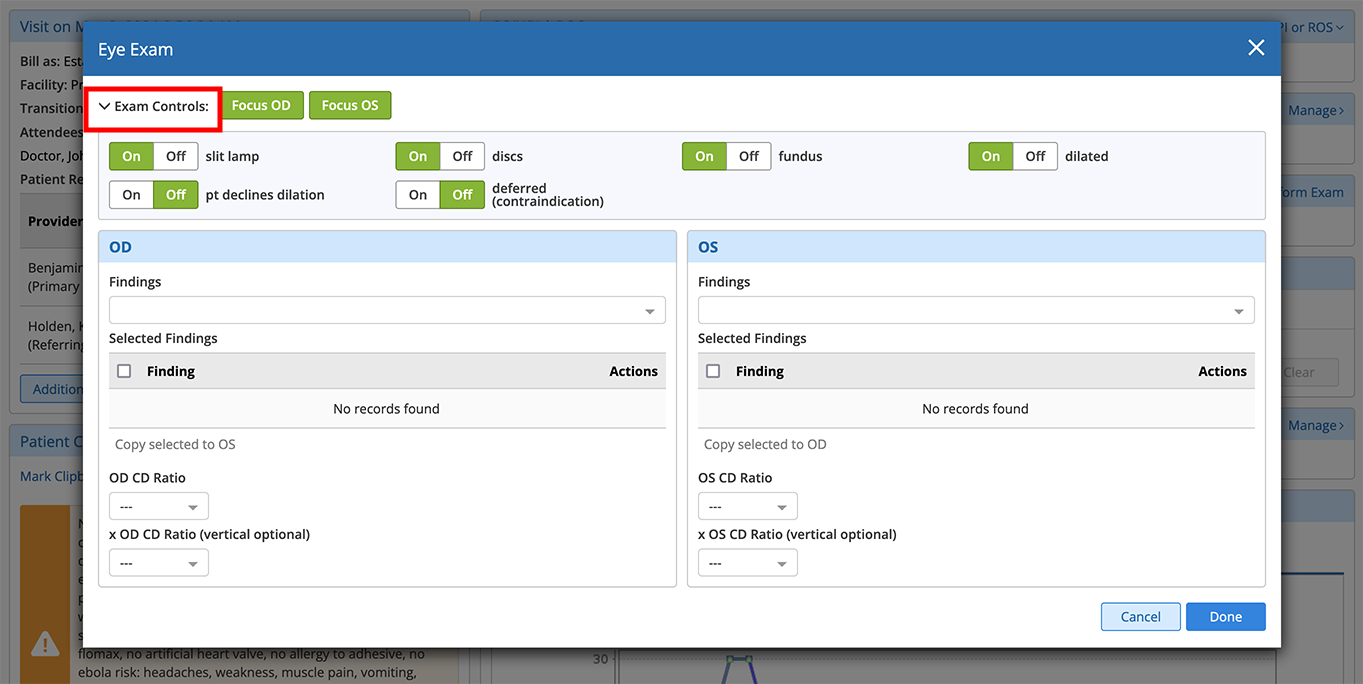Performing a Simple Eye Exam
Simple Eye Exam enables you to document a routine eye exam without having to open the Ocular Exam page. Here's how to document a complete eye exam from the Visit Overview:
- Navigate to the Visit Overview.
- Locate the Exam card in the right-hand column click Simple Eye Exam.
- Click the Exam Controls bar to reveal the exam settings.
- Toggle the exam controls as needed to indicate laterality, dilation
 To expand the pupil of the eye. Pupils are most commonly dilated during the internal exam. Occasionally pupils are dilated in disease cases as a means of preventing the iris from sticking to the lens of the eye., slit lamp
To expand the pupil of the eye. Pupils are most commonly dilated during the internal exam. Occasionally pupils are dilated in disease cases as a means of preventing the iris from sticking to the lens of the eye., slit lamp A specialized microscope used by eye care specialists to examine the structures of the eye in detail. Used in a slit lamp exam, also known as biomicroscopy., discs, and fundus
A specialized microscope used by eye care specialists to examine the structures of the eye in detail. Used in a slit lamp exam, also known as biomicroscopy., discs, and fundus Tissues at the back of the eye, or retina..
Tissues at the back of the eye, or retina..
- Click the Exam Controls bar again to hide the exam settings.
- Document one or more Findings.
To copy findings from one eye to the other, select the finding(s) and click Copy to OS or Copy to OD.
- Document the CD Ratio and click Done.
The exam is saved and appears in the Exam card.