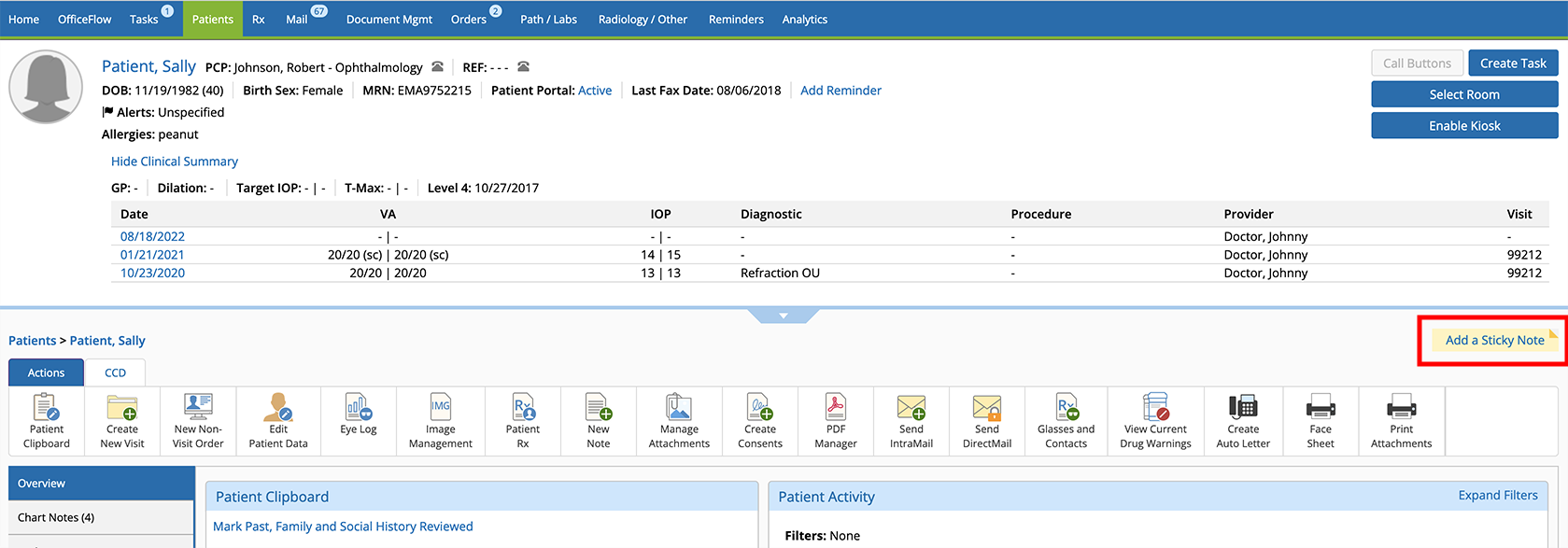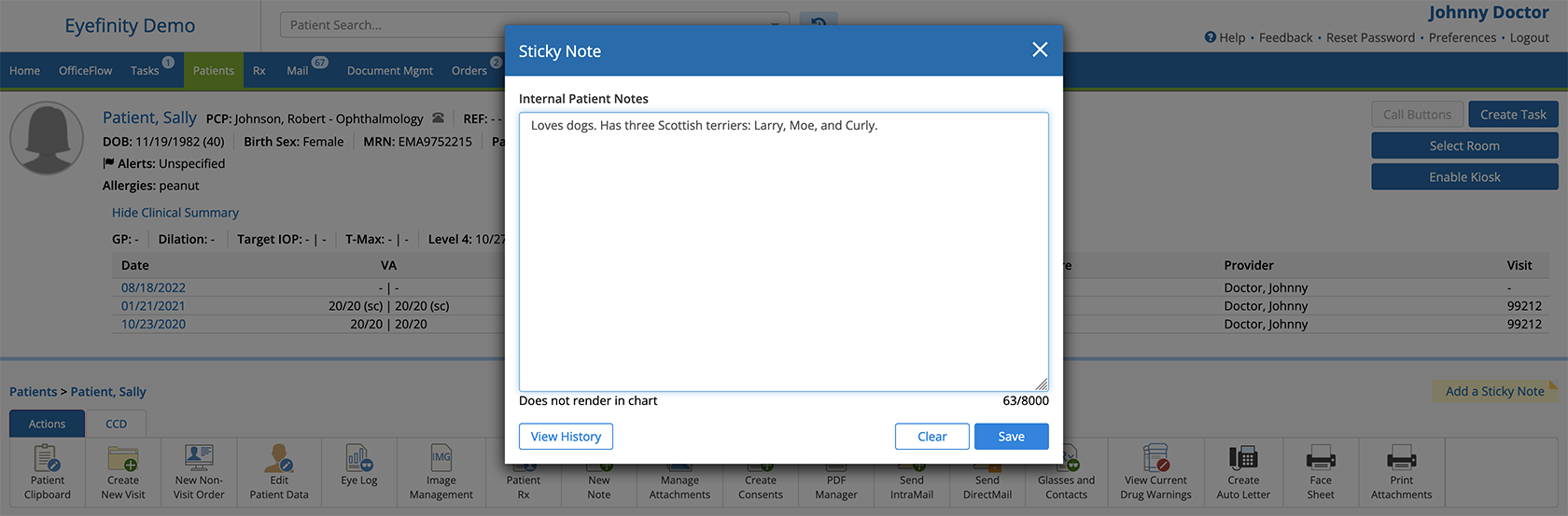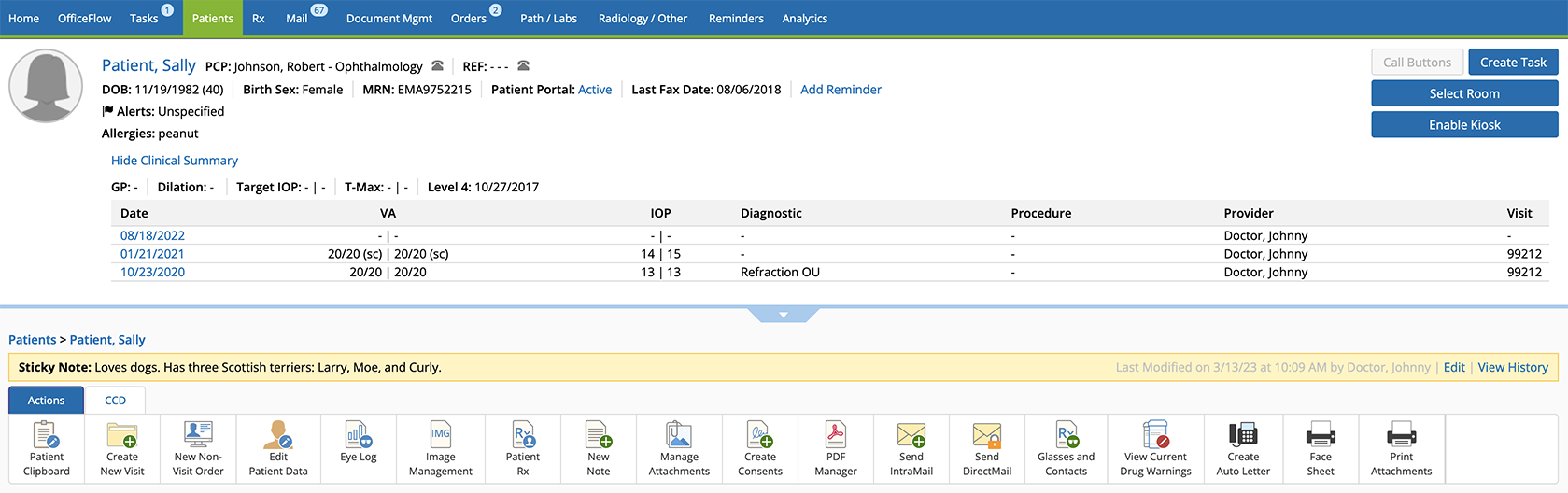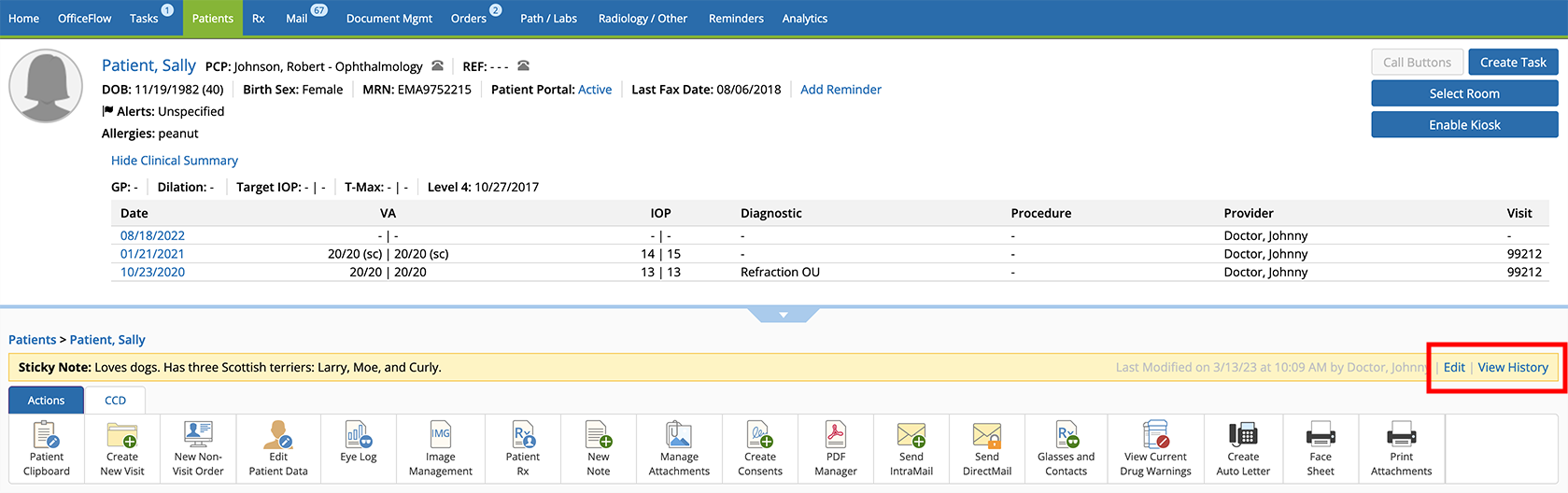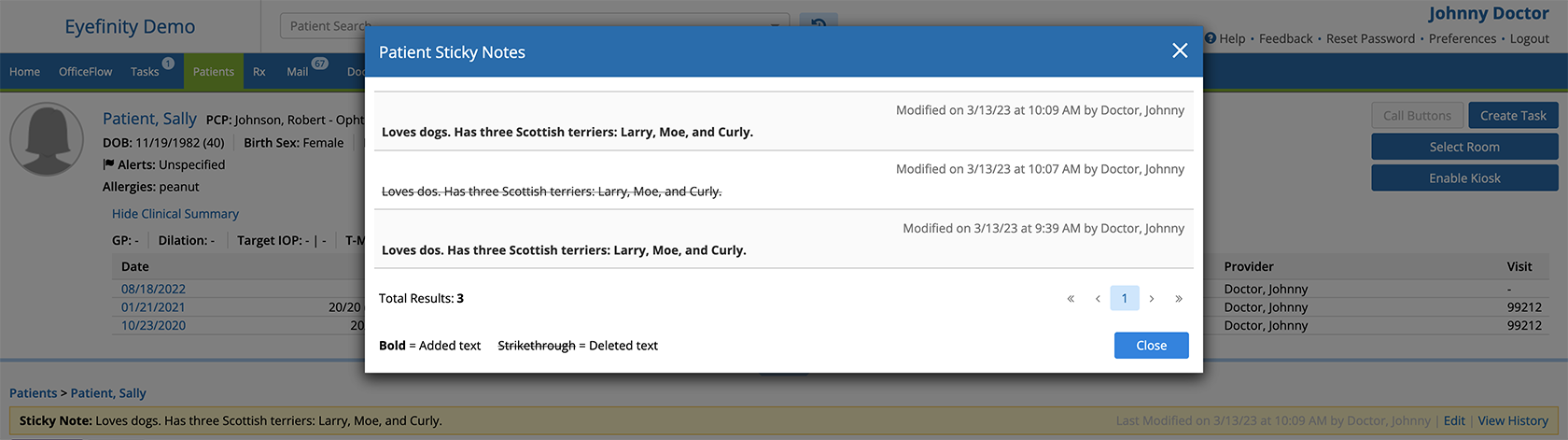Creating and Managing Sticky Notes
Sticky notes are internal notes—meaning they don't appear in medical records or the patient portal. Sticky notes appear near the top of the patient overview so they are visible to anyone in the practice who opens the patient's chart. Use sticky notes document any information you need to be able to see quickly when reviewing a patient's record. For example, you might use sticky notes to document details about the patient's life, like hobbies, kids' names, or favorite sports teams. You might use sticky notes to indicate the patient is a VIP or requires more finesse. Or, you might use sticky notes to list the patient's last test results or important clinical information.
To add a sticky note
- Log into Encompass and open the patient's chart.
- Click the Add a Sticky Note link.
The Sticky Note window opens.
- Enter the notes you want to display on the sticky note and click Save.
The sticky note appears below the patient header.
To edit a sticky note
- Log into Encompass and open the patient's chart.
- Locate the sticky note and click Edit.
The Sticky Note window opens.
- Edit the note text as needed and click Save.
The updated sticky note appears below the patient header.
To delete a sticky note
- Log into Encompass and open the patient's chart.
- Locate the sticky note and click Edit.
The Sticky Note window opens.
- Delete all the text from the sticky note and click Save.
The sticky note text is removed from the patient overview, and the Add a Sticky Note button returns to its default state.
To review a patient's sticky note history
- Log into Encompass and open the patient's chart.
- Locate the sticky note and click View History.
The Patient Sticky Notes window opens and displays a history of changes to the patient's sticky notes, including what text was changed, by whom, and when.
- Review the sticky note history and click Close.