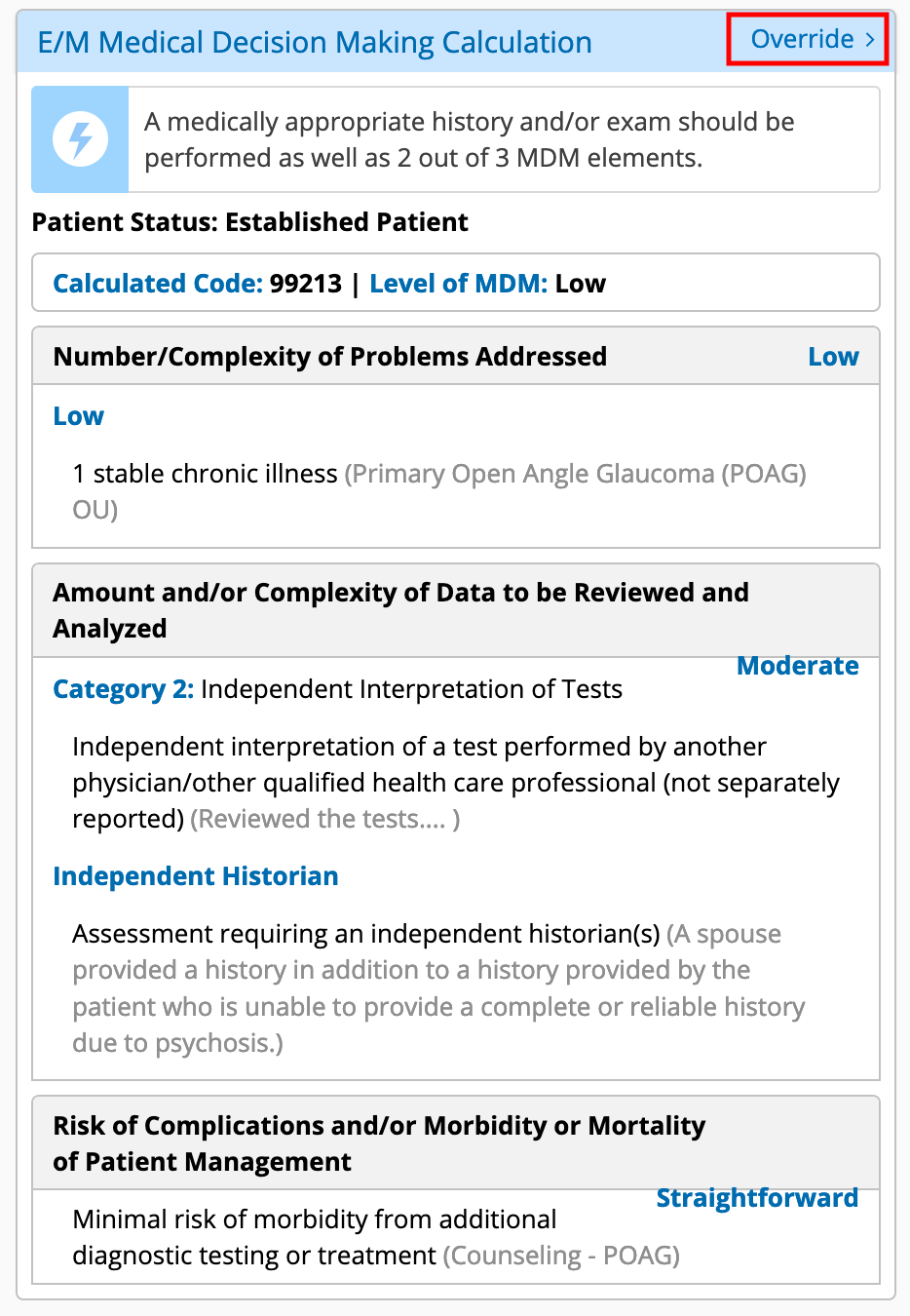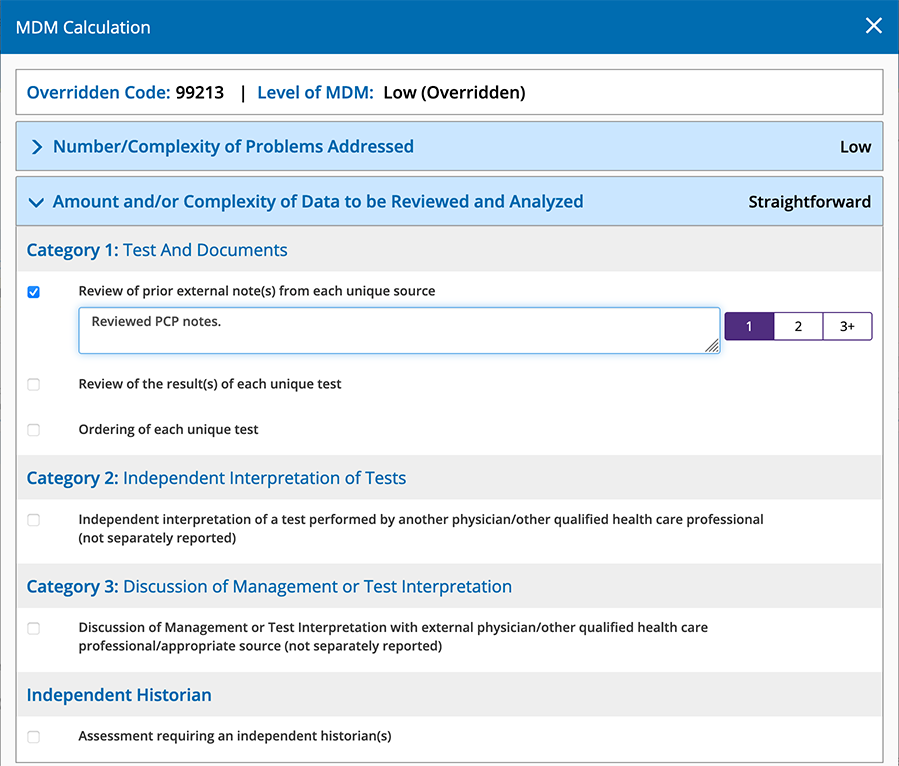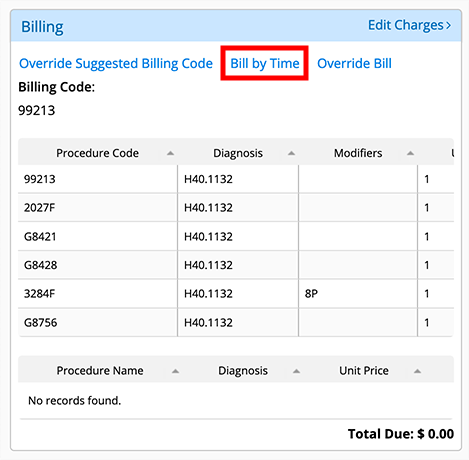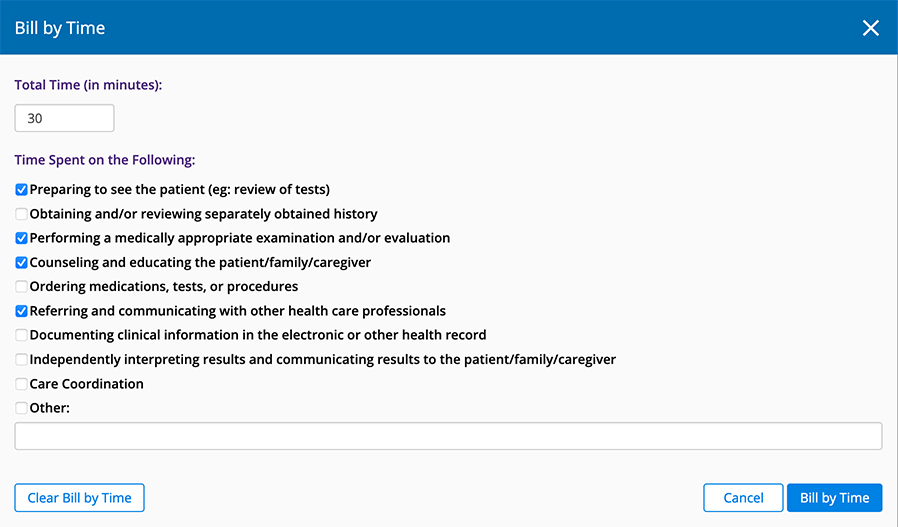Overriding the Billing in the Visit Overview (Web)
You can override a suggested billing code, bill a visit based on time, or override the entire bill including procedure codes, CPT codes, modifiers, and units. What do you want to do?
- Open a patient visit. To learn how, go to Creating or Opening a Visit (Web).
- Scroll down to the E/M Medical Decision Making Calculation section (located on the left side of the page) and click Override.
- Review the MDM calculations.
- To override a criteria, select the appropriate radio button and enter any notes.
Certain elements will prompt you to select 1, 2, or 3+. Select the number that corresponds to the number of documents from unique sources reviewed in relation to the visit.
Criteria highlighted in yellow were automatically calculated by Encompass. When you override a criterion, the highlighting is removed.
- Click Override MDM when you’re finished.
- Open a patient visit. To learn how, go to Creating or Opening a Visit (Web).
- Scroll down to the Billing section (located on the left side of the page) and click Bill by Time.
- Enter the Total Time (minutes).
- Select the check box for one or more of the Time Spent on the Following activities.
- Click Bill by Time when you’re finished.
- Open a patient visit. To learn how, go to Creating or Opening a Visit (Web).
- Scroll down to the Billing section.
- Click Override Suggested Billing Code.
- Select the billing code you want to use from the drop-down list.
- Click Override Code to override the billing code or click Clear Override to cancel.
The Visit Overview screen appears and shows the billing code you selected.
- Open a patient visit. To learn how, go to Creating or Opening a Visit (Web).
- Scroll down to the Billing section.
- Click Override Bill.
The Override Bill screen appears.
- In ICD-10, click Clear to remove an ICD-10 code, or enter the ICD-10 code you want to use.
If you want to change the order of the ICD-10 Codes, use the arrows to the left of the code.
- In CPT Code, click Clear to remove the row for a CPT Code, or enter the CPT Code you want to use.
- Enter the Modifiers, Diagnosis Pointers, and Units.
- (Optional) Select the insurance you want to bill.
If you make a mistake and want to start over with the original codes, click the Reset to Calculated From Visit button. Your changes are deleted and the ICD-10 and CPT codes are populated based on the codes from the exam.
- To override the billing codes, click Override Code.
To cancel, click Cancel.
The Visit Overview page displays your changes.