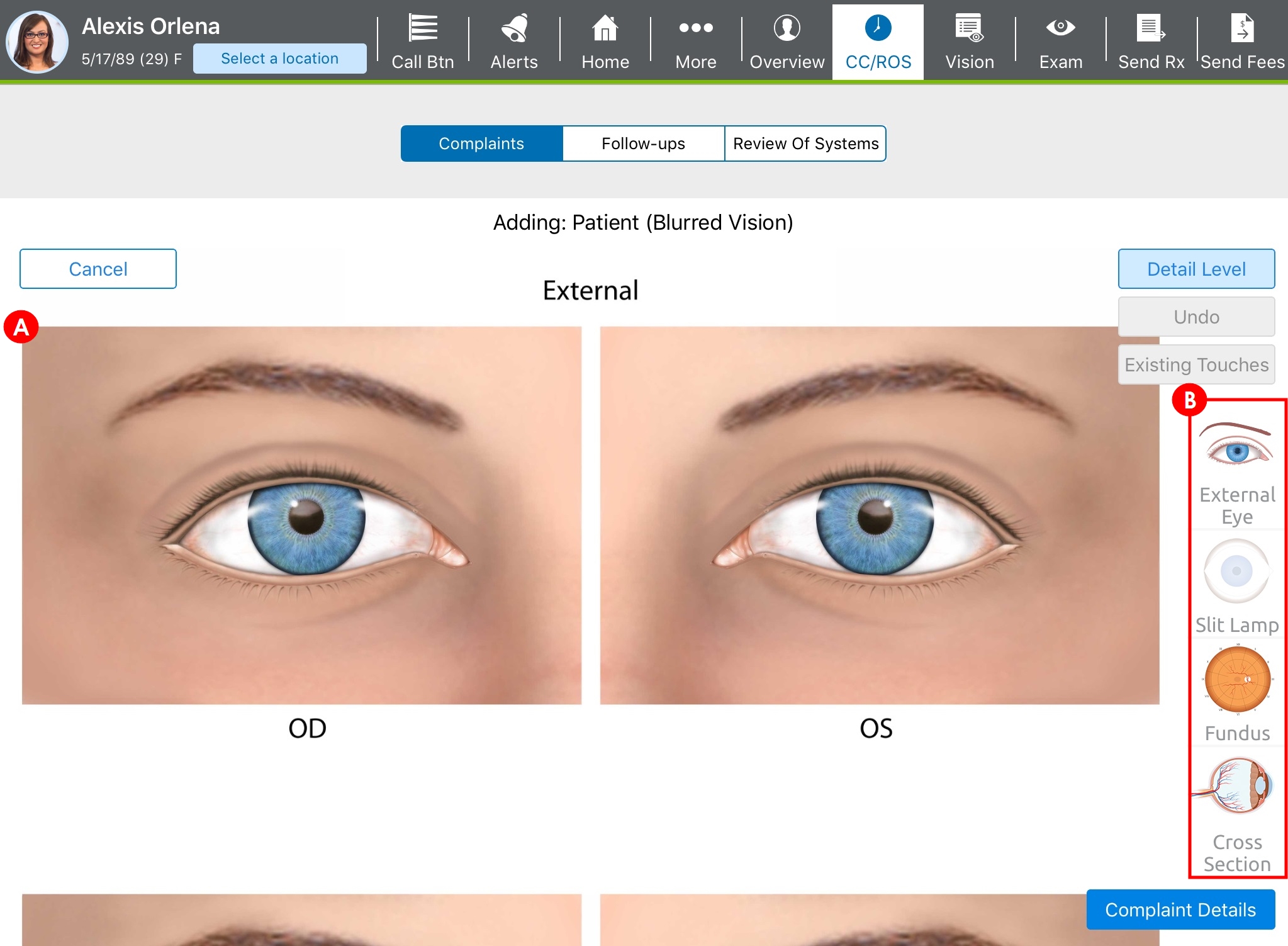Adding and Editing Patient Complaints in the Visit Overview (Web)
When it comes to documenting the chief complaint, you have the option of documenting the complaint as free-form text that more closely resembles the patient's own words or as structured data, guided by check boxes and drop-down menus. How you chose to document complaints—free form or structured—depends on your preference and the needs of your practice.
This section explains how to record a patient’s chief complaint and any secondary complaints as well as how to edit the CC/HPI statement directly in the Visit Overview. What do you want to do?
The "other complaint" option enables you to add free-form complaints.
- Open a patient visit. To learn how, go to Creating or Opening a Visit (Web).
- Locate the CC/HPI|ROS section header, click the Add CC/HPI or ROS drop-down, and select Other Complaint.
- Type the name of the condition in the HPI Title box.
- Type a description in the Please describe your condition: box.
- Select HPI Components as needed.
- Type in the Who referred the patient? and Additional History boxes as needed.
- Click Save.
- Open a patient visit. To learn how, go to Creating or Opening a Visit (Web).
- Locate the CC/HPI|ROS section header, tap the Add CC/HPI or ROS drop-down, and select Chief Complaint.
The Choose Complaint window opens.
- Type in the Chief Complaints Name Contains box to search for the patient's chief complaint and make a selection.
The body atlas screen appears, enabling you to record the patient’s chief complaint visually using a variety of diagram options.
- Select a tab at the top of the screen to navigate to the type of diagram you want to use to record the location of the chief complaint.
- Hover over the affected area and click to indicate the location of the problem.
If you make a mistake, click Remove next to the respective area in the Selected Body Locations section to remove a red dot you placed.
- Tap Continue.
The Complaint Details screen opens.
- Scroll down the page to describe the quality, severity, duration, and additional details of the chief complaint.
- Click Save.
- Open a patient visit. To learn how, go to Creating or Opening a Visit (Web).
- Locate the CC/HPI|ROS section.
- Locate the chief complaint and click Override.
The Edit CC/HPI window opens.
- Enter your changes.
- Under Billing HPI Components, select or deselect the items you wish to appear in the chief complaint.
Ensure that the paragraph of the chief complaint correlates to the selected HPI components.
- Click Save.
- Open a patient visit. To learn how, go to Creating or Opening a Visit (Web).
- Locate the CC/HPI|ROS section.
- Locate the chief complaint and click Edit.
The Where on your Body? screen opens. Update as necessary.
- Click Provide Details on the left side of the screen and update as necessary.
- Click Save.
- Open a patient visit. To learn how, go to Creating or Opening a Visit (Web).
- Locate the CC/HPI|ROS section.
- Locate the chief complaint and click Delete.
- Click Delete to acknowledge the deletion.
If the patient has more than one chief complaint, you can reorder the complaints. This automatically reorders the patient's HPI.
- Open a patient visit. To learn how, go to Creating or Opening a Visit (Web).
- Locate the CC/HPI|ROS section, locate the CC/HPI header, and click Reorder Complaints.
The Reorder Complaint(s) window opens.
The Reorder Complaints link only appears when two or more complaints are documented.
- Click the chief complaint/s and drag to reorder as desired.
- Click Reorder.