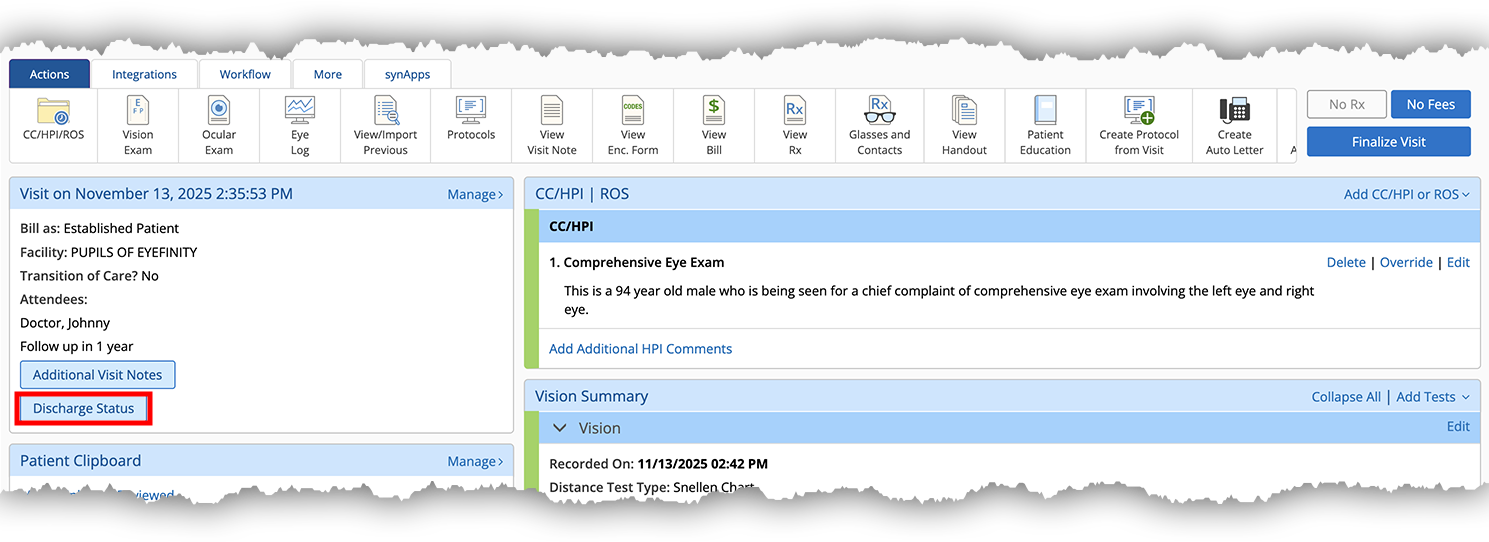Recording Diagnoses, Findings, and Plans in the Visit Overview (Web)
You can document diagnoses, findings, and plans directly in the Visit Overview. While you can document multiple diagnoses within a visit, you'll need to document them one at a time so you can associate plans and findings with each diagnosis. It doesn't matter in what order you document diagnoses—you can rearrange them later.
What do you want to do?
- Open a patient visit. To learn how, go to Creating or Opening a Visit (Web).
- Locate the Impressions and Plans section.
- Click the Diagnosis drop-down menu and select a diagnosis.
The Diagnosis drop-down lists your most frequently used diagnoses at the top. Enter the first few characters of a diagnosis name or ICD-10 code to search for a diagnosis you don't see listed.
Select the Complete Diagnosis Search option anchored to the bottom of the drop-down to display additional systemic diagnoses based on the search text you entered. The complete diagnosis search accommodates colloquial synonyms and common misspellings.
Once you select the diagnosis, Encompass displays the options in the Plans drop-down menu.
- Select one or more Plans.
The Plan drop-down lists your most frequently used plans at the top. Enter the first few characters of a plan name to search for a plan you don't see listed. All of the plans you select are listed in the Plans field. If you need to remove a plan, tap the × next to the plan name.
- Select any Findings relative to the current diagnosis.
The Findings drop-down lists your most frequently used findings at the top. Enter the first few characters of a finding to search for a finding you don't see listed.
Select Custom Findings to manually type your own custom finding. Select the Always remember this finding for this Dx option under the Remember drop-down menu to save the finding to make it selectable with other patients.
- Click Save to add the diagnosis, plans(s), and findings to the visit.
If the diagnosis or plans require laterality to generate valid billing codes, the simple laterality screen opens. To learn more, go to Document simple laterality for diagnoses and plans.
- Create a new patient visit or enter an existing one.
- In the Impressions and Plans section, search for and select a diagnosis in the Diagnoses drop-down menu.
- In the Plans drop-down menu, search for and select CPT Biller and click Save.
- Locate the diagnosis you just entered in the Impressions and Plans section.
- Locate the CPT biller plan and click Resume.
- Enter custom CPT codes in the CPT Code # and Modifier # boxes as necessary and click Done when finished.
When you save a diagnosis or plan that requires laterality to generate valid billing codes, a screen opens, prompting you to select the laterality. The screen lists the diagnosis and all the plans selected, but it highlights only the ones where laterality is required. For all others, the laterality is optional. For simple laterality, "no diagram" is noted.
- Click the diagnosis or plan to select it if it isn't already selected.
- Select the Right, Left, or Bilateral buttons.
Each click of the Right, Left, and Bilateral buttons adds laterality documentation. If you accidentally clicked a button too many times or clicked the wrong button, tap the to delete errant laterality entries.
- Repeat for each item that requires a laterality and then click Save.
When you save a diagnosis or plan that requires a body location to generate valid billing codes, the body atlas opens, prompting you to select a location.
- Click the diagnosis or plan to select it if it isn't already selected.
- Click a location on the Body Atlas to indicate where the diagnosis is occurring in the patient.
- Repeat for each item that requires a laterality and then click Save.
When you save a diagnosis or plan that requires a body location to generate valid billing codes, body atlas opens automatically. Here's how to navigate to the body atlas manually:
- If you're in the simple laterality screen, click the Body Atlas tab.
- If the diagnosis ICD-10 Expert indicates "Review Required," click the Specificity Requires Body Click link.
- If you're in the Visit Overview, locate the diagnosis, click the More menu, and select Add Body Locations.
OR
Locate the plan, and click the Add Optional Body Location.
The special plans feature is intended to enable technicians to document tests and procedures performed without requiring a diagnosis. The doctor can then resume the plan later to add interpretations. Here's how to document a special plan.
- Open a patient visit. To learn how, go to Creating or Opening a Visit (Web).
- Locate the Impressions and Plans section.
- Click the Special Plans radio button.
- Click the Special Plans drop-down menu and select a test type.
- Select one or more Plans.
The Plan drop-down lists your most frequently used plans at the top. Enter the first few characters of a plan name to search for a plan you don't see listed. All of the plans you select are listed in the Plans field. If you need to remove a plan, tap the × next to the plan name.
-
Click Save.
The plan is added to the Special Plans section in the Visit overview. This section appears just above the Impressions and Plans section so the doctor will see it before documenting their own diagnoses and plans.
- Open a patient visit. To learn how, go to Creating or Opening a Visit (Web).
- Locate the Special Plans section, which appears just before the Impressions and Plans section.
- Tap Associate Diagnosis.
The Complete Diagnosis Search opens.
- Select an existing diagnosis to associate the impression with
OR
Select the New Diagnosis radio button and click Associate Diagnosis.
- Enter the first few characters of a diagnosis name or ICD-10 code to search for a diagnosis.
- Select a diagnosis and tap Save Selected Impression.
The diagnosis is added to the Impressions and Plans section of the Visit Overview. The associated plan is noted, but it remains listed in the Special Plans section.
- Open a patient visit. To learn how, go to Creating or Opening a Visit (Web).
- Locate the Impressions and Plans section.
- Select the diagnosis, click the More menu in the diagnosis header, and select Associate Tests.
The Associate Tests with Diagnoses window opens.
- Select the test and click Associate Tests.
The associated plan is noted, but it remains listed in the Special Plans section.
You can reorder diagnoses to improve billing. Here's how:
- Open a patient visit. To learn how, go to Creating or Opening a Visit (Web).
- Locate the Impressions and Plans section.
- Click the Reorder Diagnoses link.
The Reorder Impressions window opens.
- Click, hold, drag, and drop to move the diagnoses in the desired order.
- Click Reorder.
You can adjust the complexity of diagnoses and associated diagnoses to ensure that Encompass calculates the estimated E/M code for the visit is accurately. Choosing the status of a diagnosis is available in this section. It is optional and does not contribute the MDM calculation of the visit.
- Open a patient visit. To learn how, go to Creating or Opening a Visit (Web).
- Locate the Impressions and Plans section.
- Select the diagnosis and click the Complexity and Status link.
The Select Complexity and/or Status window opens.
- Make a selection in the Presenting Problem Complexity drop-down menu.
Every diagnosis is assigned a default complexity based on AMA guidelines. Click the Definitions drop-down menu to learn more about the complexities.
- Select a Status as needed.
Selecting a Status is optional and does not impact billing.
- Click Done.
- Open a patient visit. To learn how, go to Creating or Opening a Visit (Web).
- Swipe up to the Impressions and Plans section.
- Locate the associate diagnosis and click Edit.
The Associated/Cause Dx window opens.
- Click Apply & Edit Complexity.
The Associated Dx Complexity window opens.
- Select a Complexity and click Save.
Every diagnosis is assigned a default complexity based on AMA guidelines. Tap the Definitions link to learn more about the complexities.
The associated diagnosis now reflects the complexity you selected.
If your practice administrator has enabled the feature, you can now record a patient discharge status. This feature is intended for large ophthalmic centers, and statuses include such options as home, left against advice, and other healthcare facility. Here's how to record the discharge status on the web: