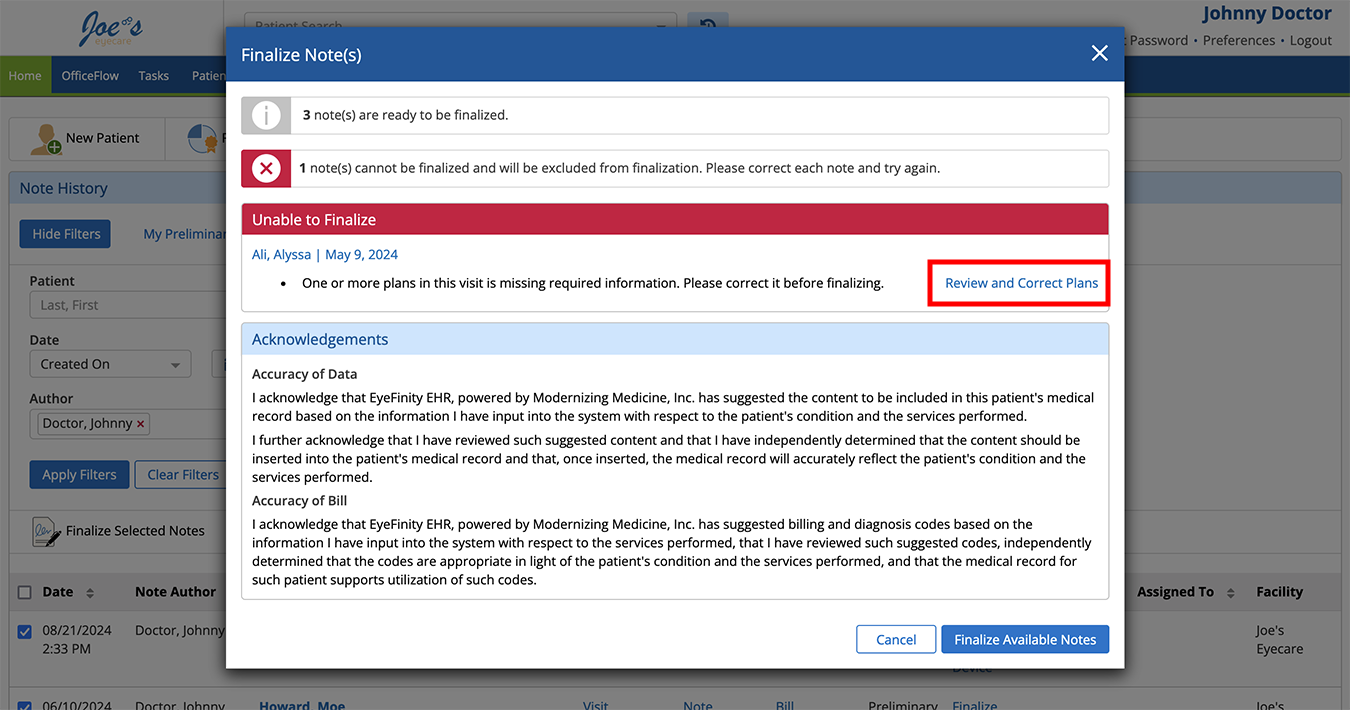Finalizing Visits in the Detailed Visit Overview (Web)
After you're finished documenting the exam and you've sent the prescription information to your practice management system, you should finalize the visit. Finalizing the visit prevents changes from being made to the exam data without your knowledge and is required for accurate MIPS calculations. Finalizing a visit is the only way to remove the "preliminary" watermark from the visit note.
You can send fees only once per visit. If you manually sent fees to the practice management system, they are not resent to the practice management system when you finalize the exam.
You can finalize a visit from the Visit Overview, the patient’s chart, or from the Home screen.
What do you want to do?- Open a patient visit. To learn how, go to Creating or Opening a Visit (Web).
- Click Finalize Visit.
The Finalize Note window opens.
- Review and correct any errors. Go to Review and correct visit finalization errors for more information.
- Select the Send Copy of CCD-A to Subscribed Health Information Exchanges, if the option is available and desired.
This is an easy way to stay compliant with your state and local public health agency requirements.
- Tap Finalize.
- Click the Home tab to navigate to the home page.
- Locate the visit in the list and click the Finalize link.
The Finalize Note(s) window opens.
- Review and correct any errors. Go to Review and correct visit finalization errors for more information.
- Select the Send Copy of CCD-A to Subscribed Health Information Exchanges, if the option is available and desired.
This is an easy way to stay compliant with your state and local public health agency requirements.
- Close Finalize Note.
- Click the Home tab to navigate to the home page.
- Select the check boxes for the visits you want to finalize.
- Click the Finalize Selected Notes action bar button.
The Finalize Note(s) screen opens.
- Review and correct any errors. Go to Review and correct visit finalization errors for more information.
- Click Finalize Available Notes.
If during the course of finalizing notes you encounter errors, follow these steps:
- Review the text description of the error.
- Click the Review and Correct Errors link.
- Encompass takes you directly to the area of the visit that needs attention.
- Correct the error as needed.
- Click Finalize to save the corrected note and return to the Finalize Note(s) window.
OR
Click Skip Note to remove this note from the finalization queue and return to the Finalize Note(s) window.