Navigating the Home Screen
The Encompass app uses a series of tabs and toolbars to help you easily find patients, take patient history, and create visit notes.
The Home Screen has the following sections and navigational aids:
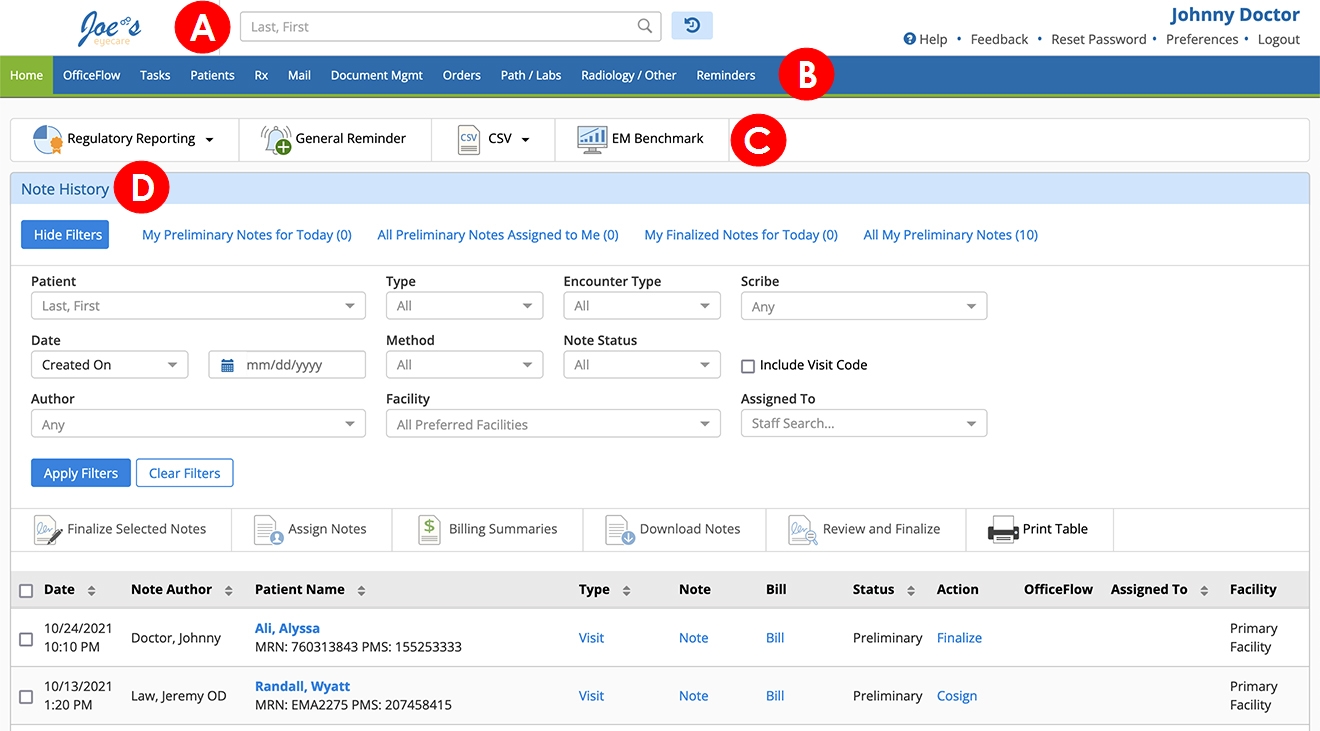
A. Patient Search
To view a patient’s chart, enter a few letters of a patient’s name, and autosearch begins displaying results.
B. Tabs
The tabs provide quick access to commonly used features. The following information is available from the tabs:
- OfficeFlow. This tab allows you to track where patients are in the clinic. It also includes call buttons for items that need to be performed or scheduled before the patient leaves the clinic.
- Tasks. Enables you to assign tasks to staff members.
- Patients. The tab enables you to search for all patients or view a quick list of your patients scheduled for a visit today.
- Rx. This tab enabless you to view and ePrescribe therapeutic prescriptions. In addition, you can edit, void, refill and print prescriptions.
- Mail. This tab enables you to view messages sent from staff or patients. This tab also allows you to send messages to staff or patients.
- Document Management. This tab enabless you to upload attachments and associate them with patients, manage referral contacts, and send faxes. With this tab, you can also manage consent forms that are unique to you.
- Orders. This tab shows orders.
- Path and Labs. This tab shows pathology and lab tests.
- Radiology and Other. This tab shows radiology and other tests.
- Reminders. This tab allows you to create and view reminder tasks.
C. Action Bar
Click the buttons on the Action bar to perform a particular task.
D. Note History
Displays notes that have been created. You can use the filters to narrow down your results and look for specific notes.