Navigating the Patient Chart
You can use the patient chart to perform actions regarding the patient, to take the patient's history, to view past visits, and to view additional information about a patient visit. This section gives you an overview of the patient chart.
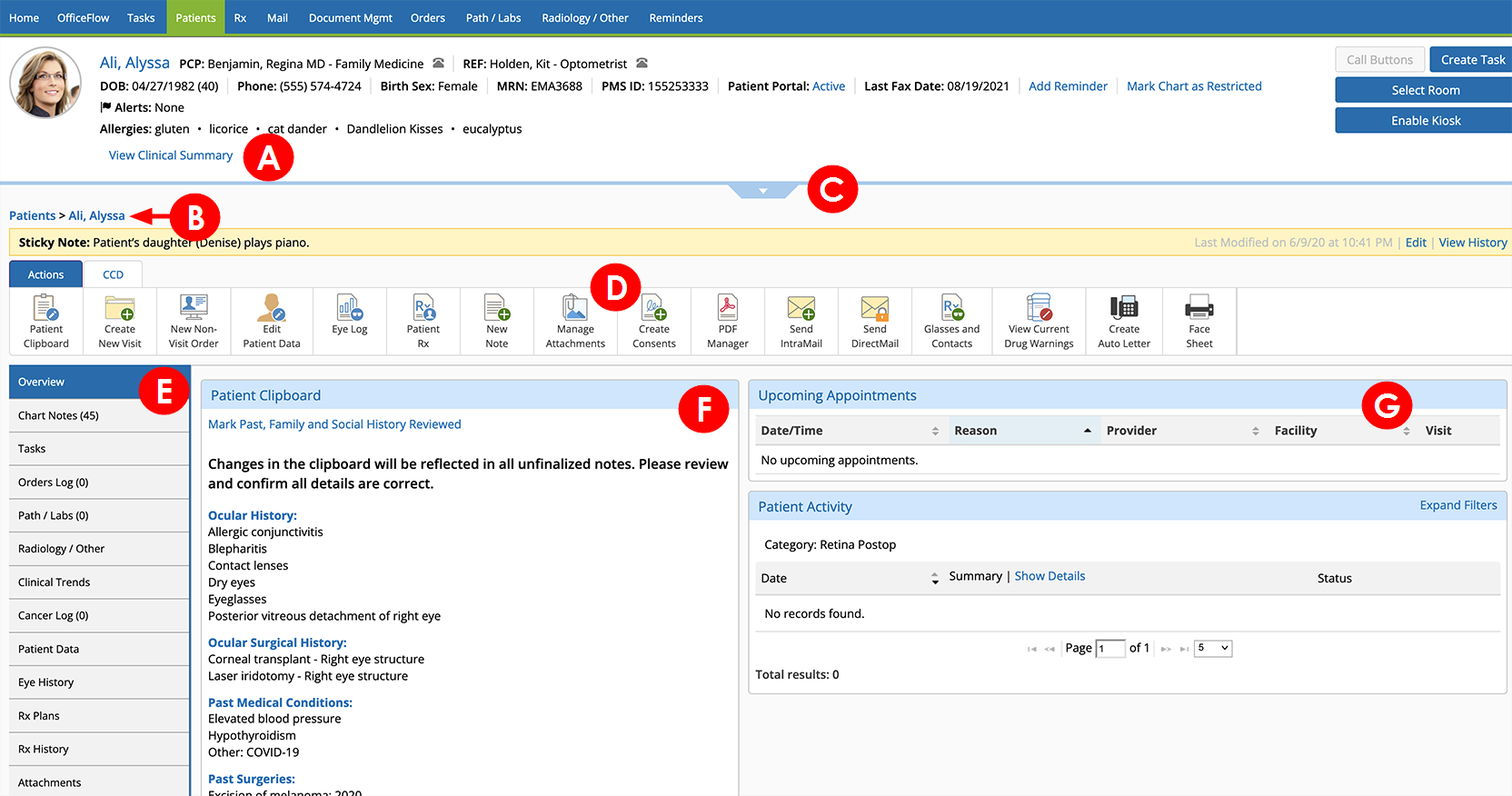
The Patient Chart has the following sections and navigational aids.
A. View Clinical Summary
Click this link to reveal a drop-down panel that displays information from a patient's last three visits. Information includes the dates, VAs, IOPs![]() Intraocular Pressure. Eye pressure, as determined by the amount of aqueous humor filling it. High IOP (ocular hypertension) can be a sign of glaucoma., diagnoses, procedures, visit codes, target IOP, and T-max values. Click the link again to hide the panel.
Intraocular Pressure. Eye pressure, as determined by the amount of aqueous humor filling it. High IOP (ocular hypertension) can be a sign of glaucoma., diagnoses, procedures, visit codes, target IOP, and T-max values. Click the link again to hide the panel.
VA and IOP values are pulled from the vision exam. Diagnosis, procedure, and visit codes are pulled from the ocular exam. IOP and T-max values are pulled from the latest Glaucoma![]() A disease characterized by elevated intraocular pressure, which causes optic nerve damage and subsequent peripheral vision loss. Most people have no initial symptoms of chronic (open-angle) glaucoma, but you can develop peripheral vision loss, headaches, blurred vision, difficulty adapting to darkness, and halos around lights. Other forms of glaucoma (e.g., closed-angle glaucoma) may have additional symptoms such as eye pain, a pupil that does not respond to light, redness, nausea, and a bulging eye. Assessment plan documented in the ocular exam.
A disease characterized by elevated intraocular pressure, which causes optic nerve damage and subsequent peripheral vision loss. Most people have no initial symptoms of chronic (open-angle) glaucoma, but you can develop peripheral vision loss, headaches, blurred vision, difficulty adapting to darkness, and halos around lights. Other forms of glaucoma (e.g., closed-angle glaucoma) may have additional symptoms such as eye pain, a pupil that does not respond to light, redness, nausea, and a bulging eye. Assessment plan documented in the ocular exam.
B. Breadcrumbs
This displays where you currently are in Encompass You can click a breadcrumb that appears earlier in the chain to return to that section
C. Patient Header
Click this tab to reveal a drop-down panel that displays general information about the patient, including the patient's primary and referring providers, primary insurance, address, pharmacy, and phone numbers. Click the link again to hide the panel.
D. The Action Bar
The Action Bar allows you to perform specific actions within the patient chart.
E. Patient Chart Tabs
For established patients, the patient chart tabs allow you to view additional information that has been added to the patient's chart. The following information is available from the patient chart tabs:
- Overview. This screen shows a basic history for the patient, finalized prescriptions for glasses and contact lenses, and a summary of past patient visits.
- Chart Notes. This screen allows you to view notes created for past patient visits. For each note, you can click the type of note to see additional details.
- Tests and Results. This screen shows the results of a procedure that was performed for the patient.
- Cancer Log. If you are tracking the diagnosis and treatment of cancer for a patient, this screen shows the cancer history for a patient and allows you to enter new information related to the patient’s cancer.
- Patient Data.This screen shows the patient’s name, marital status, phone number, address, and insurance information.
- Eye History. This screen shows a history of the patient’s visual acuities
 A measurement of visual performance using the letter chart., IOP
A measurement of visual performance using the letter chart., IOP Intraocular Pressure. Eye pressure, as determined by the amount of aqueous humor filling it. High IOP (ocular hypertension) can be a sign of glaucoma. and retina OCT.
Intraocular Pressure. Eye pressure, as determined by the amount of aqueous humor filling it. High IOP (ocular hypertension) can be a sign of glaucoma. and retina OCT. - Rx Plans.This screen lists the patient’s Rx plans, allows you to request a new plan, and allows you to save a plan as the default plan.
- Rx History. The screen lists the past medications that have been prescribed for the patient during a visit.
- Attachments. This screen shows a list of images and files attached to the patient's chart. You can click the filename of the attachment to open it.
-
Visit Summaries.This screen lists the past visits for the patient. For each note, you can click the note to see additional details.
For more information on the patient chart tabs, take a look at this video tutorial.
F. Patient Clipboard
The Patient Clipboard is used to record a patient's medical, social, and family history, which can be used for meaningful use. You can also record the patient's medications and allergies.
G. Patient Activity
For established patients, Past History shows a list of the patient's previous visits.
You can view a summary of the patient visit, or you can view the details for the visit.
You can click a visit to open it. Visits that have not been finalized open in the Visit Overview screen where you can view and edit the details of the visit. Visits that have been finalized open in PDF format in the Visit Note screen.