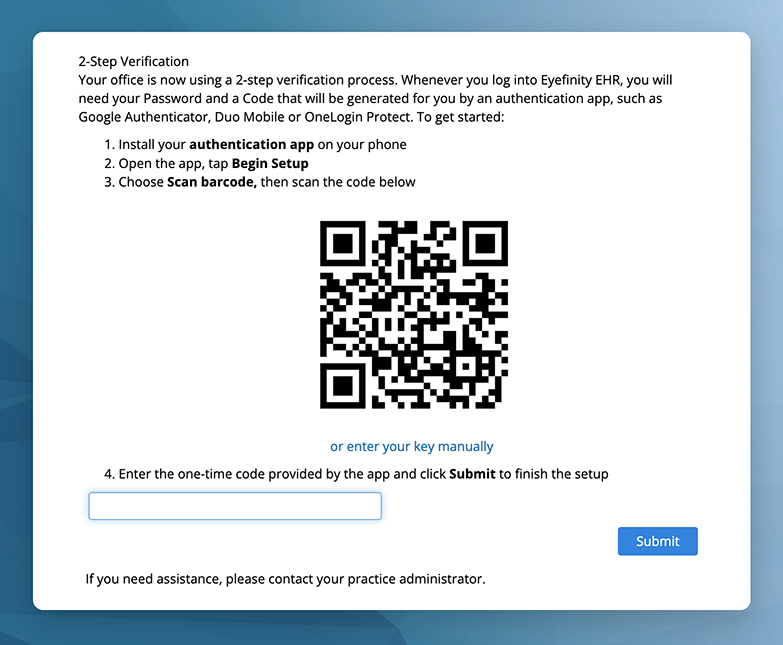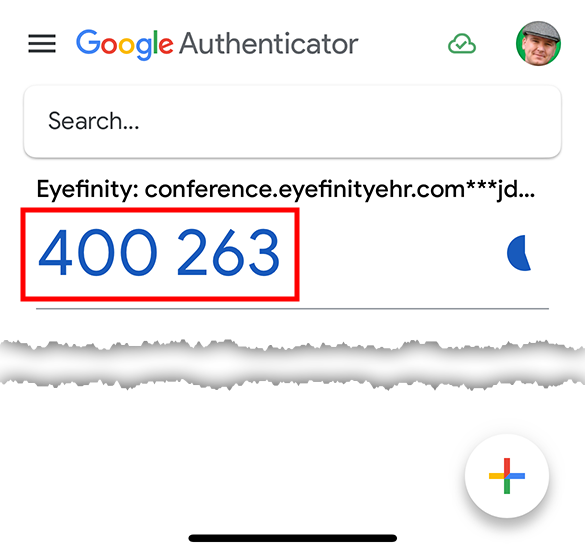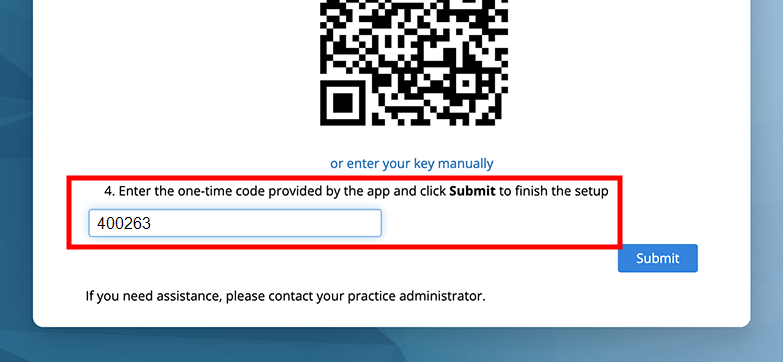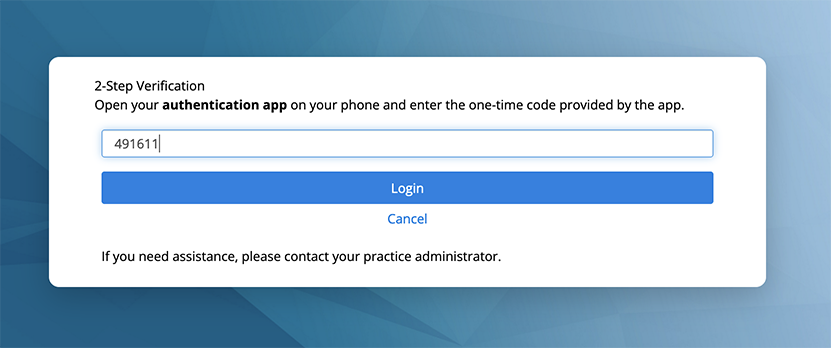Setting up Multifactor Authentication (MFA) for Your User Account
If your practice has enabled multifactor authentication, you'll be required to provide at least two forms of identification when you log into Encompass. Multifactor authentication greatly increases the security of your practice's data and dramatically decreases the chance of someone else logging into your account.
An authenticator app, like Microsoft Authenticator, Google Authenticator, or Duo Mobile, is required to generate a temporary code that you'll need to enter when you log into Encompass.
What do you want to do?- On your smartphone, navigate to the app store (e.g., Apple App Store, Google Play).
- Search for "authenticator."
- Locate and install an authentication app (e.g., Microsoft Authenticator, Google Authenticator, Duo Mobile).
When your practice administrator enables MFA, you'll be required to set up MFA the next time you log in. This is a one-time process. Download an authenticator app prior to completing these steps.
- Log into Encompass with your username and password or with Touch ID of Face ID.
Rather than logging you in, Encompass displays a QR code.
- On your smartphone, open your authenticator app (e.g., Microsoft Authenticator, Google Authenticator, Duo Mobile).
- Tap the Add icon.
- Select the Scan QR Code option. If prompted, allow camera access.
- Point your smartphone's camera at the QR code displayed by Encompass.
- The authenticator app adds Eyefinity to the apps home screen and displays a time-based code.
- Return to Encompass and enter the authentication code in the text box beneath the QR code.
The authentication code is time sensitive, and it expires after only 30 seconds. If the code expires before you can submit it, just enter the next code displayed.
- Click Submit.
MFA is now established.
- If you're prompted to trust this device, edit the device name as needed and click Yes to defer MFA prompts for the specified time period.
Select No if other people have access to this device to prevent unauthorized access.
Once you have completed the one-time process for setting up MFA with your Encompass user account, you will be prompted to enter an authentication code after logging in with your username and password or with Touch ID or Face ID. Here's how to log in.
- Log into Encompass with your username and password or with Touch ID of Face ID.
Rather than logging you in, Encompass asks for an authentication code.
- On your smartphone, open the authenticator app.
- Locate the entry for Eyefinity and note the code displayed.
- Enter the code in Encompass and click Login.
- If you're prompted to trust this device, edit the device name as needed and click Yes to defer MFA prompts for the specified time period.
Select No if other people have access to this device to prevent unauthorized access.