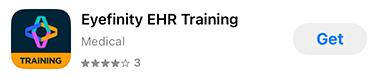Accessing the Training App
Use the Encompass Training app to explore features in an iPad app. This page describe how to install and connect the app to your training sandbox.
Installing the Encompass Training App
- On your iPad, open the App Store app.
- Tap the Search tab and search for Eyefinity.
- Locate the Eyefinity Training app and tap Get.
- Use Face ID or Touch ID, or enter your Apple Account Username and Password as needed to confirm the installation.
The app is downloaded to your iPad and appears on the home screen momentarily.
Connecting the Encompass Training App to the Sandbox
- Locate the Eyefinity Training app on your iPad and tap the icon to open it.
- Tap the Company URL text field and enter the web address of your training sandbox and tap Next.
- Enter the web address without https://. For example, joeseyecare.eyefinityehrtraining.com.
- Your sandbox URL and login credentials are different than your live practice Encompass URL and login credentials. This information was given to you when your practice initially purchased Encompass.
- If you're unsure of your sandbox URL or login information, contact your practice's Encompass administrator. Encompass administrators should contact Eyefinity customer care at ehrsupport@eyefinity.com if they are unable to log into the practice's sandbox.
Do not enter the web address you use for the production Encompass app you use while seeing patients (i.e., eyefinityehr.com). The Encompass Training app is designed to be connected to sanbox environments i.e., eyefinityehrtraining.com).
- Enter your Username and Password and tap Login.
You are now logged into the Encompass training app. The training app will look similar to the standard Encompass app.