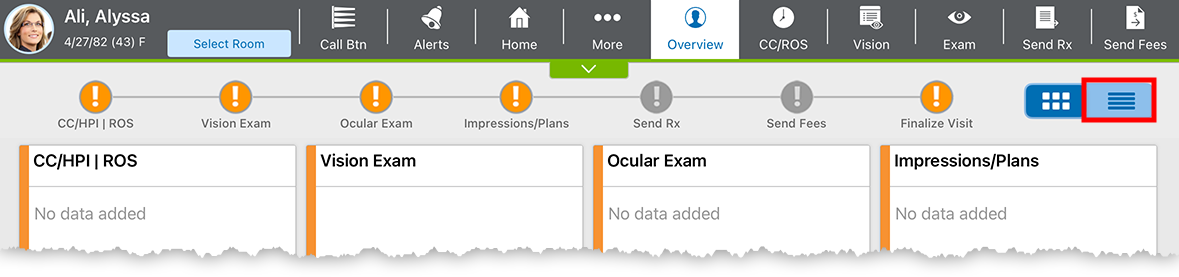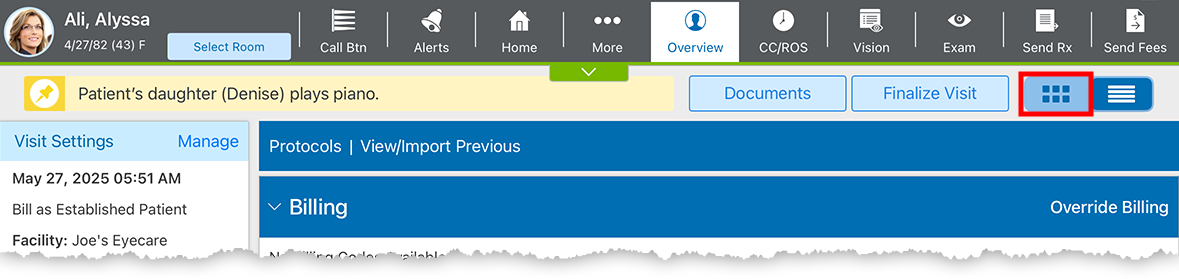Toggling between the Visit Overview and Detailed Visit Overview
In the Encompass iPad app, there are two visit overview screens:
- The traditional Visit Overview which displays tiles that summarize the different sections of the exam.
- The Detailed Visit Overview, which list the details of the exam but also enables you to enter, edit, and delete exam documentation on one screen.
What do you want to do?
Toggle to the Detailed Visit Overview
- Navigate to the Visit Overview:
- From the Home screen, search for the patient and tap their name.
- The Patient Chart screen opens.
- Tap the New Visit button or select a preliminary visit from the list.
- Tap the toggle in the upper-right corner of the Visit Overview.
The screen switches to the Detailed Visit Overview. The selection is sticky, so you will always be presented with the last view you selected.
Toggle to the tiled Visit Overview
- Navigate to the Detailed Visit Overview:
- From the Home screen, search for the patient and tap their name.
- The Patient Chart screen opens.
- Tap the New Visit button or select a preliminary visit from the list.
- Tap the toggle in the upper-right corner of the Detailed Visit Overview.
The screen switches to the Visit Overview. The selection is sticky, so you will always be presented with the last view you selected.