Reviewing and Approving Patient Entries
Encompass™ allows clinical staff to quickly review and approve or reject changes to the patient’s record. The patient’s updates may also act as alerts to changing conditions that require more attention. Whether you’re using the Eyefinity iPad app or logging in through your web browser, the workflow is the same.
- Log in to Encompass EHR.
- Select the patient from the agenda, or search for the patient to open the Patient Chart.
When the Patient Chart opens, the Patient Updates window opens and prompts you to review changes to the patient’s record.
- Tap a section to display the changes.
- Tap Accept All or Reject All to allow or disallow all the changes in that section, or tap Accept or Reject next to each item individually.
- Repeat steps 3 and 4 until each section has been reviewed.
If you’re interrupted, you may close the Patient Updates window to complete other tasks. To resume, tap the Patient has updates alert in the upper-left corner of the Patient Chart. The alert is displayed until all updates are approved or rejected.
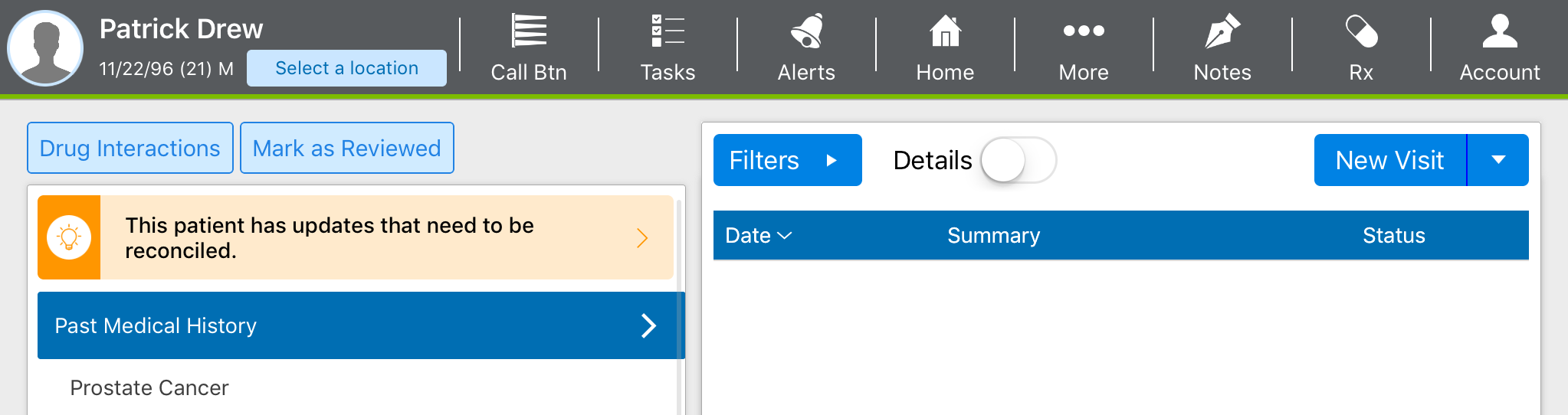
If the patient declined to sign any one of the consents or waivers, an alert displays on the Patient Chart to notify you.