Provide Patients Electronic Access to Their Health Information
The objective of this measure is to provide patients the ability to view online, download, and transmit their health information and to access their health information through a third-party application.
The patient portal enables you to share health data and educational resources with your patients. Your patients will be able to view, download, and share their health information with their other healthcare providers. Patients can see educational resources that pertain to their conditions or specific procedures. They can also send you secure messages that appear in your intramail within Encompass.
You can quickly see if a patient’s portal is enabled on the Patient Clipboard.
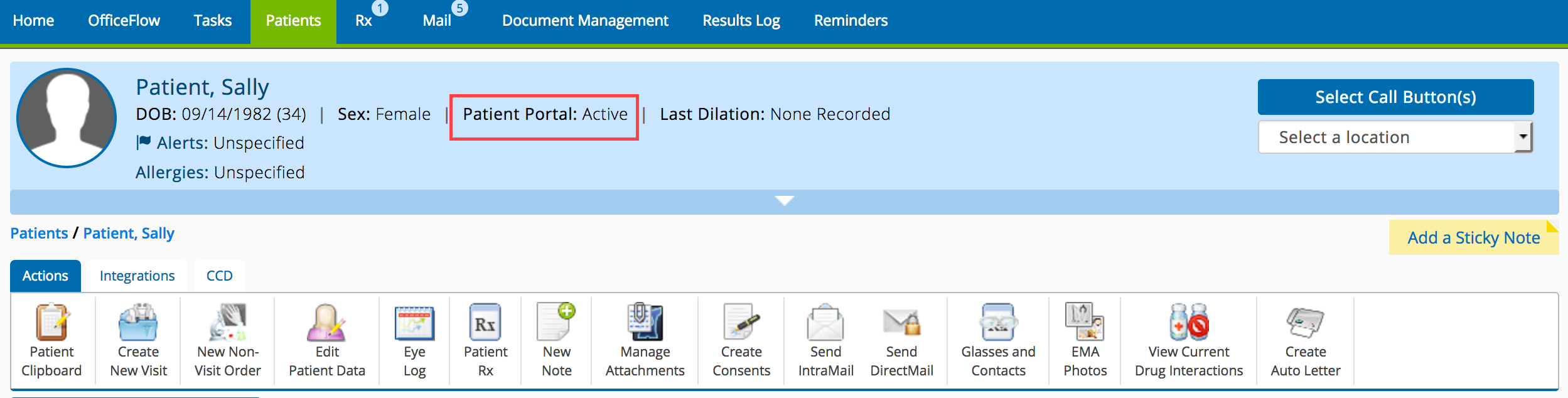
This section includes the following topics:
Enabling the Portal for Individual Patients
You must enable the patient portal for each individual patient.
- In Encompass on the web, search for the patient.
- Click the Edit Patient Data action bar icon.
- Click the Portal Settings tab.
- Select Yes from the Patient Portal Enabled radio buttons.
- Type a Username for the patient. The username must be unique to your practice.
- Type and confirm a Password that the patient will use to access the portal.
- Select Yes from the Must Reset Password Upon Next Login.
This selection increases security by forcing the patient to select his or her own password.
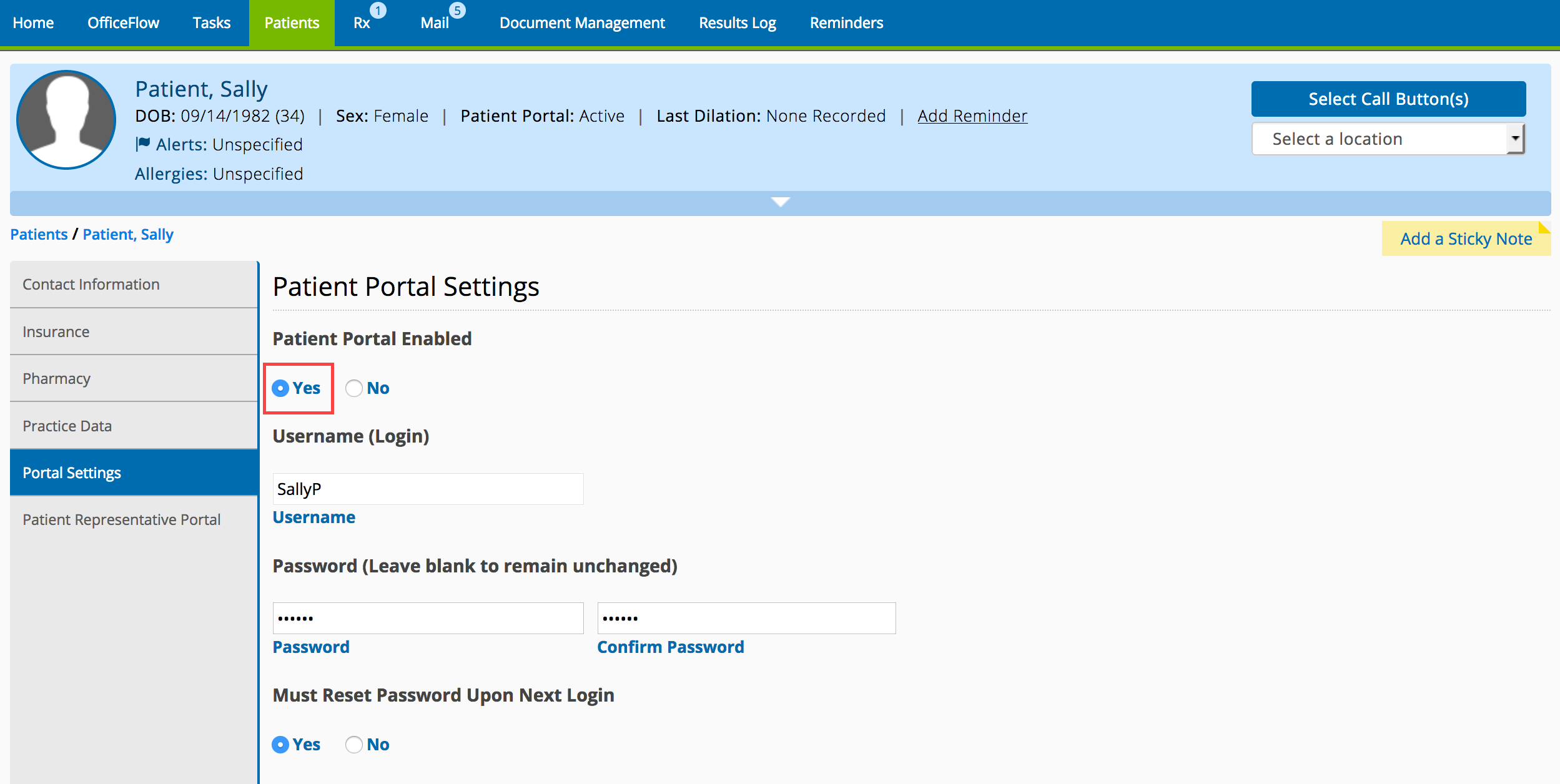
- Click Save.
- Give the patient a copy of the patient portal URL, their username, and password. Encourage the patient to log in, explore the portal, and send you a secure message.
The patient portal URL is the same as the URL that you use to access Encompass. Download an instructional flier to help your patients.
Enabling the Portal for Patient’s Representatives
If the patient provides your office with a copy of a healthcare proxy, you may enable the portal for the patient’s representative.
You must also enable the portal for the patient to count toward PI, even if the patient has designated a representative to act as their proxy.
- In Encompass on the web, search for the patient.
- Click the Edit Patient Data action bar icon.
- Click the Patient Representative Portal tab.
- Type the patient representative’s Last Name, First Name, and Middle Name.
- Select Yes from the Representative Account Enabled radio buttons.
- Type a Username for the patient. The username must be unique to your practice.
- Type and confirm a Password that the patient will use to access the portal.
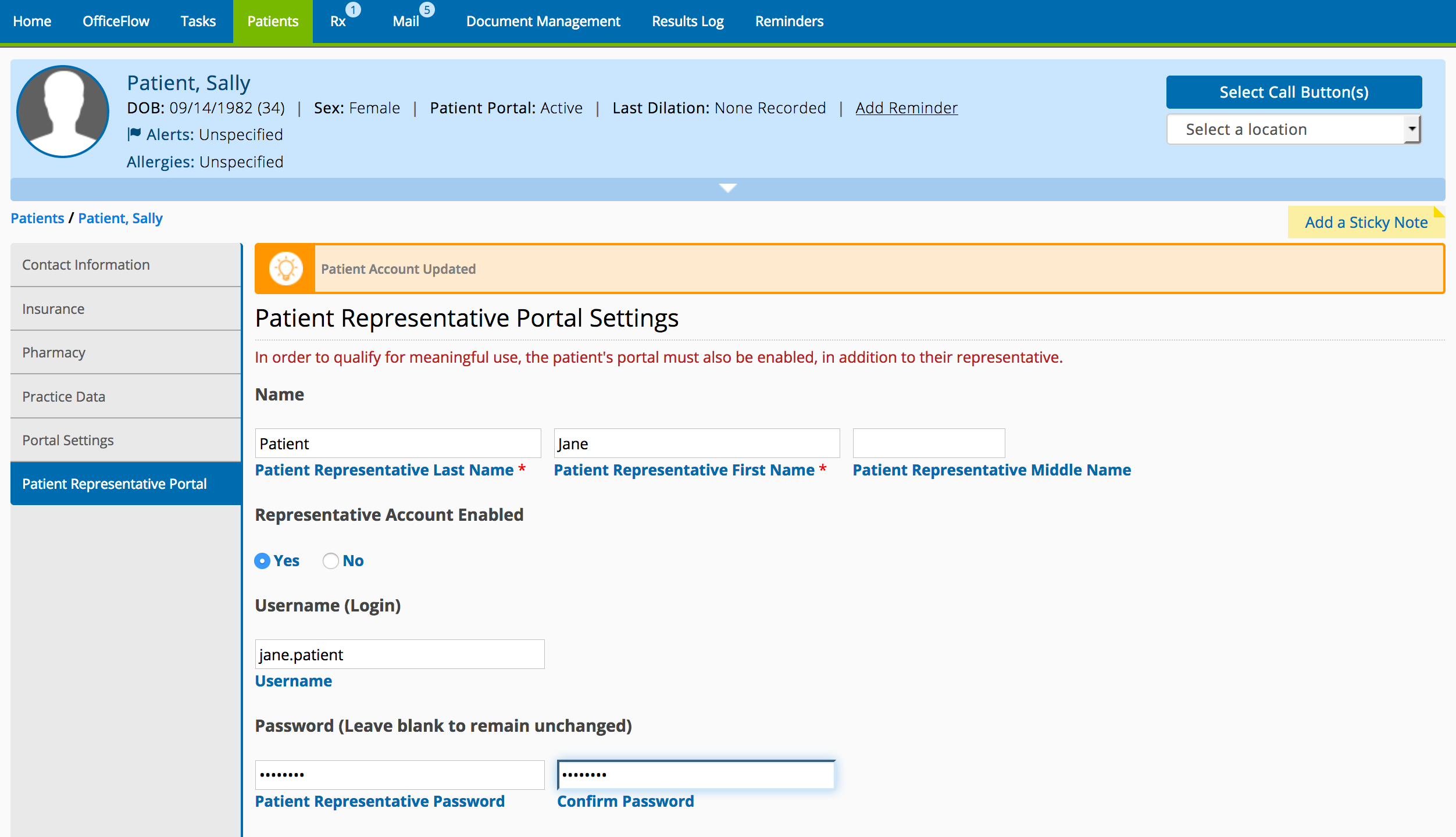
- Click Save.
- Give the patient’s representative a copy of the patient portal URL, their username, and password.
The patient portal URL is the same as the URL that you use to access Encompass.
Encourage your patients to log into the portal and view their records. Download an instructional flier to help your patients.
For at least one unique patient seen by the MIPS-eligible clinician the following conditions must be met:
- The patient (or the patient-authorized representative) is provided timely access to view online, download, and transmit his or her health information; AND
- The MIPS-eligible clinician ensures the patient's health information is available for the patient (or patient-authorized representative) to access using any application of their choice that is configured to meet the technical specifications of the Application Programming Interface (API) in the MIPS-eligible clinician's certified EHR.
At the time of this publication, there are no applications that connect to Encompass or ExamWRITER through an API. This is an emerging requirement from ONC and CMS, and we expect applications will become available in the future. For now, continue to provide access to patient health information through the patient portal.
You must finalize the exam within four days of the encounter to earn credit for giving the patient access to the exam information. If you see the patient more than once during the performance period, or even in subsequent performance periods in future years, you must provide timely access each time.
Denominator
The number of unique patients seen by the MIPS-eligible clinician during the performance period.
Numerator
The number of patients in the denominator (or patient-authorized representatives) who are provided timely access (within four business days) to health information to view online, download, and transmit to a third party and to access using an application of their choice that is configured meet the technical specifications of the API in the MIPS-eligible clinician's certified EHR.
Threshold
The numerator must be one or more.
This measure is required to achieve a promoting interoperability score. This measure is worth 25 points.
The following are suggested roles for completing this measure:
- Doctor
- Technician
- Scribe
- Front desk