e-Prescribing
The objective of this measure is to generate and transmit permissible prescriptions electronically (eRx).
Encompass gives you access to the Medicare drug formulary information. To generate and transmit prescriptions electronically, follow the instructions below.
Enabling Drug-Formulary Checking
Drug-formulary checking is enabled by default when the user’s account is created in Encompass. To verify that drug-formulary checking is enabled, perform the following steps.
- Log in to Encompass on the web as an administrator.
- In the Practice Accounts section, click a user’s name.
- When the user’s profile opens, click Settings.
- Ensure Check Rx Formulary is set to Yes.
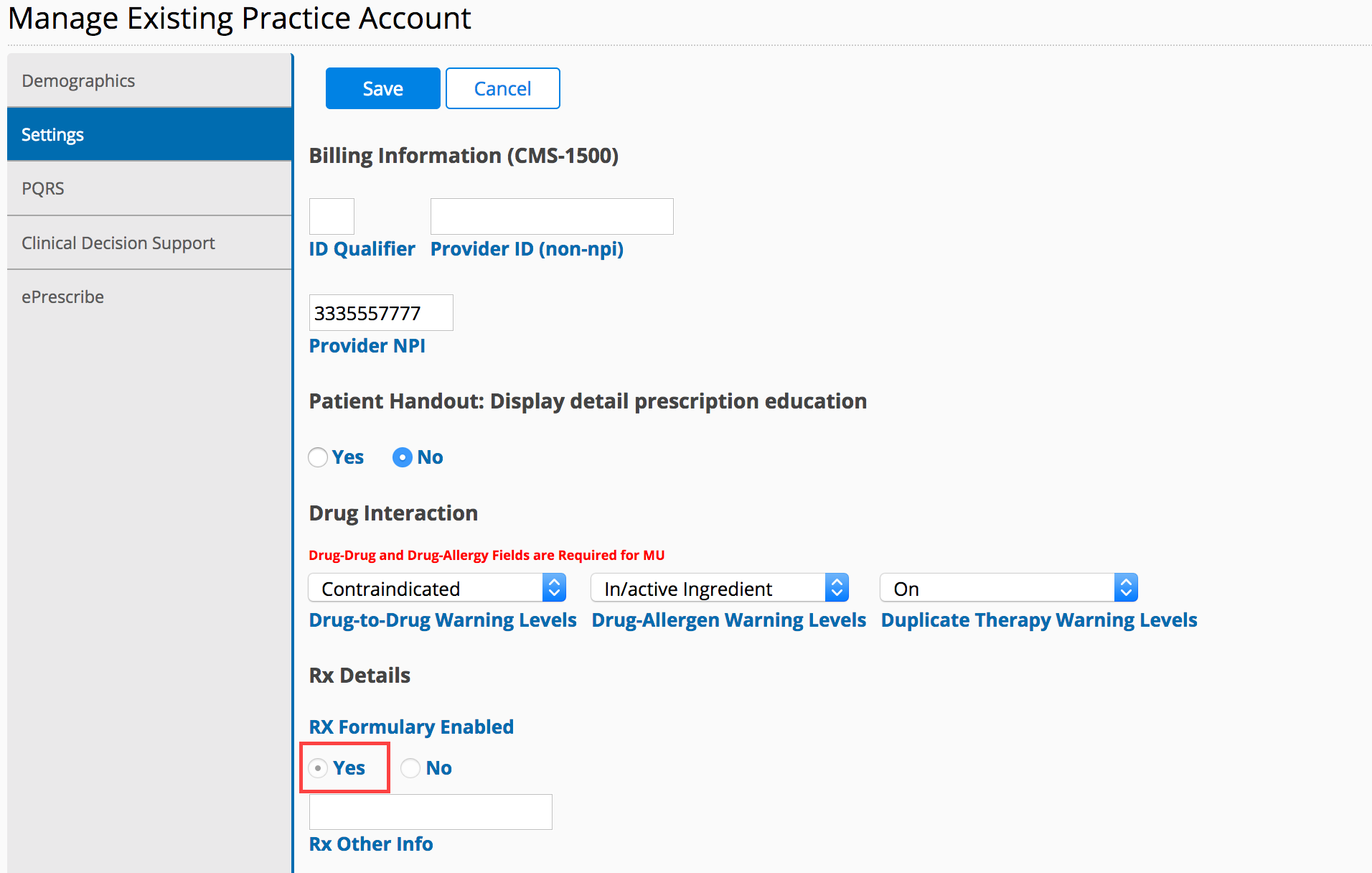
- Click Save.
ePrescribing Medications
- In Encompass, create a New Visit.
- Open the Ocular Exam.
- Record the Exam and Findings/Impression information.
- Under Plans, tap Prescriptions.
- Select a medication from the list.
OR
Tap Find Other Medication to search.
- Record the proper quantity, dosage, refills, and notes.
- Tap Save to save the medication and tap Done to close the prescription window.
- Document the rest of the exam and tap Save Visit Note.
Transmitting eRX Orders
- In Encompass, navigate to the home screen.
- Tap the Rx action bar icon.
- Select the medications you want to transmit.
- Tap ePrescribe.
- Tap Close.
At least one permissible prescription written by the MIPS-eligible clinician is queried for a drug formulary and transmitted electronically using a certified EHR.
Denominator
Number of prescriptions written for drugs requiring a prescription in order to be dispensed other than controlled substances during the performance period; or number of prescriptions written for drugs requiring a prescription in order to be dispensed during the performance period.
Numerator
The number of prescriptions in the denominator generated, queried for a drug formulary and transmitted electronically using a certified EHR.
Threshold
The numerator must be one or more.
Any MIPS-eligible clinician who writes fewer than 100 permissible prescriptions during the performance period.
This measure is required to achieve a promoting interoperability score. This measure is worth 10 points.
The following are suggested roles for completing this measure:
- Doctor
- Technician
Auditors been known to ask for screenshots documenting the presence of drug formulary checking during the attestation period. To document the presence of this feature.
Drug formulary is enabled with ePrescribing. This feature cannot be disabled.
Capturing Drug-formulary Screenshots in Encompass
- In Encompass on the web, search for a Medicare patient.
- On the Patient Chart page, click the Patient Rx action bar icon.
- Click the Formulary Lookup action bar icon.
- Type the first few letters of the medication in the Drug Name text box.
- Press the Print Scrn key.
- Select the medication and strength from the list.
- Open a new Word document (or use another word processor or graphics program).
- Hold the Ctrl key and press the V key.
A copy of the screen is pasted into your document.
- Save the Word document with your other meaningful use documentation.
Drug formulary is enabled with ePrescribing. This feature cannot be disabled.
Capturing Drug-formulary Screenshots in ExamWRITER
- Open the ePrescribing interface window and display a drug formulary check. Drug formulary checks are displayed when you select a medication to prescribe and when you review a prescription.
- Press the Print Scrn key.
- Open a new Word document (or use another word processor or graphics program).
- Hold the Ctrl key and press the V key.
A copy of the screen is pasted into your document.
- Save the Word document with your other MIPS documentation.