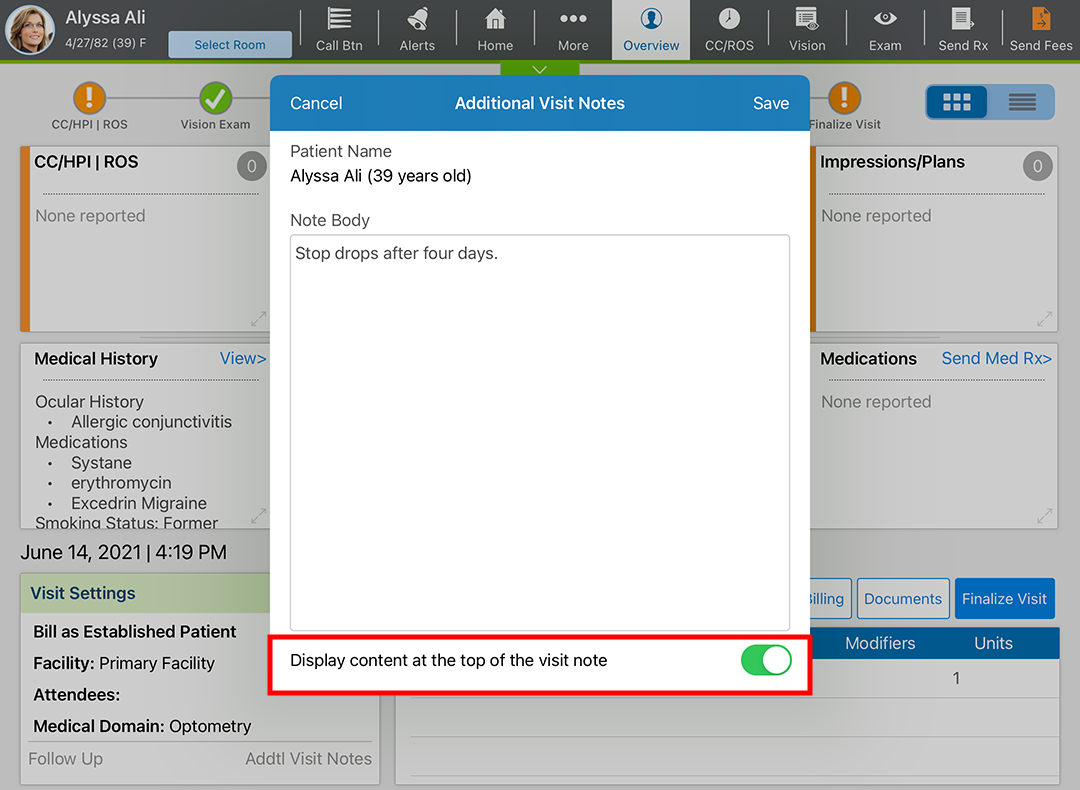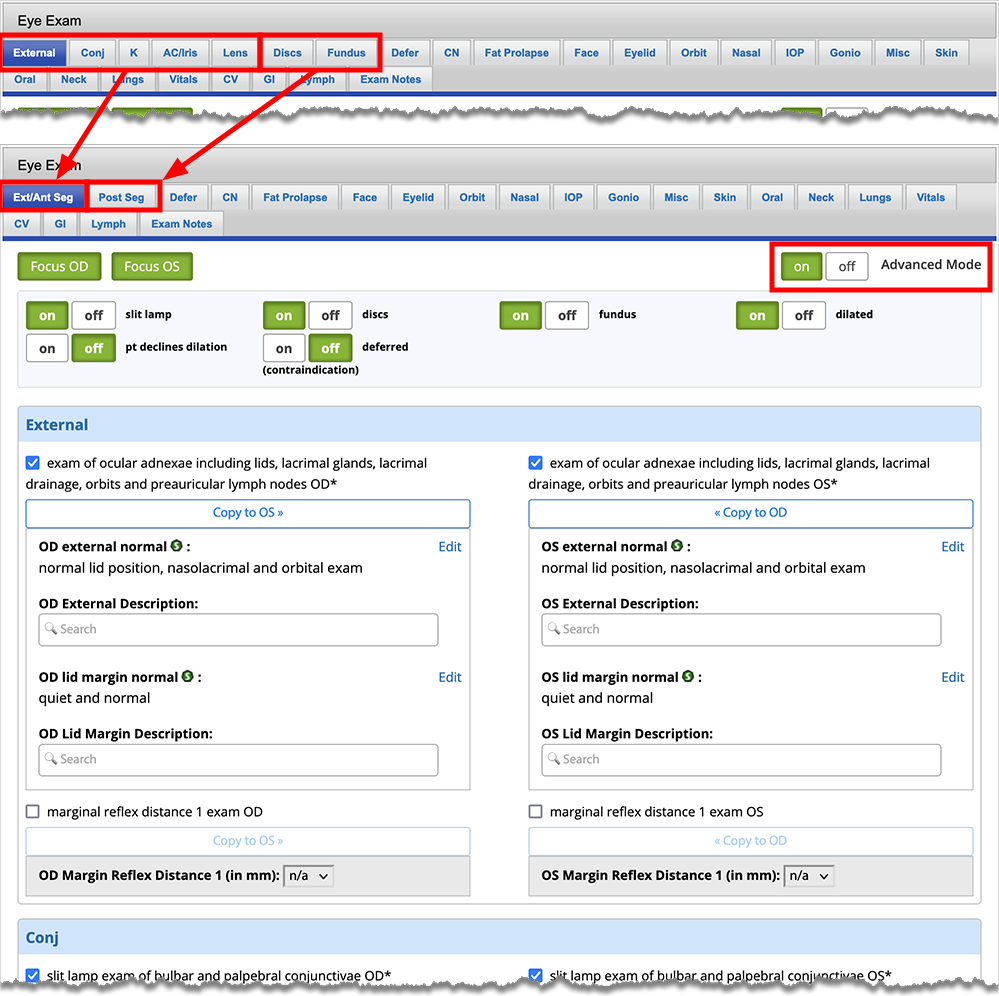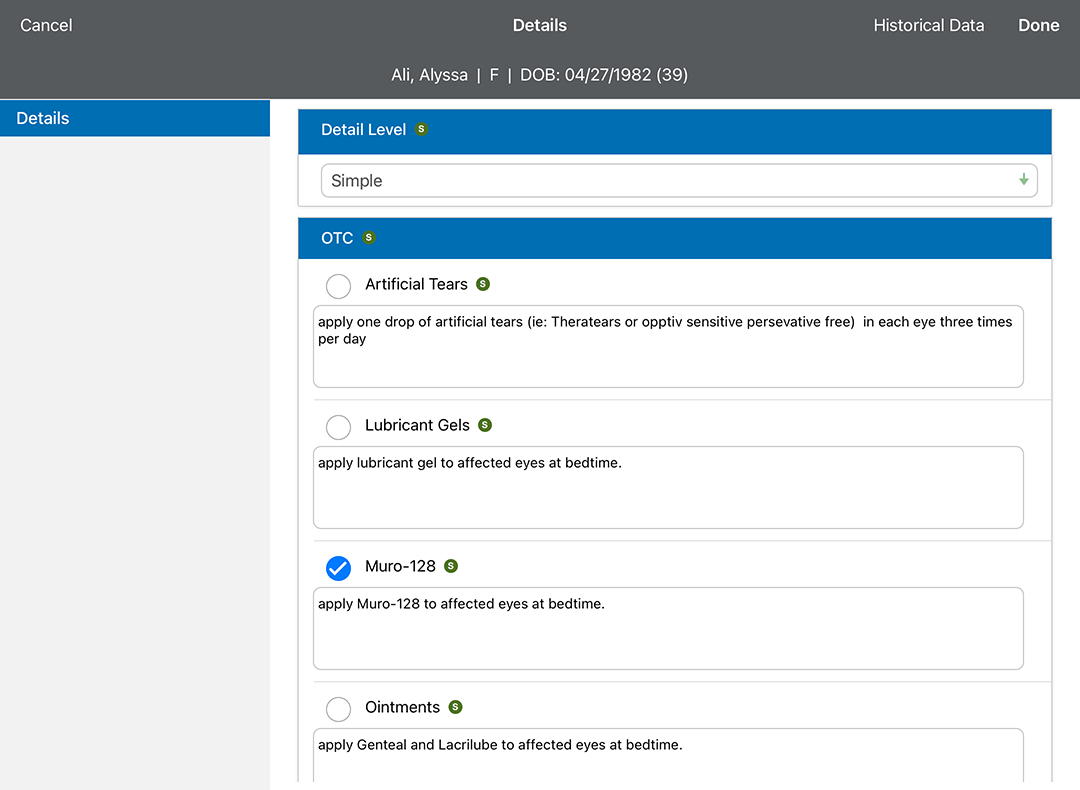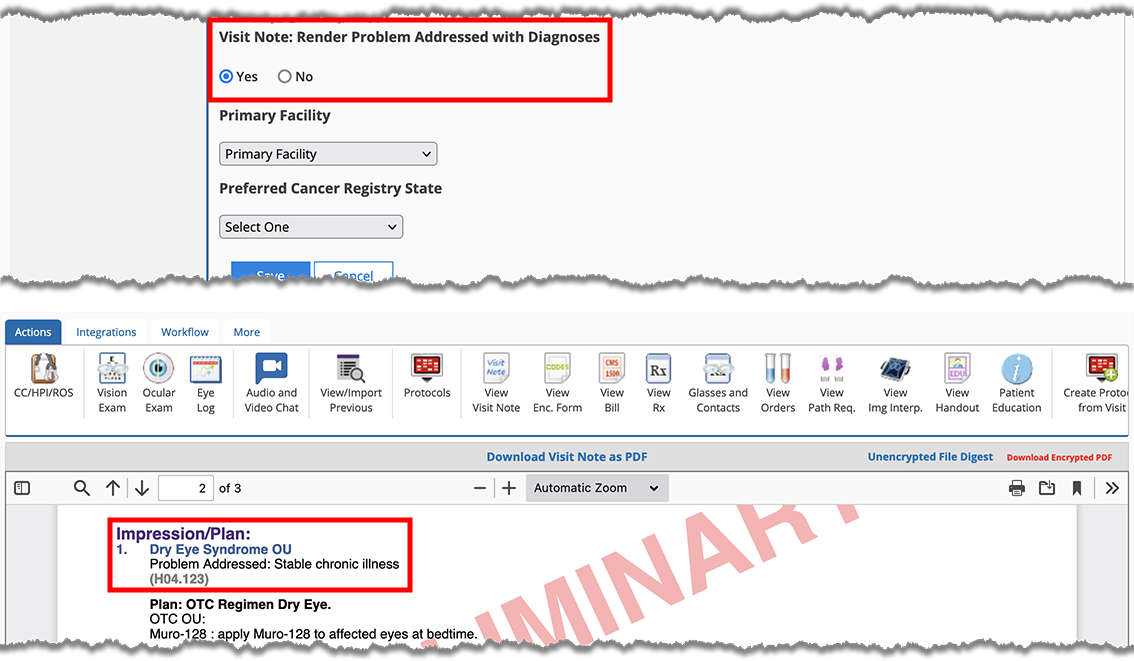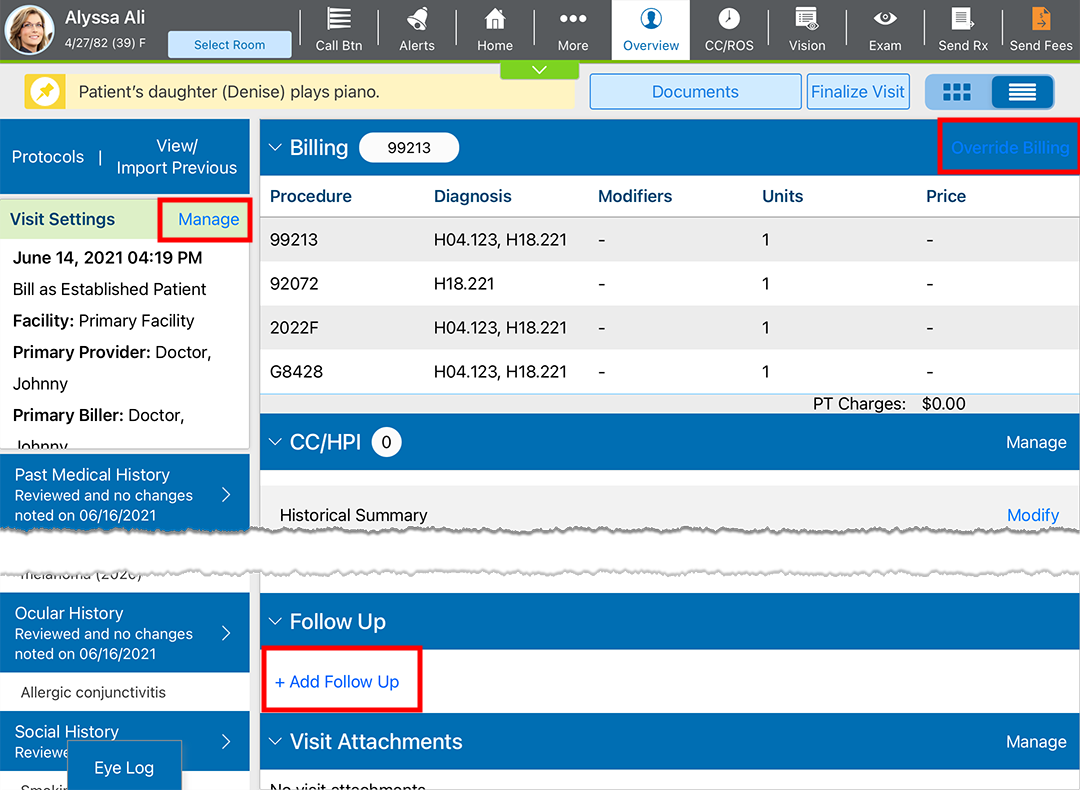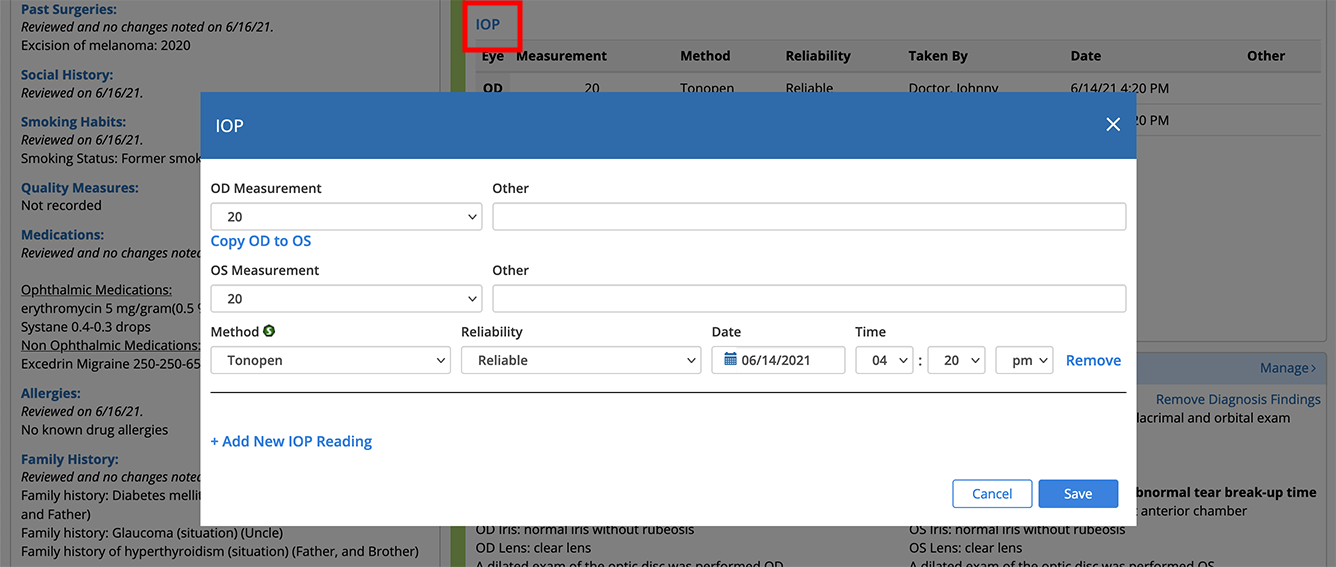What's New in Encompass 5.25
Released July 9, 2021
Eyefinity announces the newest version of Eyefinity EHR! In addition to resolving known issues in previous versions, this updated version improves upon its robust attributes and offers useful new features and expanded functionality. For additional information on Eyefinity EHR features, training, and integration with practice management systems, visit www.eyefinity.com or call 800.942.5353.
To see the new features action, watch the recorded webinar.
This page includes the following topics:
ePrescribing
Due to Surescripts’ migration to the NCPDP SCRIPT v2017071 standard, Eyefinity EHR must incorporate changes to the ePrescribing interface prior to September 1. You will see these changes in a forthcoming update to Eyefinity EHR 5.25. You won’t notice any changes in the initial 5.25 release.
The most impactful change to prescribers is that some medication quantity units will no longer be valid. For example, units like bottle, drop, ounce, teaspoon, and tube are now considered to be ambiguous. Instead, prescription quantities must be expressed in metric units like grams and milliliters or discrete units of capsules or tablets.
While this change will require you to adjust how you think about prescription quantities, Eyefinity EHR will help make that adjustment easier by enabling you to select the suggested packaging and enter the number of packages to automatically calculate a valid quantity and unit.
If you have any exam protocols that include medication plans, you will need to update them; otherwise, you will be prompted to enter a valid prescription during the exam.
Visit Note
You can now append text entered within Additional Visit Notes to the top of the Visit Note PDF to ensure important information is presented up front. Tap the toggle to display information typed into the Additional Visit Notes window prior to the Chief Complaint on the visit note. By default, the toggle is off, and additional notes appear after the visit information.
Ocular Exam
The Ocular Exam includes the following enhancements and fixes:
- If you have Advanced Mode enabled within the Eye Exam window, several of the tabs are now collapsed into the Ext/Ant Seg and Post Seg tab. This enables you to quickly scroll to enter information rather than tapping through each tab. If you decide having this information appear on separate tabs is better for your workflow, you can disable Advanced Mode, exit the Ocular Exam, and reopen the Ocular Exam.
- Individual fields within the Plans section of the exam are indicated as “sticky” with a green “S” icon. Previously the sticky indicator was placed next to the category or group heading.
- An alert notifies you when your order updates cannot be saved within the Ocular Exam. This usually happens because someone else opened the Ocular Exam and updated data after you opened the Ocular Exam. We added an alert in Eyefinity EHR 5.20 warning users when another user has the patient's Ocular Exam open.
-
You can now render problem addressed (diagnosis complexity" text on the visit note PDF, just below the diagnosis. The administrator may enable this feature for individual providers. To enable the feature, log into Eyefinity EHR as an administrator, open a provider’s profile, click the Settings tab, scroll down to Visit Note: Render Problem Addressed with Diagnoses and select Yes, and click Save.
The problem addressed text reflects the problem complexity you selected during the diagnosis (e.g., "stable chronic illness," "acute complicated injury").
- Added a new Operative Note plan.
- Added Free Text Box to Transcranial Doppler Plan
- Added OD and OS field for Power for the Order for Ophthalmic Surgery (Comprehensive) plan
- Updated the description for ICD-10 Q87.0 to “Apert Syndrome”
- Added the finding of Scleral Buckle to the Fundus Photo plan
- Added the option of Specialty Pharmacy Avastin to the Intravitreal Avastin plan
- Added treatment options and decision tab to the Optic Neuritis Counseling plan
- Updated the Reconstituted Date field to not be sticky in Comprehensive Chemodenervation plan
- Added additional CPT search values for comprehensive CPT search:
- Nasolacrimal Probing/Irrigation (68840)
- Dilation of Lacrimal Punctum (68801)
- Snip incision of punctum (68840)
- Anterior stromal puncture (65600)
- Expression of conjunctival follicles (68040)
- Incision of conjunctiva, drainage of cyst (68020)
- Corrected the procedure name in details in “Corneal Crosslinking (CXL)” plan
iPad-Only Enhancements
The following enhancements have been made to the iPad app:
- You now have more options for managing a visit within the Detailed Visit Overview, like documenting follow-up orders, editing visit settings, and managing billing codes.
Although you can add follow ups in the Visit Overview and Detailed Visit Overview, Eyefinity recommends documenting follow-up orders within the Ocular Exam plan.
- You'll now enter your practice URL on a separate login screen from your username and password. Touch ID and Face ID will pass you through both login screens.
- The patient’s name now displays at the top of the screen while you are editing plan information.
- You can now display SNOMED to the right of conditions within the Clipboard.
Browser-Only Enhancements
The following enhancements apply only to the browser application:
- You can edit motility and IOP measurements directly within the Visit Overview. When you click the IOP or Motility heading in the Visit Overview, a pop-up window opens directly to these measurements. If you copy exams forward, this editing shortcut will save you the time required to navigate through the Vision Exam to update these measurements.
- We collapsed the Reliability drop-down menu so that one selection applies to both the left and right eyes. This change will be implemented in the iPad app in a future release.
- The Impressions and Plans card on the Visit Overview page has been reformatted for improved readability. Images are aligned to the right. Plans are consistently indented. Divider lines separate the different sections.