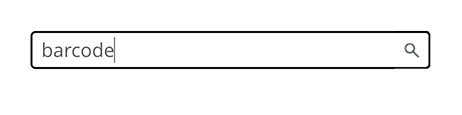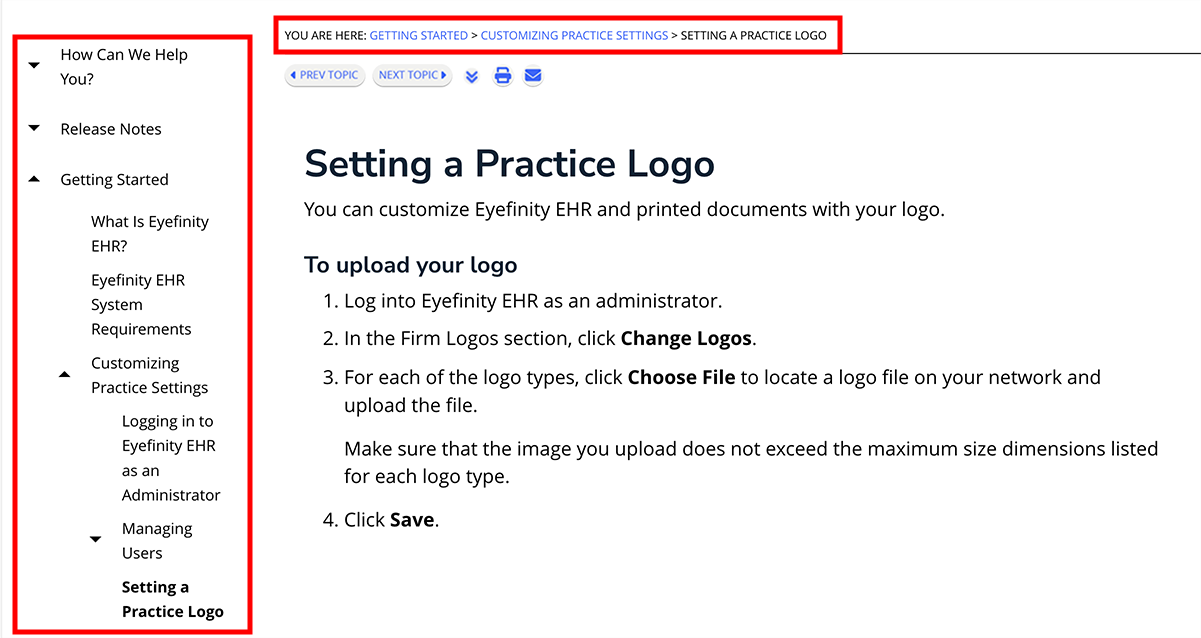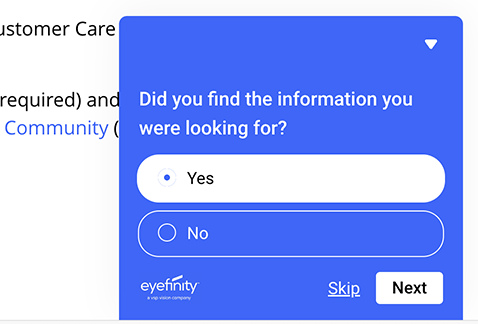Using This Help Center
The content of this help center is intended to support Encompass users, from those who are brand new to the platform to those who have years of experience but want to learn more. This help center contains a wide library of step-by-step instructions, video tutorials, and release notes. This page is intended to help you find the information you need more quickly.
Searching for Help
Search for keywords, not full sentences. For example, search for barcode rather than How do I scan barcodes?. The search engine looks for pages that include all the words entered, so each additional word entered delivers fewer results.
Use quotes to search for a specific phrase. Quotes tell the search engine to search for a phrase (with the words in that order). For example, searching for material orders returns any topics with the word material and the word orders, but searching for "material orders" returns only topics with the phrase material orders.
Navigating this Site
Use the breadcrumbs and table of contents to orient yourself. Gain valuable context by seeing where you are and what topics are nearby.
Browsing Topics
Click Prev Topic and Next Topic to see related topics. These buttons take you to the previous or next step in a longer process or to the next closely related subject.
Expanding and Collapsing Topics
Expand headings to read more. Click headings with a downward-pointing chevron () to reveal the content. Click headings with an upward-pointing chevron () to hide the content and shorten the page.
Expand or collapse all the headings on the page with one click. This is a great option if you want to print the page.
Printing Pages
Print the page for later. Depending on your browser, you may be able to print the page to a PDF.
Emailing Pages
Share the page with a colleague. Click the email button to send the page link via your default email app.
Giving Feedback
Tell us how helpful the help center is. Did the instructions delight you? Did you find a typo or missing information? Click the tab at the bottom of the browser window to tell us how we're doing. We review the feedback regularly.