Recording a Diagnosis in the iPad App
You can access the Diagnoses drawer and record your diagnoses from the Ocular Exam Room.
- In the Ocular Exam Room, tap the Diagnoses drawer to open it.
The Diagnoses drawer displays your top 10 most commonly used diagnoses.
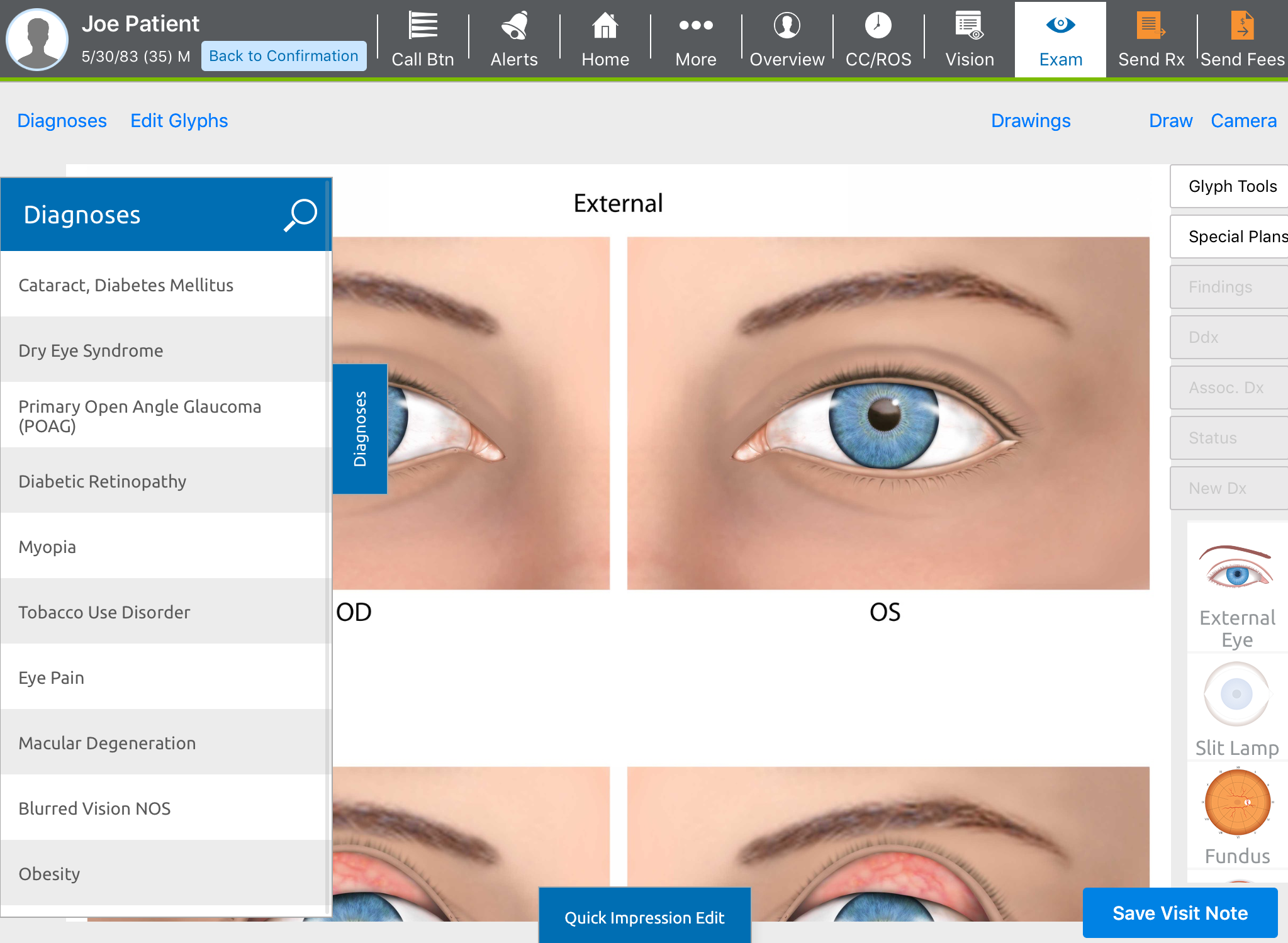
- Select one of the diagnoses or tap the magnifying glass to search for a diagnosis by name or by ICD-10 code
 Codes for the International Statistical Classification of Diseases. A standardized set of codes gives to every diagnosis, description of symptoms and cause of death attributed to human beings. ICD-10 is the current standard in the United States..
Codes for the International Statistical Classification of Diseases. A standardized set of codes gives to every diagnosis, description of symptoms and cause of death attributed to human beings. ICD-10 is the current standard in the United States..You can search for systemic diagnoses while you have the Diagnoses drawer open. Tap the (magnifying glass) on the drawer and then enter the first few characters of the diagnosis you want to search for. Tap Complete Diagnosis Search to display additional systemic diagnoses based on the search text you entered. The complete diagnosis search accommodates colloquial synonyms and common misspellings.
Based on the diagnosis you select, the image in the Ocular Exam Room displays one of the following diagrams: external eye, slit lamp
 A specialized microscope used by eye care specialists to examine the structures of the eye in detail. Used in a slit lamp exam, also known as biomicroscopy., fundus
A specialized microscope used by eye care specialists to examine the structures of the eye in detail. Used in a slit lamp exam, also known as biomicroscopy., fundus Tissues at the back of the eye, or retina., gonioscopy
Tissues at the back of the eye, or retina., gonioscopy Technique that uses a special lens and slit lamp to view the inner angle of the eye., face, head, cross section, or neonatal fundus. To switch diagrams, tap a diagram on the right side of the screen. Swipe up to view more diagrams.
Technique that uses a special lens and slit lamp to view the inner angle of the eye., face, head, cross section, or neonatal fundus. To switch diagrams, tap a diagram on the right side of the screen. Swipe up to view more diagrams.After you select a diagnosis, the Findings and Plans drawers open. The ICD-10 Expert button turns blue if more information is required for the diagnosis you selected.
- Tap on of the following tabs on the right-hand side of the screen to classify the diagnosis.
It is not required to select a classification of your diagnosis. but doing so is recommended as it will assist you with your coding.
- New Dx indicates that this is the first time you are diagnosing the patient with this diagnosis in Encompass.
- Status indicates that you have previously seen the patient for this diagnosis.
- Ddx indicates that one of several diagnoses are possible for the impression. For example, you may record the impression of Conjunctivitis but cannot specify whether it is Allergic, Bacterial, or Viral Conjunctivitis.
- Associated Dx indicates that you want to associate another diagnosis with the diagnosis you've currently selected. For example, if you've recorded that a patient has Myopia, you may want to add Astigmatism
 Condition in which the cornea’s curvature is asymmetrical; light rays are focused at two points on the retina rather than one, resulting in blurred vision. Additional symptoms include distorted vision, eye strain, shadows on letters, squinting, and double vision. as an associated diagnosis.
Condition in which the cornea’s curvature is asymmetrical; light rays are focused at two points on the retina rather than one, resulting in blurred vision. Additional symptoms include distorted vision, eye strain, shadows on letters, squinting, and double vision. as an associated diagnosis.Associated Dx appears in blue for some diagnoses. When this happens, you should tap the button and review the information. For example, if the diagnosis is diabetes, you may want to document that the patient uses insulin.