Viewing Historical Data in the iPad App
As you record your impressions and plans, you may want to review the information from the patient’s past visits. From within each plan, you can choose to view the historical data for a patient.
To view historical data for a patient
- Access a plan.
- Tap Historical Data.
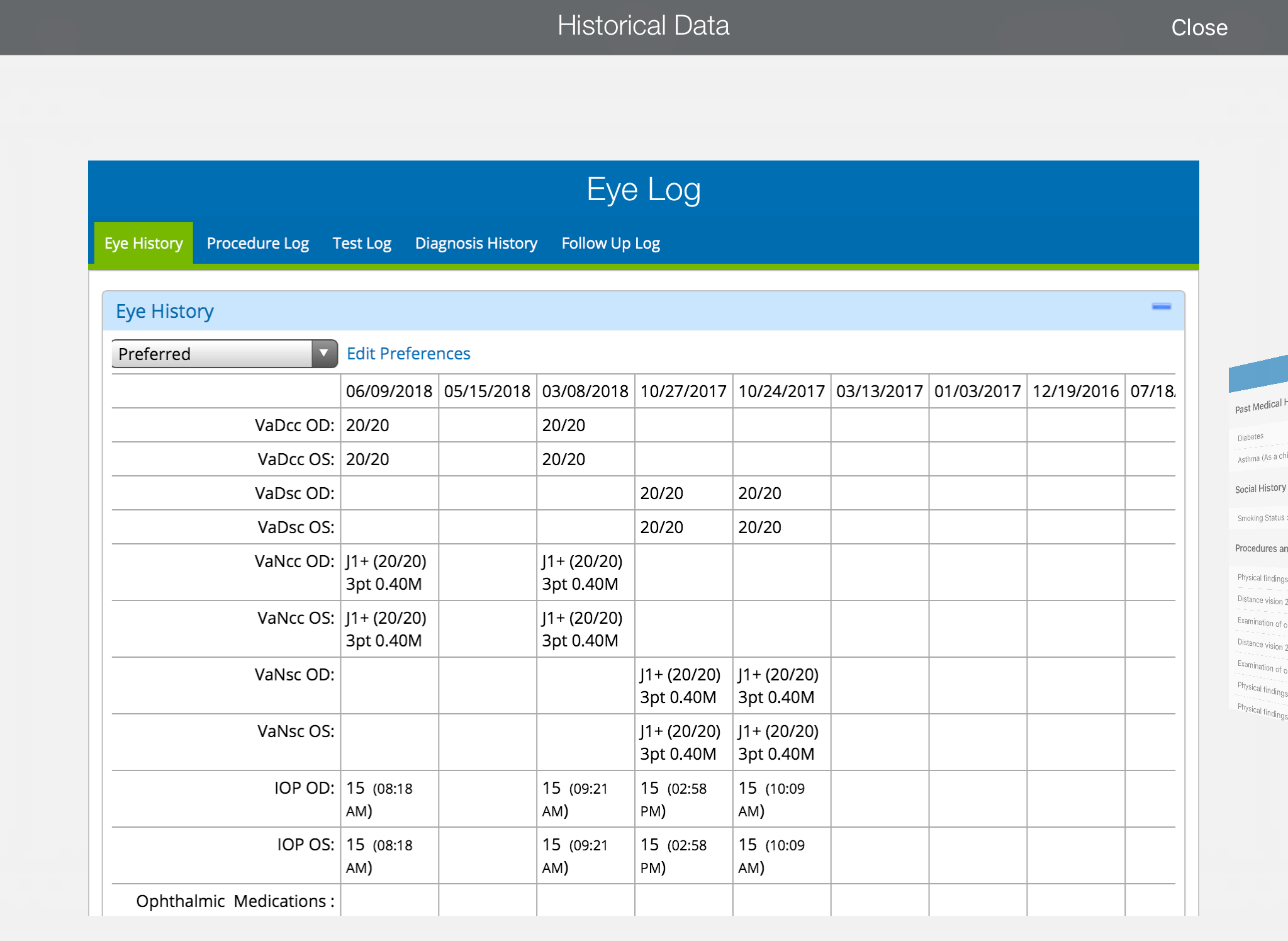
The Eye Log shows a history of the findings for the patient over past visits, the most recent procedures and tests performed, the most recent diagnoses, and the most recent follow-up visit.
You can also access the Eye Log from the More action bar icon throughout the patient's chart. To learn more about the Eye Log, go to Viewing the Eye Log (iPad).
- Swipe left to display the Patient Clipboard Summary.
The Patient Clipboard Summary shows the patient's most recent medical and ocular history, medications, allergies, and social and family history. The Patient Clipboard Summary also shows the date the history was last reviewed.
- Swipe left to display a history of Patient Visits.
The Patient Visits screen lists the date and time of the patient's previous visits, the doctor seen, and whether the visit is preliminary or finalized. Tap Details to display the most recent visit note as a PDF file. Thumbnails of other visits are displayed along the top of the screen. Tap the thumbnail to view that visit note as a PDF file.
- If you can print from your iPad to an AirPrint printer, tap Print to print the displayed visit note.
- Tap Done to return to the Historical Data screen.
- Tap Close to return to the plan.