ePrescribing a Medical Prescription in the iPad App
Here's how to ePrescribe from the Visit Overview screen:
- Access the Visit Overview screen.
- Tap More.
- Tap Rx.
You can also ePrescribe from the Home screen or patient chart by tapping Rx in the Action Bar.
The Rx screen shows a list of prescriptions previously written for the patient.
- Select the prescriptions you want to send by tapping the circle to the left of the prescription.
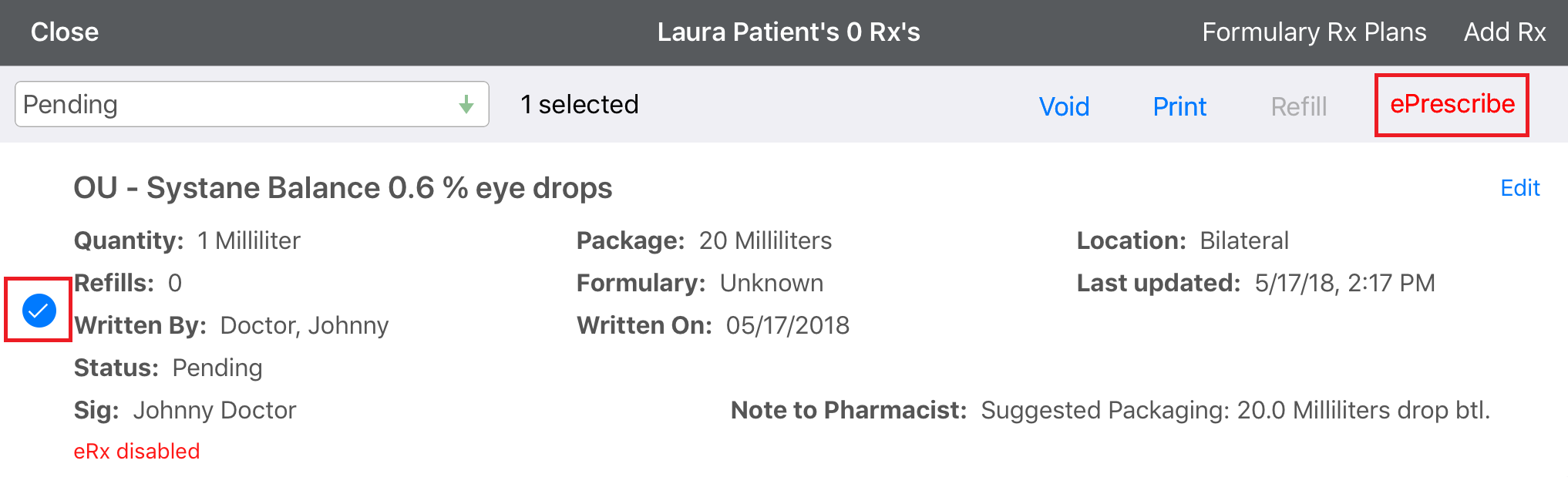
- Tap ePrescribe at the top of the screen.
- You can send prescriptions for an individual patient only. You cannot send prescriptions for multiple patients.
- If you add/change a pharmacy for the patient, the pharmacy saves to the patient’s chart.
- If you want to write and send a new prescription, tap Add Rx and search for the medication. The medication is added to the queue.
- If you can print from your iPad to an AirPrint printer, tap Print to print the prescription.
The preferred pharmacies for the selected patient appear.
- Select the appropriate pharmacy.
- Scroll to the bottom of the screen and tap Send Prescriptions.
For web application instructions, go to Prescribing Medications Electronically in the Browser.