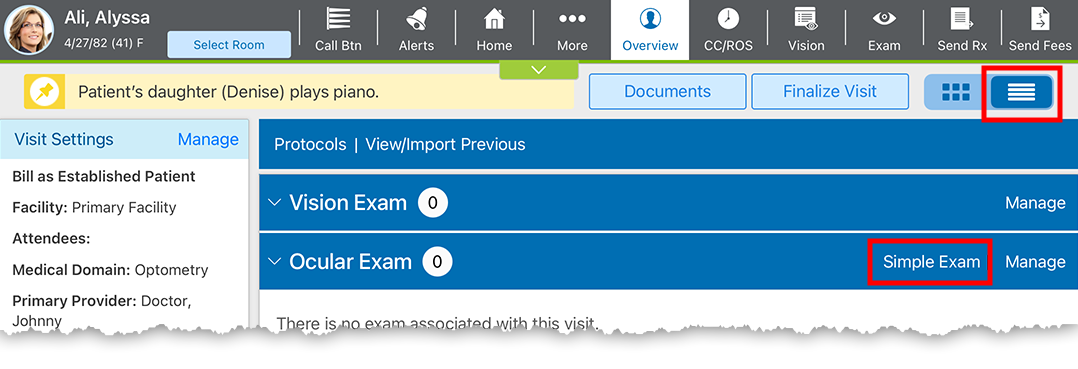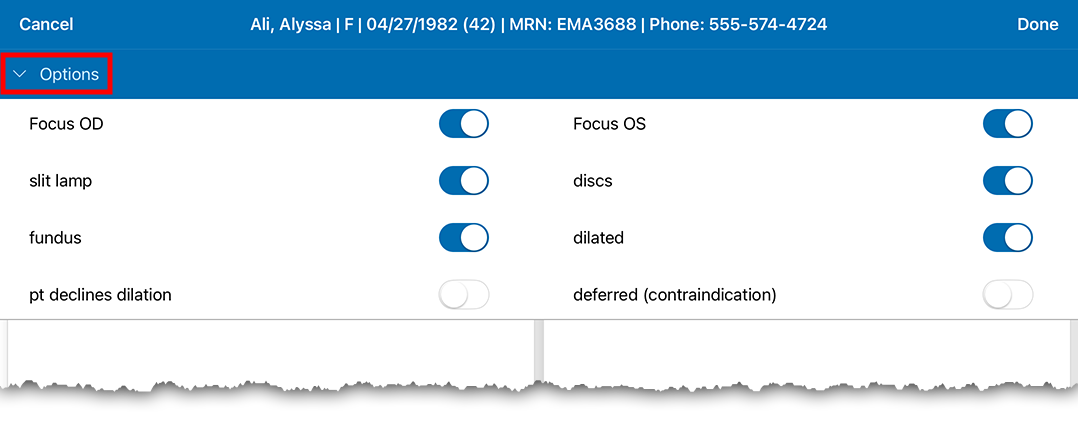Performing a Simple Eye Exam in the iPad App
Simple Eye Exam enables you to document a routine eye exam without having to open the Ocular Exam. Here's how to document a complete eye exam from the Detailed Visit Overview![]() In the iPad app, you can use the Detailed Visit Overview to document an entire visit from a single screen. This is an alternative to the tiled Visit Overview. Some users refer to the Detailed Visit Overview as the "pancake view" because the sections resemble a stack of pancakes.:
In the iPad app, you can use the Detailed Visit Overview to document an entire visit from a single screen. This is an alternative to the tiled Visit Overview. Some users refer to the Detailed Visit Overview as the "pancake view" because the sections resemble a stack of pancakes.:
- Navigate to the Detailed Visit Overview.
- Locate the Ocular Exam card in the right-hand column tap Simple Exam.
- Tap the Options bar to reveal the exam settings.
- Toggle the exam controls as needed to indicate laterality, dilation
 To expand the pupil of the eye. Pupils are most commonly dilated during the internal exam. Occasionally pupils are dilated in disease cases as a means of preventing the iris from sticking to the lens of the eye., slit lamp
To expand the pupil of the eye. Pupils are most commonly dilated during the internal exam. Occasionally pupils are dilated in disease cases as a means of preventing the iris from sticking to the lens of the eye., slit lamp A specialized microscope used by eye care specialists to examine the structures of the eye in detail. Used in a slit lamp exam, also known as biomicroscopy., discs, and fundus
A specialized microscope used by eye care specialists to examine the structures of the eye in detail. Used in a slit lamp exam, also known as biomicroscopy., discs, and fundus Tissues at the back of the eye, or retina..
Tissues at the back of the eye, or retina..
- Tap the Options bar again to hide the exam settings.
- Document one or more Findings.
To copy findings from one eye to the other, select the finding(s) and tap Copy to OS or Copy to OD.
- Document the CD Ratio and tap Done.
The exam is saved and appears in the Ocular Exam card.