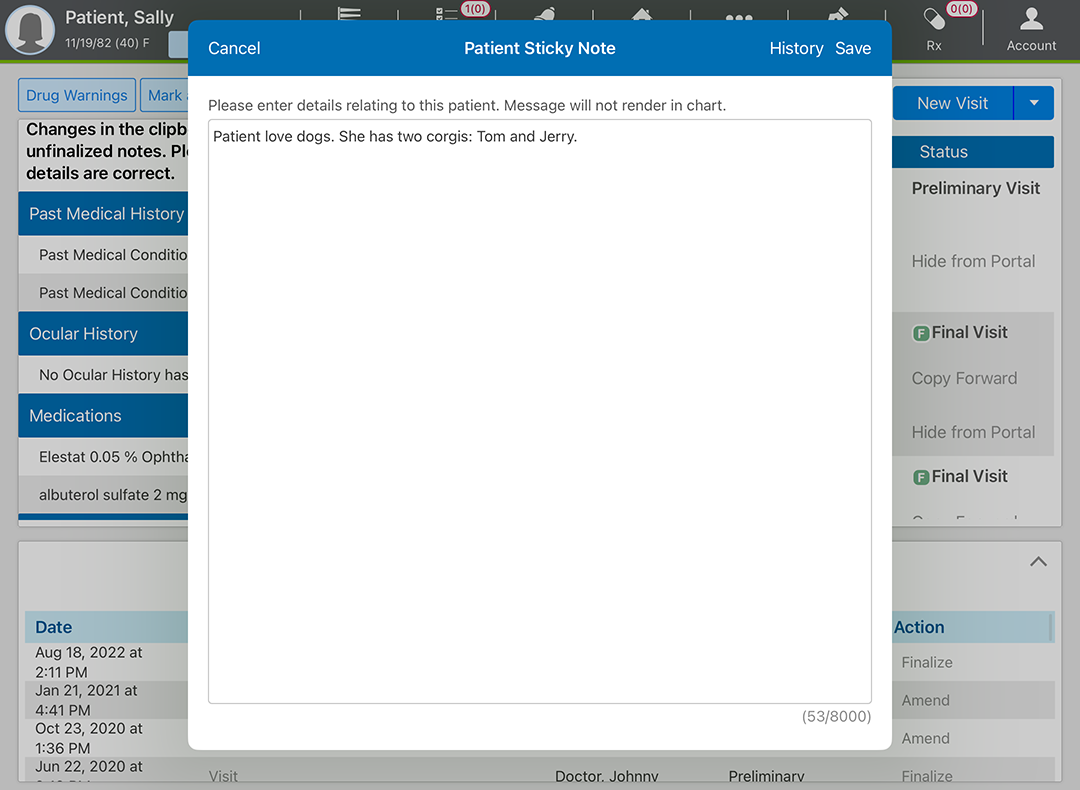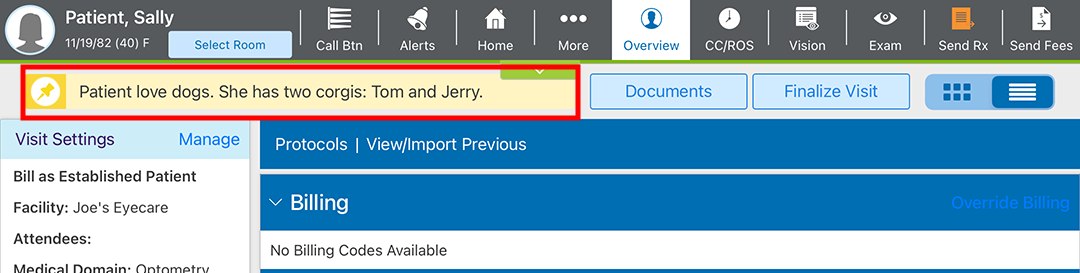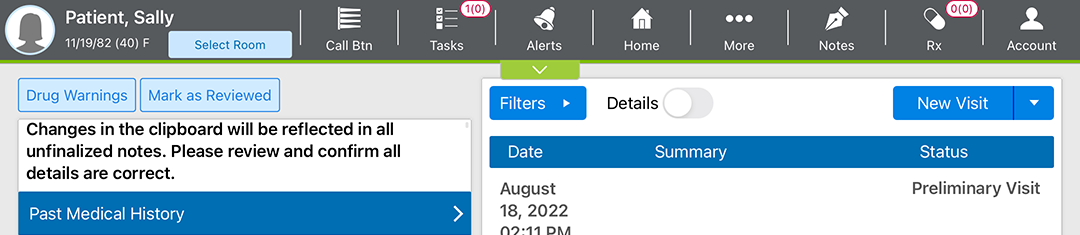Creating and Managing Sticky Notes in the iPad App
Sticky notes are internal notes—meaning they don't appear in medical records or the patient portal. Sticky notes appear near the top of the patient overview so they are visible to anyone in the practice who opens the patient's chart. Use sticky notes document any information you need to be able to see quickly when reviewing a patient's record. For example, you might use sticky notes to document details about the patient's life, like hobbies, kids' names, or favorite sports teams. You might use sticky notes to indicate the patient is a VIP or requires more finesse. Or, you might use sticky notes to list the patient's last test results or important clinical information.
To add a sticky note
- Log into Encompass and open the patient's chart.
- Tap the Notes action bar icon and select Edit Sticky Note.
The Sticky Note window opens.
- Enter the notes you want to display on the sticky note and tap Save.
The Notes action bar icon turns red to indicate the sticky note has changed.
Viewing sticky notes in the patient overview
- Log into Encompass and open the patient's chart.
If the Notes action bar icon is orange, there is a sticky note attached to this patient.
- Tap the Notes action bar icon and select Edit Sticky Note.
The Sticky Note window opens and displays the sticky note text.
-
Tap Cancel to close the sticky note.
To edit a sticky note
- Log into Encompass and open the patient's chart.
- Tap the Notes action bar icon and select Edit Sticky Note.
The Sticky Note window opens.
- Enter the notes you want to display on the sticky note and tap Save.
The Notes action bar icon turns red to indicate the sticky note has changed.
To delete a sticky note
- Log into Encompass and open the patient's chart.
- Tap the Notes action bar icon and select Edit Sticky Note.
The Sticky Note window opens.
- Delete all the sticky note text and tap Save.
The Notes action bar icon turns white to indicate the patient doesn't have a sticky note.
To review a patient's sticky note history
- Log into Encompass and open the patient's chart.
- Tap the Notes action bar icon and select Edit Sticky Note.
The Sticky Note window opens.
- Tap History.
The Sticky Notes History window opens.
- Review the sticky note history and tap Back and then tap Close.