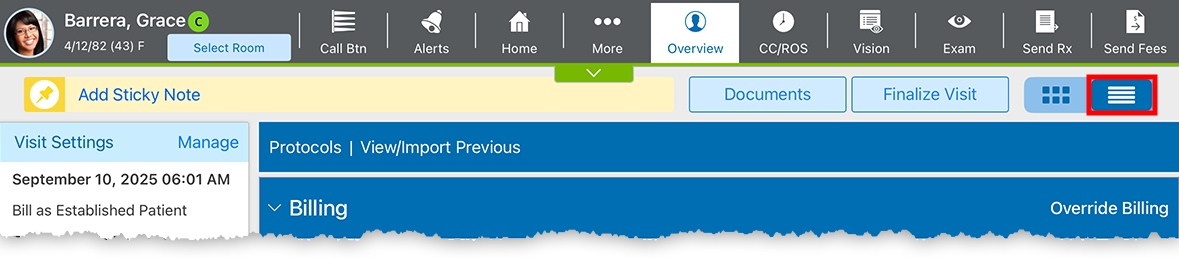Creating or Opening a Visit (iPad)
You can create a new visit from the Home screen or from the patient's chart. What do you want to do?
- Locate the patient in the Agenda.
- Tap Create Visit.
The Visit Overview screen appears, and a visit is created for today.
- Toggle to the Detailed Visit Overview screen if you're not already there. To learn how go to Toggle to the Detailed Visit Overview
- Open the patient's chart.
- Tap the New Visit button.
The Visit Overview screen appears and a visit is created for today.
To document situations that don't involve an exam, tap the New Visit drop-down arrow and select New Order. This creates a nonvisit order, which is useful for documenting contact lens followups or prescribing medications outside of a visit.
- Toggle to the Detailed Visit Overview screen if you're not already there. To learn how go to Toggle to the Detailed Visit Overview
- Open the patient's chart.
- Tap the visit you want to open.
The Visit Overview screen shows the details for the visit.
- Toggle to the Detailed Visit Overview screen if you're not already there. To learn how go to Toggle to the Detailed Visit Overview
You can toggle between the Visit Overview![]() The Visit Overview is the main landing page for the visit. Use the Visit Overview to navigate to any section of the visit and track its progress. Some users refer to the Visit Overview in the iPad app as the "waffle view" because the tiles resemble the grid of a waffle. and the Detailed Visit Overview
The Visit Overview is the main landing page for the visit. Use the Visit Overview to navigate to any section of the visit and track its progress. Some users refer to the Visit Overview in the iPad app as the "waffle view" because the tiles resemble the grid of a waffle. and the Detailed Visit Overview![]() In the iPad app, you can use the Detailed Visit Overview to document an entire visit from a single screen. This is an alternative to the tiled Visit Overview. Some users refer to the Detailed Visit Overview as the "pancake view" because the sections resemble a stack of pancakes. anytime during the visit. The selection is sticky, so you will always be presented with the last option you selected. Eyefinity highly recommends selecting the Detailed Visit Overview because it offers the most efficient single-screen workflow.
In the iPad app, you can use the Detailed Visit Overview to document an entire visit from a single screen. This is an alternative to the tiled Visit Overview. Some users refer to the Detailed Visit Overview as the "pancake view" because the sections resemble a stack of pancakes. anytime during the visit. The selection is sticky, so you will always be presented with the last option you selected. Eyefinity highly recommends selecting the Detailed Visit Overview because it offers the most efficient single-screen workflow.
Tap the toggle in the upper-right corner of the visit to reveal the Detailed Visit Overview.