Activating the Frames Data Integration
As part of the Eyefinity End User License Agreement, all Encompass practices that order eyeglasses are required to have a Frames Data IDA/Encompass Edition subscription. Use the Integrations screen in office Administration to enter your Frames Data user name to validate that you have an active subscription, or easily sign up for a subscription if you do not have one.
Users who have not entered a valid user name or who have allowed their subscription to expire will be prevented from placing eyeglass orders through the system. This means that you will not be able to click Eyeglass Order on the left-hand navigation menu or + Eyeglass Order on the Material Orders screen to create a new eyeglass order. You will also not be able to click + Frame to add a frame to an exam or miscellaneous order.
Follow the appropriate procedure below to validate your Frames Data IDA/Encompass Edition subscription, update the integration for an expired subscription, or sign up for a new subscription. Once you have entered your user name and validated your active subscription status, you will be able to continue processing eyeglass orders as you normally would.
What do you want to do?
-
From the Office Config. drop-down, select the office.
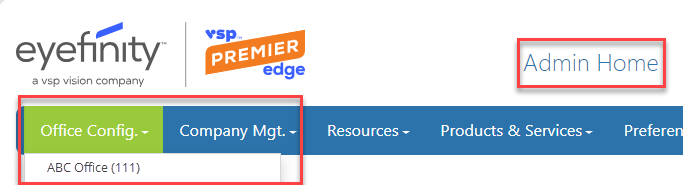
The office screen opens.
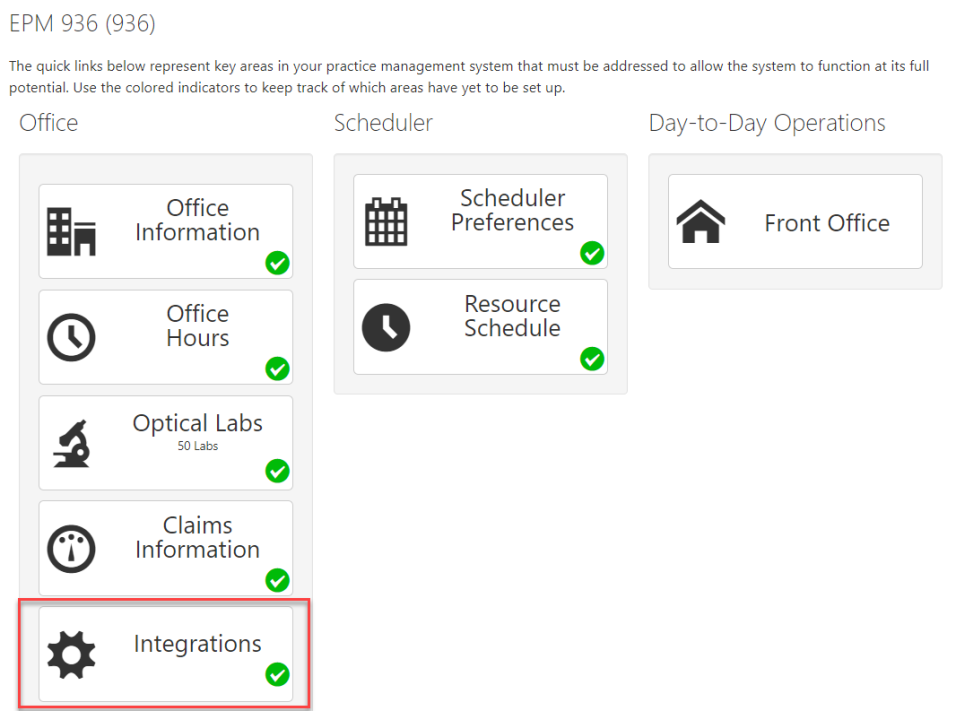
- Click Integrations. Tip: You can also select Integrations from the Office drop-down.
The Integrations screen opens.
- Under Frames Data, click Check status.
Type your Frames Data User Name.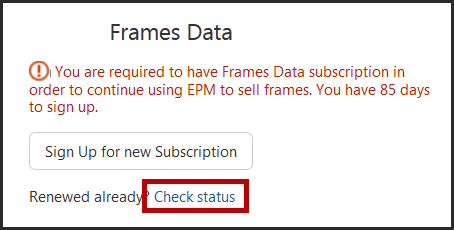
- Click Check Status.
The system checks to see if your account is active.
- If it is active, the screen is updated to display a green check mark and your account expiration date. You will receive a notification in the Message Center on the Encompass home page when your expiration date is approaching.
- If your account is invalid or expired, the system displays a message in red that reads Contact Frames Data support. Hover over the message to view contact information for Frames Data.
You will receive a notification in the Message Center on the Encompass home page when your expiration date is approaching. If your subscription expires, you will be prevented from placing eyeglass orders until you have completed the following steps to update your subscription status.
- To renew your subscription:
- For fastest service, single location practices should use this online form. You can also contact Frames Data at customerservice@framesdata.com or call 800-739-7555, however there may be some delay in updating your account status in Encompass.
- If you have multiple locations, email licensing@framesdata.com or call 800-821-6069, extension 4 to renew.
- Once you have renewed your subscription:
Select your office from the Office Config. drop-down menu in Administration.
- From the office screen, click Integrations.
The Integrations screen opens.
- Click Edit.
- In the Warning message window that opens, click I Understand the Risk.
- Under Frames Data, enter your user name, if necessary, and click the Check status link.
The screen updates to display a green check mark and your new account expiration date.
Click Save.
Follow this procedure to sign up online.
-
Select your office from the Office Config. drop-down menu in Administration.
- From the office screen, click Integrations. The Integrations screen opens.
- Under Frames Data, click Sign Up for New Subscription.
- Fill in the form and click Submit.
A Frames Data subscription form opens in another tab.
The form is submitted to Frames Data and your subscription is now active.
IMPORTANT: Complete the procedure Validate your Frames Data IDA/Encompass Edition subscription, above, to verify your subscription status in Encompass. You must complete these steps to ensure you can continue to order eyeglasses.