Creating and Editing Recall Templates
- From the menu, click Patient Engagement and select Letter Templates.
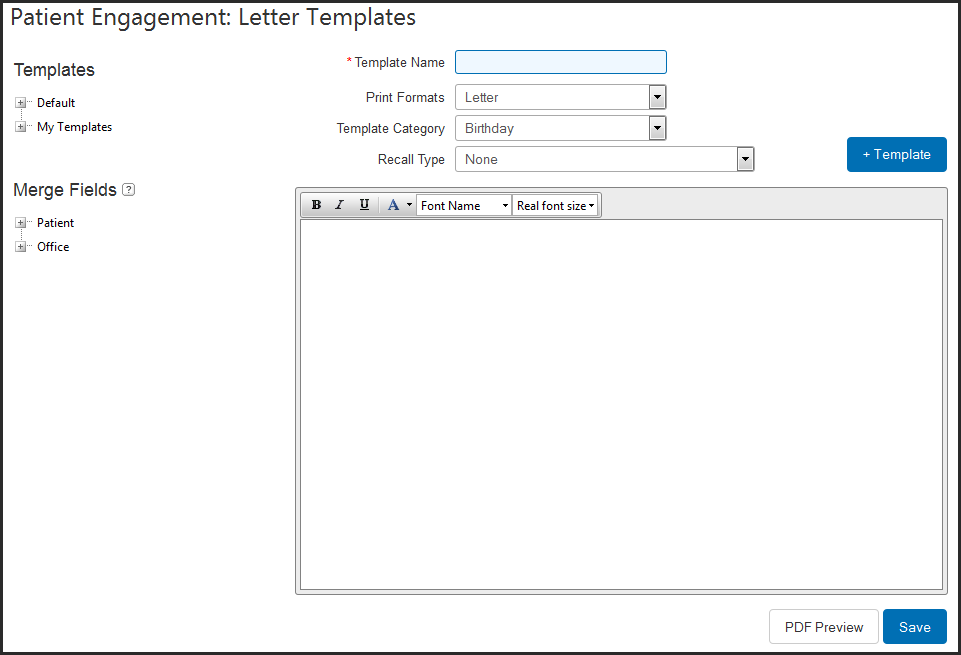
- To open an existing template:
- Click the plus sign (+) next to the categories you want to expand in the Templates area.
- Select a template to edit it.
- To edit a copy of the template, right-click it and select Clone Template.
- The template you selected appears in the editing area.
- To create a new, blank template, click + Template.
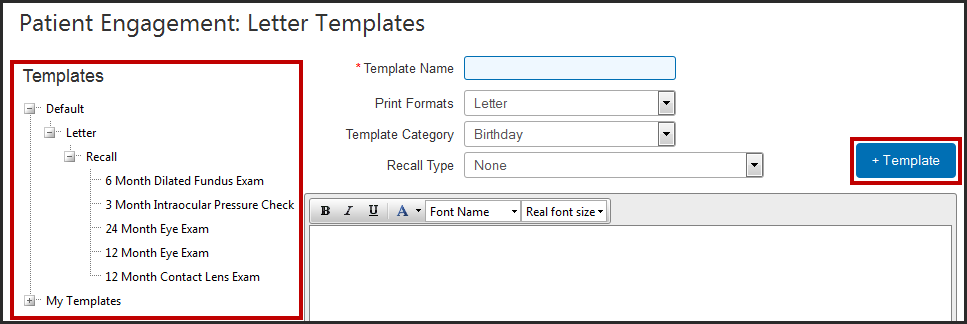
- Enter or select the Template Name, Print Formats, Template Category, and Recall Type, as necessary.
- Enter or edit the recall letter in the text area.
Use the text formatting toolbar to change the formatting of the text.
- To add a merge field to the letter, click the plus sign (+) next to the categories you want to expand in the Merge Fields area, and then drag and drop the field into the text area.
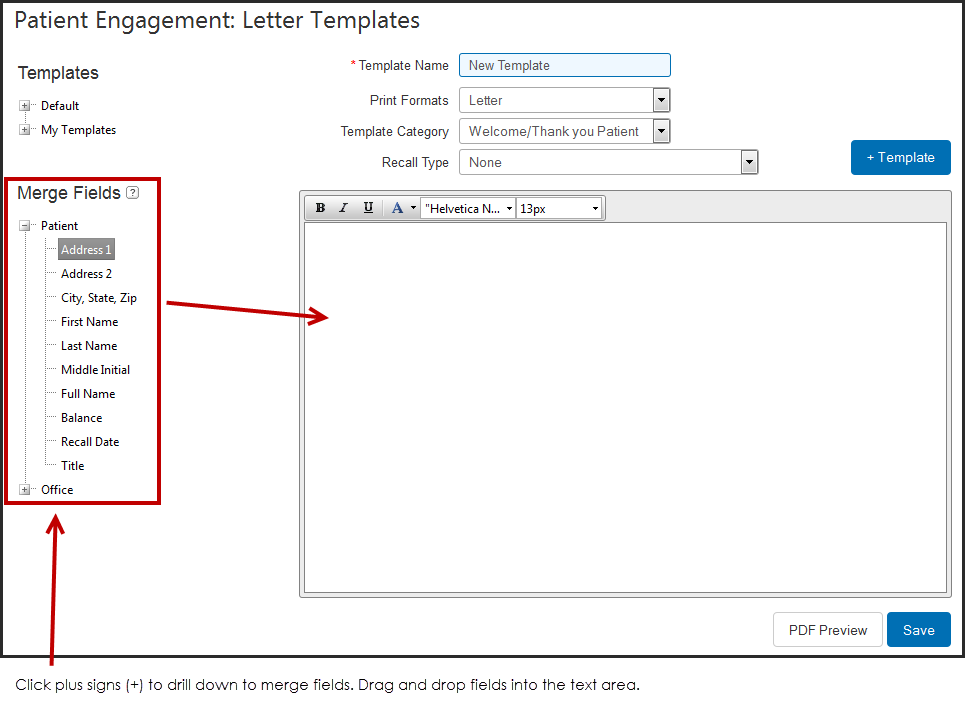
- Click Save to save the template.
- If this is a new template, it is added to the My Templates list in the Templates area.
- To preview the PDF file of the letter, click PDF Preview.