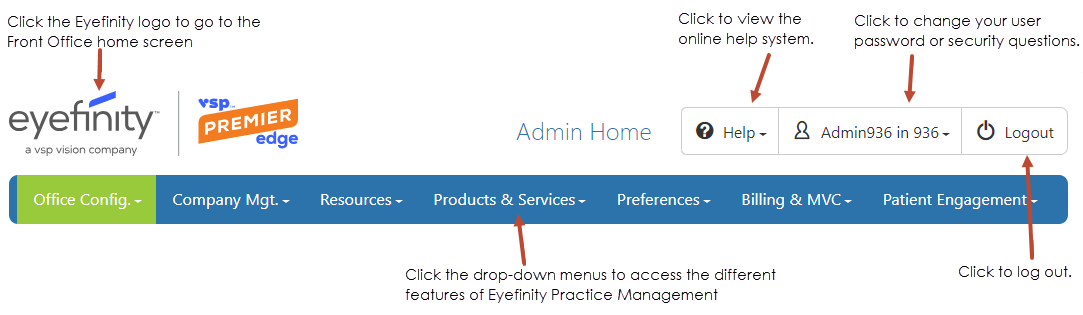Navigating Administration
Administration contains two separate areas:
- Company Setup
- Office Setup
When you first access Administration, the Admin Home screen opens. From here, you work through the tiles to set up your company and offices. As you work through setup, you can return to this screen quickly by clicking Admin Home.
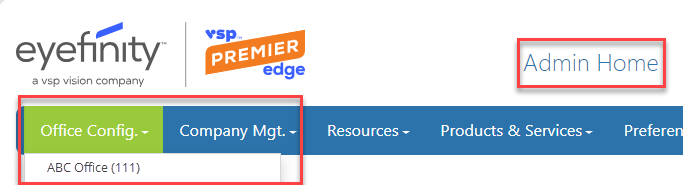
The Office Config. drop-down lists all offices in the company for which you have security access; the office list includes the office name (office number), for example: ABC Office (111).
To access the administration screen for an office, click Office Config.and select the office you want to set up from the list.
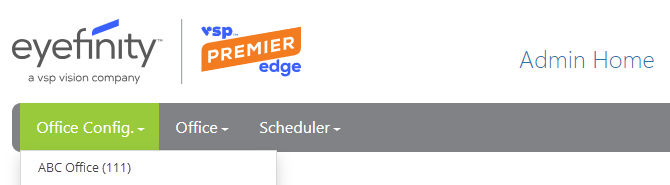
From the office administration screen, you can switch to a different office by clicking Office Config. and choosing an office from the list.
Use the Admin Home screen to navigate through set up of your company, operations, resources, billing and MVC, and products and services.
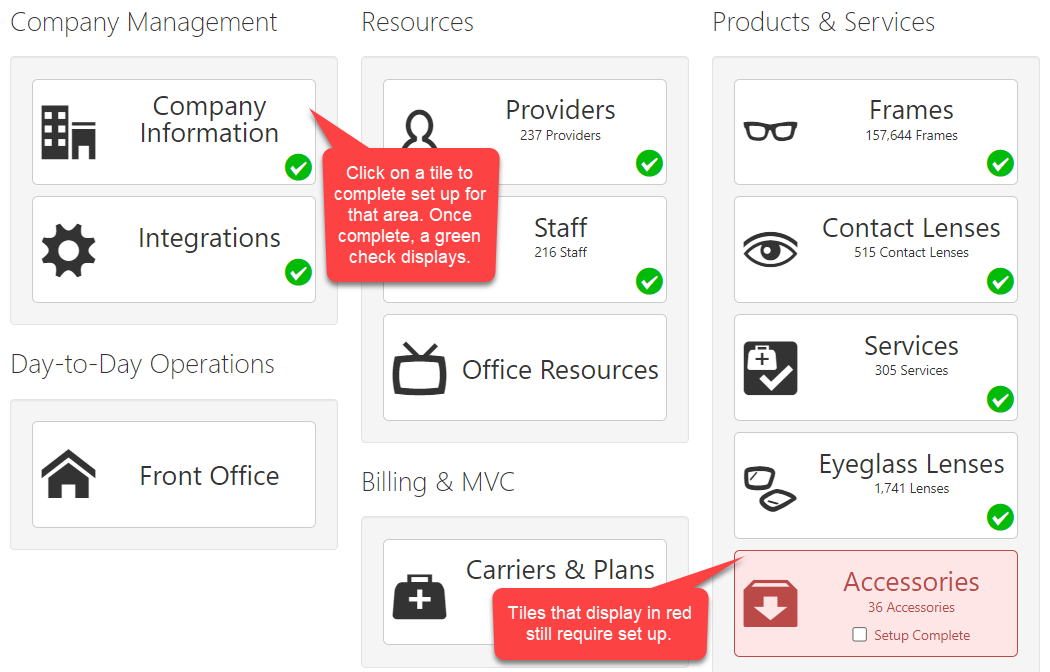
Finally, the top of the page includes additional set up options, the Admin Home link, Help links, a link to your user profile and the Logout button. It also includes the Eyefinity logo; click the logo to return to the Front Office home screen.