Setting Up Frame Collections Using the Bulk Frame Setup
- From the menu, select Products & Services and then Frame Setup.
- Click Bulk Frame Setup and search for the collections you want to set up or modify:
- In the Collections field, enter the name of a Collection.
Collections matching your entry appear in the list below.
- Select one or more collections.
To select multiple collections, press and hold the Ctrl or Shift key while clicking a collection.
- Click the arrow to move the collections to the Selected Collections list.
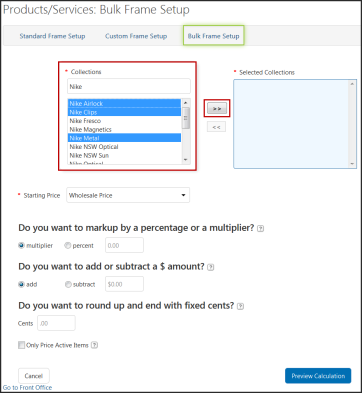
- In the Collections field, enter the name of a Collection.
- From the Starting Price drop-down list, select one of the following options:
- Wholesale. Uses the list price provided by Jobson’s frame catalog.
- Existing Price. Uses the price you previously set for each frame using Bulk Frame Setup or Standard Frame Setup. Frames that have not been previously activated or priced have an existing price of $0.00.
- Your Cost. Uses the value from the Your Cost field in Standard Frame Setup.
- Select Multiplier or Percent, and enter the multiplier or percentage to increase the frame retail price of all frames in the collections.
- Select Add or Subtract, and enter the amount to add to or subtract from the frame retail price of all frames in the collections.
- In the Do you want to round up the cents? field, enter the markup to apply in the Price In Bulk window.
Use the format 0.00, for example:
If the wholesale cost of the frame is 24.36, and you base your retail price on 5x the markup (5×24.36=121.80), you would make the following entries.
Enter Markup For New Frame Price 0.99 121.99 9.99 129.99 9.95 129.95 0.00 130.00 - Select whether to Only Price Active Items.
- Click Preview Calculation.
All frames in the collection (with their Old, From, and To Prices) appear in a list below.
- Click Save.